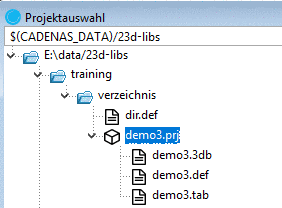Manual
Login
Our 3D CAD supplier models have been moved to 3Dfindit.com, the new visual search engine for 3D CAD, CAE & BIM models.
You can log in there with your existing account of this site.
The content remains free of charge.

Top Links
Manual
When clicking on New project, a new project is created below the marked folder.
Mark the desired folder under which you want to create the new project.
-
Click on the context menu command New project.
-
In the list field below, select the desired template:
-
Template for Assembly Configuration
-> The respective basic files are created.
Select
*_asmcfg.asyand click on .-> PARTdataManager is opened in the Configurator mode. See Section 3.1.2.4, “ Configurations and templates ” in PARTsolutions / PARTcommunity4Enterprise - User manual.
-
Template for 3D project with LOD (AEC – Z-axis on top) (LODEST variable with default "Architecture" as primary target market)
Template for 3D project with LOD (MEC – Y-axis on top) (LODEST variable with default "Mechanical" as primary target market)
When selecting this template, basic variables with specific values for LOD control are created. Details on this can be found under Section 7.7.2.1.2.1, “Specifics for project creation in Architecture / BIM catalogs ”.
Alternatively you can determine the template via search button .
-
-
-> The new project is applied with basic files in the index tree.
-
*.3db: When selecting, under Edit project, an empty 3D preview is displayed. Clicking , PARTdesigner is opened where you can create the 3D model.
-
*.tab: When selecting, under Edit project still empty project details are displayed. Clicking , PARTeditor is opened, where you can create the characteristic attribute table.
*.def: Translation file, PARTproject is opened on the tabbed page Translation.
-

![[Note]](/community/externals/manuals/%24%7Bb2b:MANUALPATH/images/note.png)