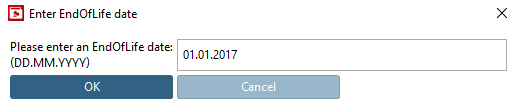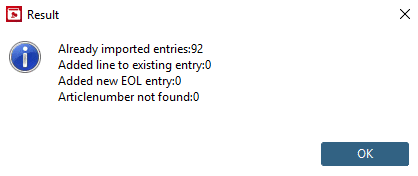Manual
Login
Our 3D CAD supplier models have been moved to 3Dfindit.com, the new visual search engine for 3D CAD, CAE & BIM models.
You can log in there with your existing account of this site.
The content remains free of charge.

Top Links
Manual
With the help of
the function Set EndOfLife per line you can mark individual characteristics (rows, articles) of
a project as "discontinued"  .
.
A CSV file containing article number and a PARTcommunity link to the respective project is required.
ARTNR; BestandPIM; PARTcommunity Link 724.100.512; gesperrt; http://catalogname-embedded?info=catalogname/befestigungstechnik/innenantriebsschr_gewindest_verschluss/gew_stifte_mit_innen/din_913_45_h_schwarz.prj&varset
={IDNR=10183113}
Semicolon as separator is obligatory.
Setting options in
$CADENAS/libs/all/plugins/EndOfLife.cfg:
[SETTINGS] EOLDATE=01.01.2017 ARTNRFIELD=ARTNR PRJINDEX=2 ARTNRINDEX=0
-
Call the function Set EndOfLife per line.
-
In the dialog box Enter EndOfLife date, enter the desired EndofLife date and confirm with .
-> In the dialog box Result you can see a detailed breakdown of all entries.
There are four different cases, which can occur:
The number specifies how often the respective case has been occurred.
One of these cases should apply for each article, so that the total number of articles in the CSV should equal the number of results in this window.
-
Check result in PARTdataManager.
-
In PARTproject you can find the result under Edit project -> tabbed page General -> Expiration date (End of Life) -> Replacement after expiration (Optional) -> dialog Define replacement projects -> tabbed page Edit rule set. Manual editing can be done by CADENAS Consulting - if necessary.
![[Note]](/community/externals/manuals/%24%7Bb2b:MANUALPATH/images/note.png)
Note End of Life can also be set on project level. On this please see Section 7.8.2.12, “Expiration date ”.