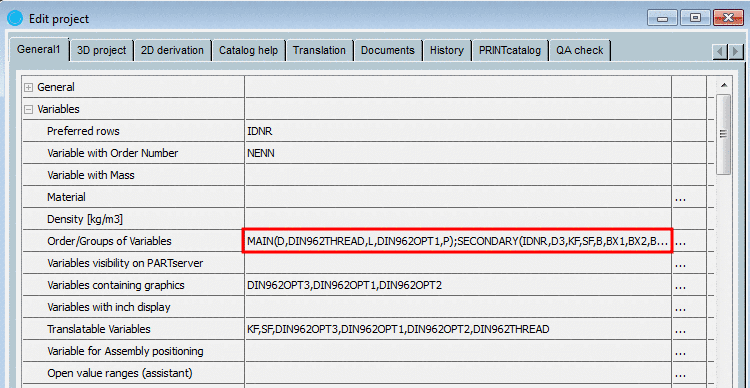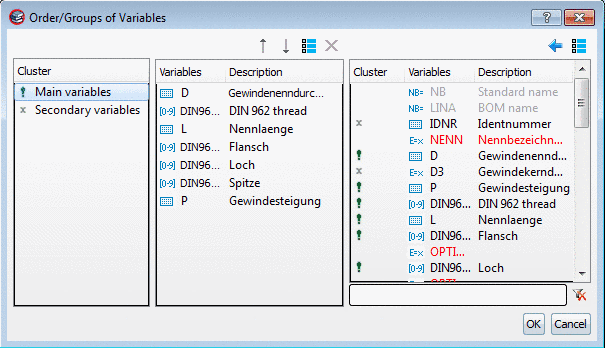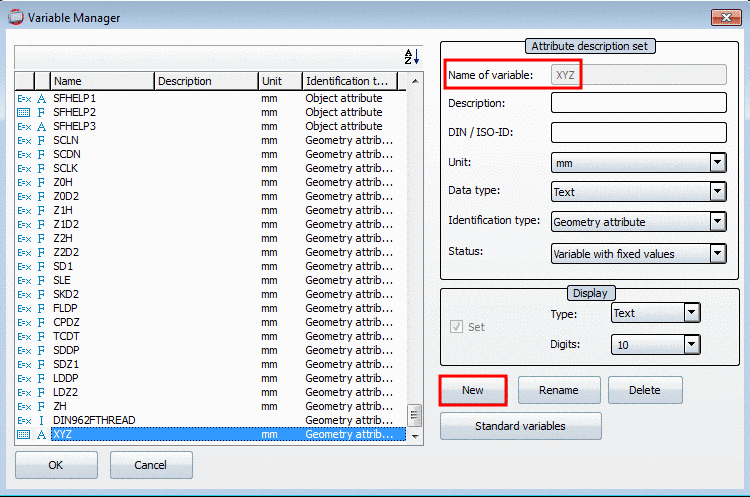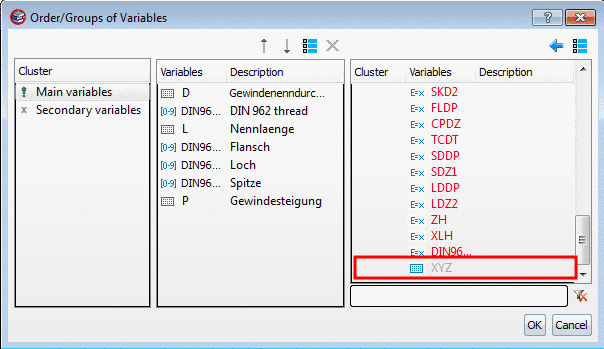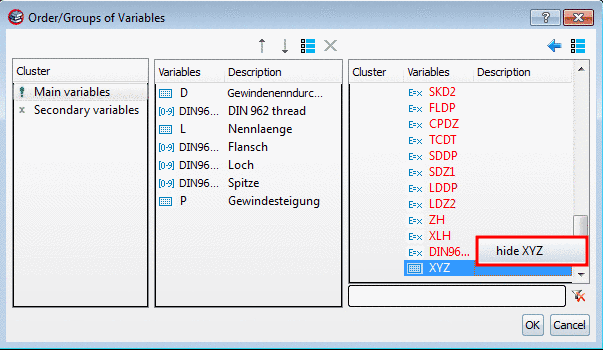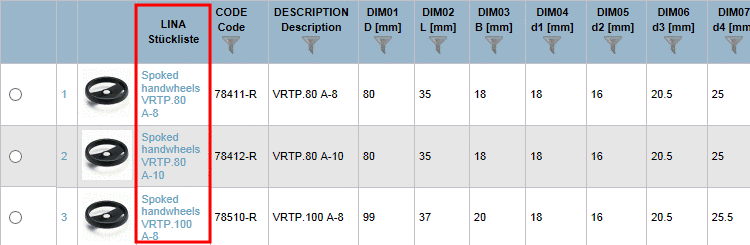Manual
Login
Our 3D CAD supplier models have been moved to 3Dfindit.com, the new visual search engine for 3D CAD, CAE & BIM models.
You can log in there with your existing account of this site.
The content remains free of charge.

Top Links
Manual
PARTproject -> Edit project -> General1 -> Columns -> Order/Groups of Variables ->
With the option Order/Groups of Variables the following two functions are controlled:
-
Status of visibility of columns in PARTdataManager [23]
Variables, which do not belong to any group, are not displayed in PARTdataManager.
If groups have already been specified (automatically by the variable-NB/LINA relation or manually) the groups MAIN and SECONDARY are displayed with the respectively assigned variables.
![[Note]](/community/externals/manuals/%24%7Bb2b:MANUALPATH/images/note.png) |
Note |
|---|---|
|
If no groups have been specified yet[24] (can be recognized at the empty field Order/Groups of Variables), then an automatic process is performed at the first opening of the Order/Groups of Variables dialog box. The automatic grouping is performed according to the following scheme:
After closing the dialog box the group assignment is displayed in the field. | |
With click on the browse button the Order/Groups of Variables dialog box opens.
-
Left column | Divided into two groups
In the left column under Cluster you can switch between Main variables and Secondary variables, which are displayed in the middle column then.
-
Right column | List of all variables
All variables are listed in the right column. In the input field at the bottom right, you can enter anything to filter the variables. [Input of any terms is possible. For example "diameter" will also find "outer diameter" and "inner diameter".
Red displayed variables are not part of any group and are invisible in the table or in PARTdataManager.
-
Columns/variabels that should not be displayed in the table, may be hidden:
-
Mark a group in the left column and in the middle column delete the desired variable with
 .
. -
In order to make a hidden column visible again, mark the group on the left which should take over the variable and drag the desired variable from the right column into the middle column or use the arrow button
 .
. -
In PARTeditor added variables are displayed with gray font color in PARTproject in the Order/Groups of Variables dialog box and are invisible in PARTdataManager with this status.
![[Note]](/community/externals/manuals/%24%7Bb2b:MANUALPATH/images/note.png)
Note If however no automatic group assignment has been performed yet (see above), the added variable is handled according to the "old" scheme and is assigned to the group "Secondary variables". In any case you can adjust the group assignment.
PARTproject: An added variable at first is displayed with gray font color in the Order/Groups of Variables dialog box.
Now the new variable can be hidden for the PARTdataManager view via the context menu command hide <Variable>, is displayed in red font color and is not assigned to any group).
-
Hide NB and LINA especially for PARTcommunity:
-
Via PARTproject -> Edit project -> General1 -> Columns -> Order/Groups of Variables open the dialog box Order/Groups of Variables.
-
In the context menu of NB and LINA you can find the command Hide NB on PARTcommunity or Hide LINA on PARTcommunity.
-> Now NB or LINA are displayed in RED.
With the context menu command Show NB on PARTcommunity or Show LINA on PARTcommunity you can revert the procedure. Afterwards the variables are displayed in GRAY again.
-
Sorting variable
can be changed with the arrow buttons 
 of the middle column. Mark the desired variable and
then click on the arrow button.
of the middle column. Mark the desired variable and
then click on the arrow button.
Mark a group in the left column.
Per Drag &
Drop pull the desired variables from the right column (list of all
variables) into the middle column or use the arrow button  .
.
If you close the dialog with the grouping under Order/Groups of Variables is shown.
MAIN(ARTNR);SECONDARY(BI1,BI2,BI3,BA)