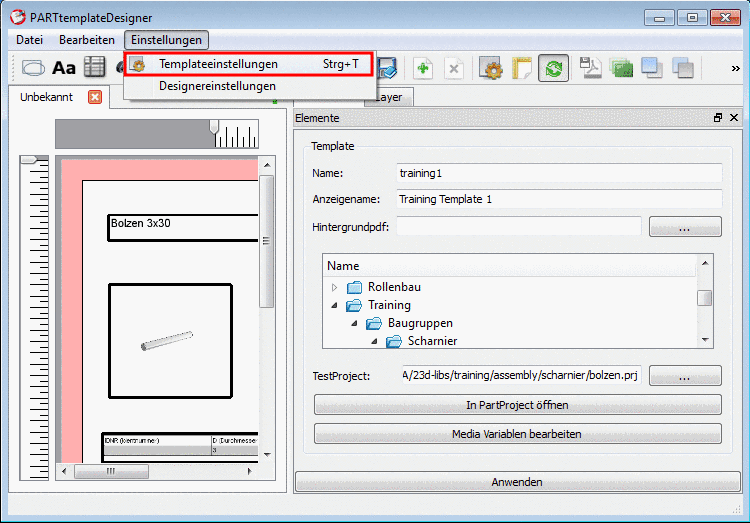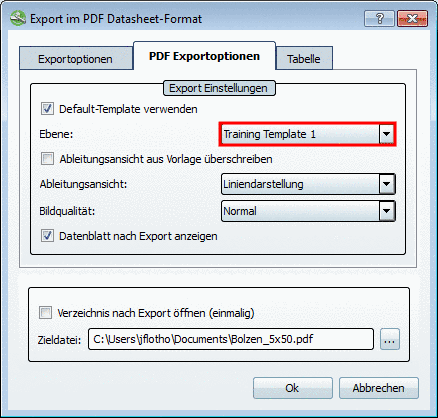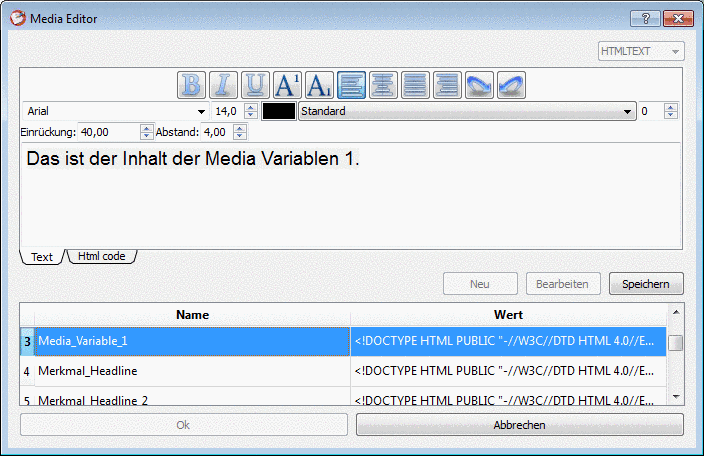Manual
Login
Our 3D CAD supplier models have been moved to 3Dfindit.com, the new visual search engine for 3D CAD, CAE & BIM models.
You can log in there with your existing account of this site.
The content remains free of charge.

Top Links
Manual
The call up of the "Template configuration" dialog happens via:
Name: When clicking on the function Save as catalog template
 , this name is used. [58]
, this name is used. [58]
-
Visible name: Name, how it is displayed at the datasheet export in PARTdataManager as template name. If Visible name has not been determined, the entry under Name is used.
-
Background PDF: You can load a Background PDF - if needed.
However, once a template is updated to the current format, the Background PDF should also be replaced by respective images.
Also compare "Import".
-
Changing the test project makes possibly sense, in order to check the depiction at different projects (different number of table lines or technical views).
-
Certain functions are only available in PARTproject and not in the Media editor:
Inheritance of project settings to the whole catalog. See Section 10.7.1, “Inherit variable properties ”.
Translation management of Media Variables. See Section 10.7.2, “Translate Media Variables ”.
-
Edit media variables (and create):
By clicking on the button the dialog box Media editor opens.
The Media Editor includes functions for the creation and the editing of Media Variables. In PARTproject the same possibilities also exist. Advantage in the Media editor: Manageable user interface and you can work faster. All settings performed here refer to the test project and so have to be inherited to the catalog main level (see Section 10.7.1, “Inherit variable properties ”). Furthermore the translation of Media Variables is maintained in PARTproject (see Section 10.7.2, “Translate Media Variables ”).
A detailed description on the Media editor is found under Section 10.6, “Edit Media Variables in the Media editor ”.
[58] The
catalog template is saved with the file types .template and
.ptdef
under "_templates"; in the
case of the above exemplary figure this would be training1.template
and training1.ptdef.