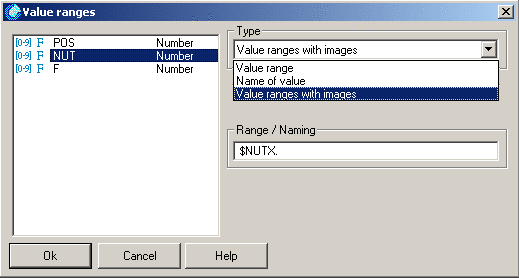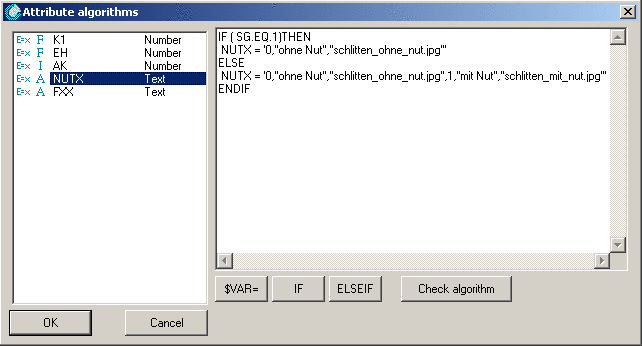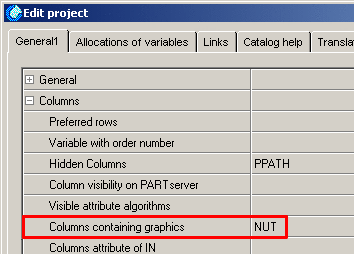Manual
Login
Our 3D CAD supplier models have been moved to 3Dfindit.com, the new visual search engine for 3D CAD, CAE & BIM models.
You can log in there with your existing account of this site.
The content remains free of charge.

Top Links
Manual
![[Note]](/community/externals/manuals/%24%7Bb2b:MANUALPATH/images/note.png) |
Note |
|---|---|
|
The example is
available in the trainings catalog under | |
| Select the "Value ranges" window in the PARTeditor for the corresponding variable (in this example "NUT") in the "Value ranges with images"pull-down menu. |
|
|
|
|
Launch the window in PARTeditor. In contrast to "type value range", three parameters separated by commas are given for each value. |
|
For example:
IF ( SG.EQ.1)THEN NUTX = '0,''without Nut'',''schlitten_without_nut.jpg''' ELSE NUTX = '0,''without Nut'',''schlitten_without_nut.jpg'',1,''with Nut'', ''schlitten_with_nut.jpg''' ENDIF
Make sure the used graphics are available in the project directory in bmp format with the maximum height of 100 x 100 px.