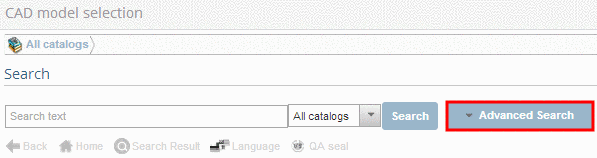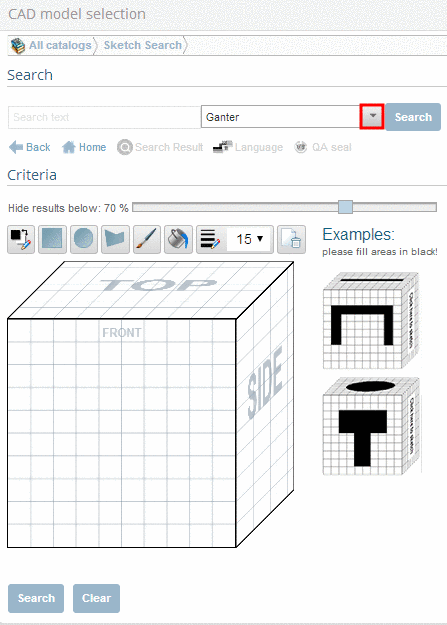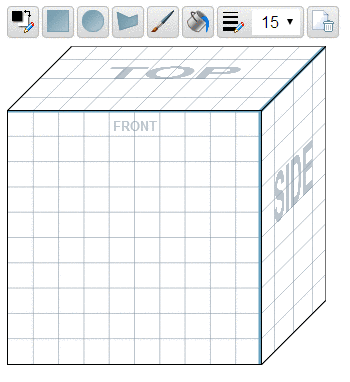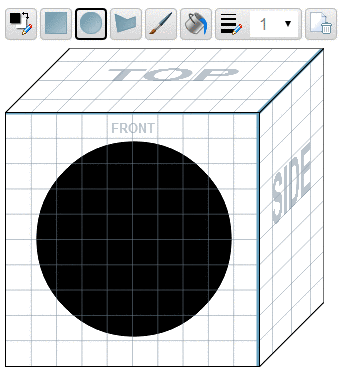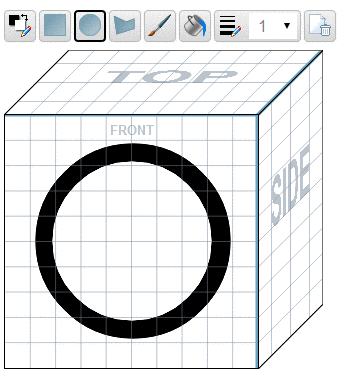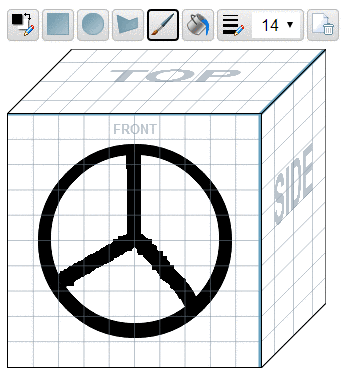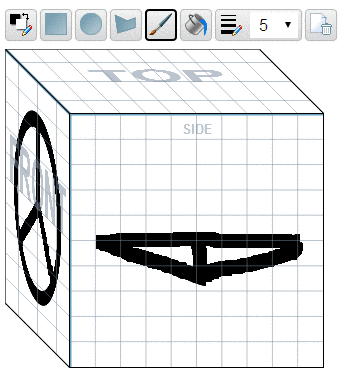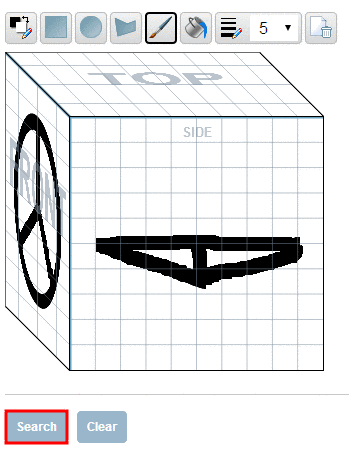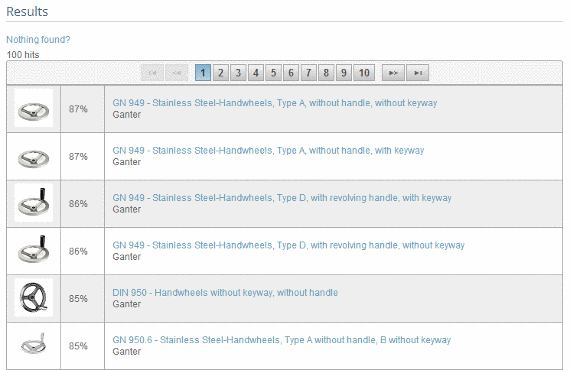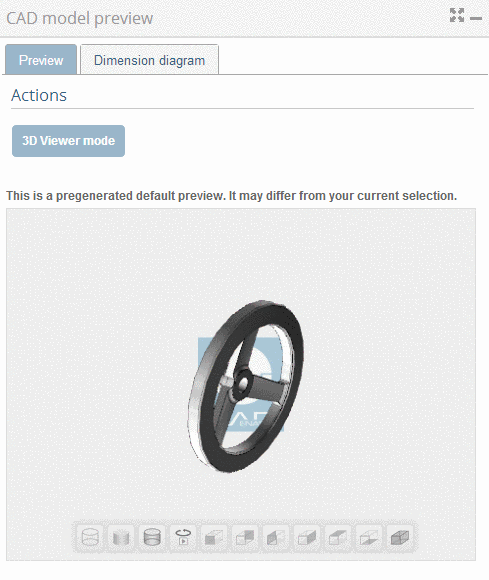Login
Our 3D CAD supplier models have been moved to 3Dfindit.com, the new visual search engine for 3D CAD, CAE & BIM models.
You can log in there with your existing account of this site.
The content remains free of charge.

Top Links
FAQ Information
- Updated:
- Views: 1,509 views
FAQ Description
How can I search for parts by sketch?
You can conduct a search based on self-drawn sketches.
Note
For a successful search, the part should be represented by at least 2 views (for example: top, right).
-
Open the list field by arrow button and select the catalog which you want to search through.
-
In order to draw the first sketch, click on the desired view (Top, Front, Side).
-
With your left mouse button, click into the center of the sketch and pull open a black circle by holding down the left mouse button.
-
With the left mouse button, click into the midpoint of the sketch and pull open a smaller white circle whilst holding down the left mouse button.
-
Click into the next view box in order to make your second sketch. Draw a second version of the hand wheel. The settings are already set correctly.
-
Note
After a search was conducted, the created sketches are saved and are available for use upon next launch (in the current situation they are available for use until you log off)