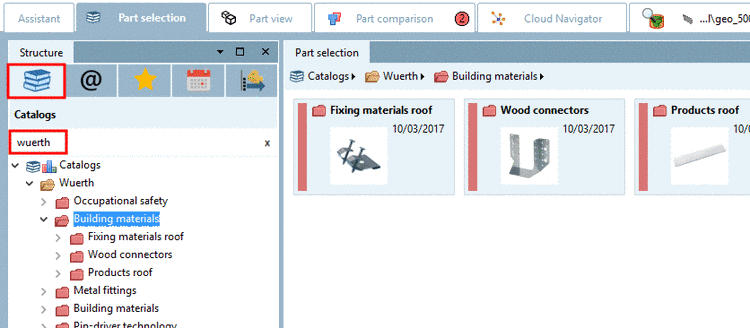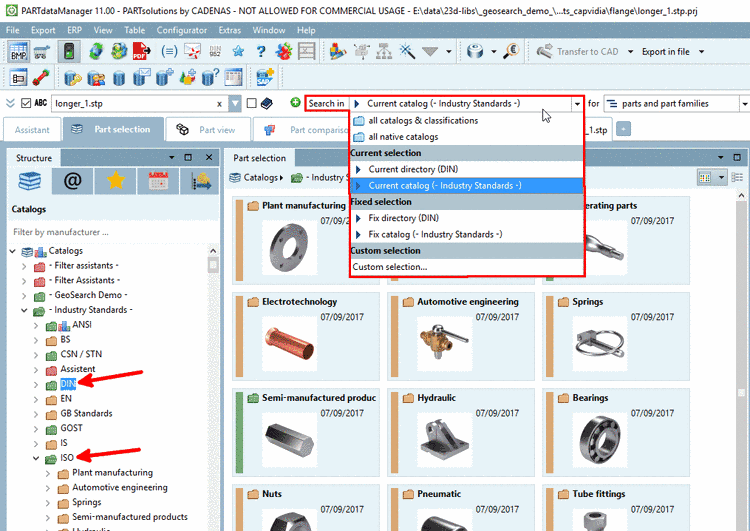Manual
Login
Our 3D CAD supplier models have been moved to 3Dfindit.com, the new visual search engine for 3D CAD, CAE & BIM models.
You can log in there with your existing account of this site.
The content remains free of charge.

Top Links
Manual
Search in...: In the opened list field you can find different options. At some options a specific directory is displayed in brackets. This is according to the one selected in the directory tree.
Define the area to be searched in the list field under Search in....
Using the option "Search in all catalogs & classifications" you won't leave any possible hit, however will have less overview.
Using the option "Search in Current selection the desired hits do not have to be filtered later.
-
The value under Search in is changing analogously to selected directory/catalog in index tree. As long as searching within a directory or catalog, there is no change under Search in. That means, searching always concerns the directory/catalog selected in the index tree. Only if changing the directory or catalog, the new selection is set under Search in.
You may also select a number of directories or catalogs. Multiple selection with Ctrl key.
-
Fixed selection is useful for example, if the search part is in another catalog than the parts to be searched or if it's clear that this directory or catalog will be used next times.
The fixation concerns the selected directory or catalog when setting the list field option.
The display under Search in remains unchanged, when changing selection in index tree. Only when changing the selection in the list field, the fixation is changed or overwritten.
-
You can create your own templates, so that these are immediately available again at a later time. For example, you can create a template where only certain preferred catalogs will be searched.
In addition you can specify a Default selection, which is automatically displayed in the list field under Search in when starting PARTdataManager.

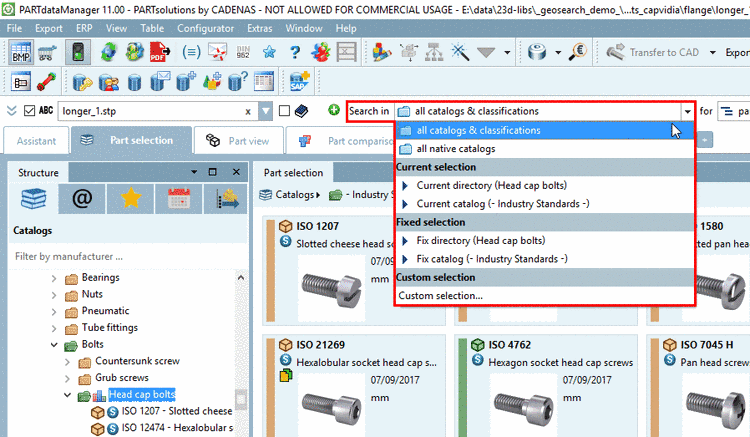
![[Tip]](/community/externals/manuals/%24%7Bb2b:MANUALPATH/images/tip.png)