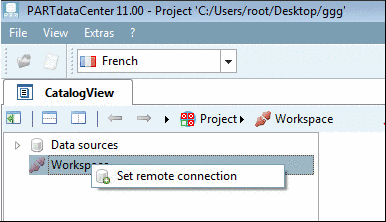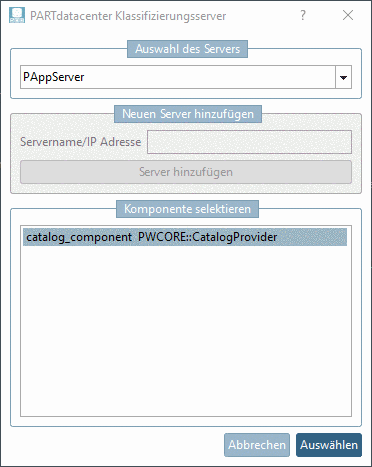Manual
Login
Our 3D CAD supplier models have been moved to 3Dfindit.com, the new visual search engine for 3D CAD, CAE & BIM models.
You can log in there with your existing account of this site.
The content remains free of charge.

Top Links
Manual
For older versions, may be use at a single workstation is not provided for Article assignment. If this is the case the following preconditions have to be fulfilled.
Installation of PARTsolutions and the respective catalog (e.g. Standard catalog)
-
On the installation medium, under
tools\databases\Partwarehouseyou can find the filecreate_tables.sql. -
Under
$CADENAS_SETUP\partwarehouse, in the configuration filepwserver.cfg, enter the connection string.ConnectionString=DRIVER={SQL Server Native Client 11.0};UID=pwserver;LANGUAGE=us_english; DATABASE=PWServer;WSID=PROG-DEV091;APP={Microsoft® Windows® Operating System};
DATABASE=PWServer;WSID=PROG-DEV091;APP={Microsoft® Windows® Operating System};
 SERVER=TINPWTEST02;Uid=pwserver;Pwd=start1234;
SERVER=TINPWTEST02;Uid=pwserver;Pwd=start1234; -
Under
%cadenas_setup%-> “pappserver.cfg” make the following adjustments:Search for the key “Services” and add the value “PartWareHouseService” as last value separated by comma.
Services=all,AnalysisService,PartWareHouseService
-
Under
%appdata%\cadenas\partsolutionsedit the configuration filepartdatacenter.cfg: When working at a local workstation, in PARTadmin -> category AppServer client, select the option Use local AppServer.
-
Under Workspace, click on the context menu command Set remote connection. (If the command is not displayed, possibly restart the computer.)
-> The dialog box PARTdatacenter Classify server is opened.