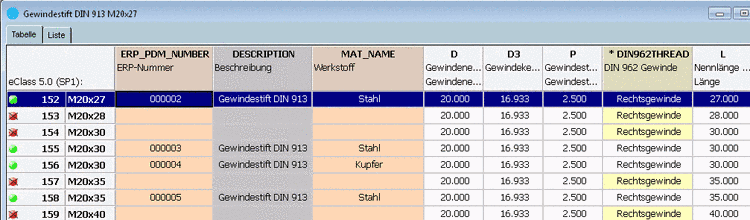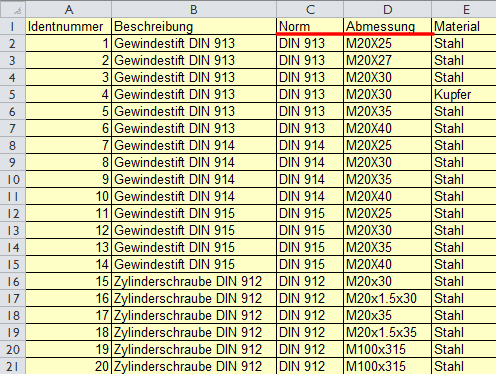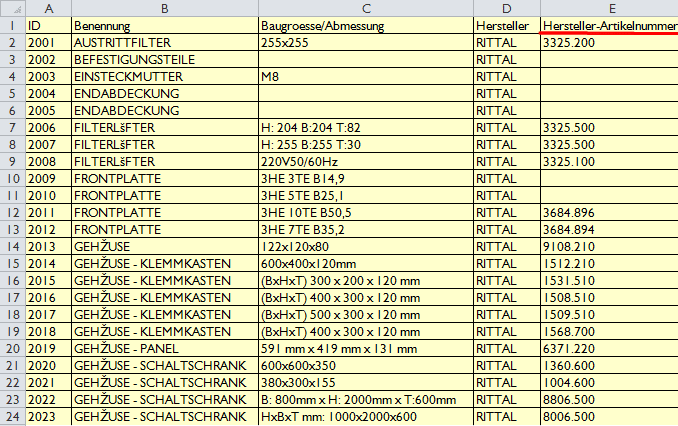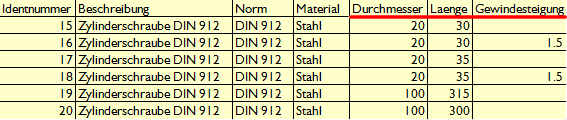Manual
Login
Our 3D CAD supplier models have been moved to 3Dfindit.com, the new visual search engine for 3D CAD, CAE & BIM models.
You can log in there with your existing account of this site.
The content remains free of charge.

Top Links
Manual
- 3.1.1. Information on the concept of the help in hand
- 3.1.2. Create catalog from CSV file
- 3.1.3. Manual assignment
- 3.1.4. Article Meta Search - Automated assignment by standard information such as Standard number, dimension, material, etc.
- 3.1.5. Article Number Search - Automated assignment by the order number
- 3.1.6. Article Mapping Search
- 3.1.7. Change category to ... Valid / Invalid
- 3.1.8. Article assignment - Products - Column definitions
- 3.1.9. Article assignment - Filtering products
- 3.1.10. LinkDB export (Directly or via CSV file)
Transfer data from ERP/PDM system and display in PARTdataManager
Do you want to display data from your ERP and/or PDM system such as article number, descriptions, release status, material, surface, storage information, prices, etc. in the PARTdataManager darstellen?
The columns "ERP number", "Description" and "Material" are exemplarily for any information from third party systems.
Then these data have to be linked in the LinkDB with the corresponding standard and supplier parts of PARTsolutions catalogs.
All ERP/PDM system are able to export article data in the form of a CSV file.
The module PARTdataCenter will automatically establish the link between the PARTsolutions characteristic attribute table and the corresponding CSV information. The number of datasets which can be linked by an automatic process depends on the quality of data. Using different filters products which not yet could be uniquely assigned are filtered and so can be systematically processed. Furthermore the user interface enables a manual processing in addition.
Depending on data type different templates can be used for the automatic assignment.
-
Article Meta Search (see Section 3.1.4, “ Article Meta Search - Automated assignment by standard information such as Standard number, dimension, material, etc. ”):
-
Article Number Search (see Section 3.1.5, “ Article Number Search - Automated assignment by the order number ”):
-
Article Mapping Search (see Section 3.1.6, “ Article Mapping Search ”):
For getting started quickly use the provided exemplary CSV files. These only contain a few lines (characteristics) by which all important can be explained. You can find these files under "$CADENAS/training/partdatacenter/article_number_assignment/".
Customer administration, ERP consultant
Preliminary works on customer side:
-
![[Important]](/community/externals/manuals/%24%7Bb2b:MANUALPATH/images/important.png)
Important To conduct an article assignment the CSV file has to contain certain attributes. The following list gives an overview. (Not all attributes are required necessarily.)
-
Dimensions (e.g. M10x30)[a]
These are always required to find the adequate line in the assigned project.
-
Any further data from the third party system are optionally.
This additional information is not relevant for the assignment.
[a] Generally: Specific parameters to determine the characteristic
LinkDB connection must be possible. As an alternative, product assignments / link information can be saved in a CSV file in an intermediate step and later be imported into the LinkDB.
The PARTsolutions target catalog has to be installed (for the following examples mostly the Standards catalog).
Open PARTdataCenter and click on the button Article assignment.
-> An Explorer window opens. Enter a project name and click on .
In the context menu of Workspace, click on Set remote connection.
-> The dialog box PARTdatacenter Classify server opens.
Confirm by clicking on .
Open the menu item Workspace. Now you can see all installed CSV catalogs under Catalogs (here in the example in hand "article_mapping_search_din_912" and "article_meta_search"). If processes have already been created then these are displayed under Processes -> Article Assignment.
![[Note]](/community/externals/manuals/%24%7Bb2b:MANUALPATH/images/note.png) |
Note |
|---|---|
Via Processes the link between PARTsolutions catalogs and CSV catalogs (which contain information from third party systems) is created. | |