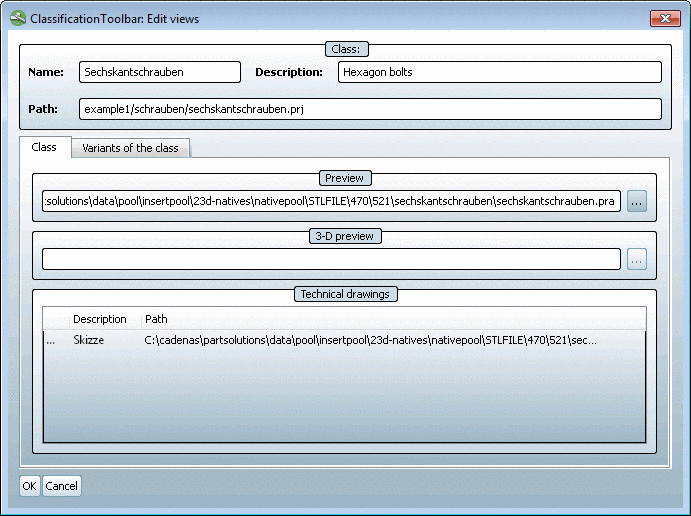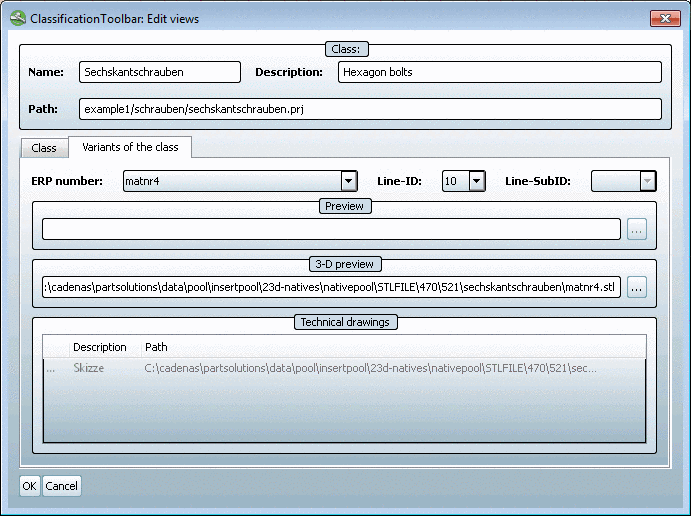Manual
Login
Our 3D CAD supplier models have been moved to 3Dfindit.com, the new visual search engine for 3D CAD, CAE & BIM models.
You can log in there with your existing account of this site.
The content remains free of charge.

Top Links
Manual
Via the Edit views
 command Preview, Technical drawings and 3D preview are assigned to either a
Class (= directory or project) or Variants of the class (= table
rows).
command Preview, Technical drawings and 3D preview are assigned to either a
Class (= directory or project) or Variants of the class (= table
rows).Class and Variants of the class are represented on the Edit views dialog via the tab pages.
The Edit views command is needed when you have added new classes (see Section 2.2.2, “ Add class ”) or new datasets (see Section 2.2.6, “ Add datasets ”) or want to change existing assignments.
In order to make changes proceed as follows:
-
Choose PARTdataManager Part selection when you want to make changes for a Class (directory or project).
Choose the Part view when you want to make changes for Variants of the class (table rows).
-
Call up the Edit views dialog
 from the toolbar or from the context menu.
from the toolbar or from the context menu.-> The same-named dialog opens.
-
Choose the desired files under Preview, Technical drawings and 3D preview via browse button .
The following tables exemplarily [9] show the relation between setting in the configuration file and dialog page.
-
Setting in configuration file classimport.cfgArea in the "Edit views" dialog [PREVIEWIMPORT] OnClass=1
OnClass=1means that the preview images are assigned for each class (directory or project).[VIEWIMPORT] OnClass1=1 OnVariant1=0
OnClass=1means that the technical drawings are assigned for each class (directory or project). -
Setting in the configuration file classimport.cfgArea in the "Edit views" dialog [STLIMPORT] OnVariant=1 OnClass=0
OnVariant=1means that the STL files are assigned for variants of the class (table rows).=> The setting is made on the Variants of the class tab page.


![[Note]](/community/externals/manuals/%24%7Bb2b:MANUALPATH/images/note.png)