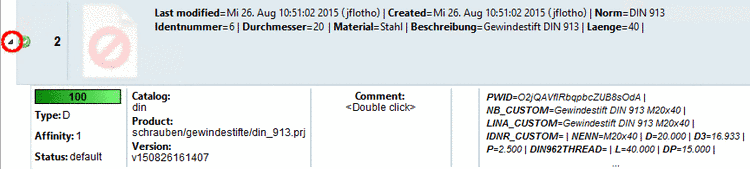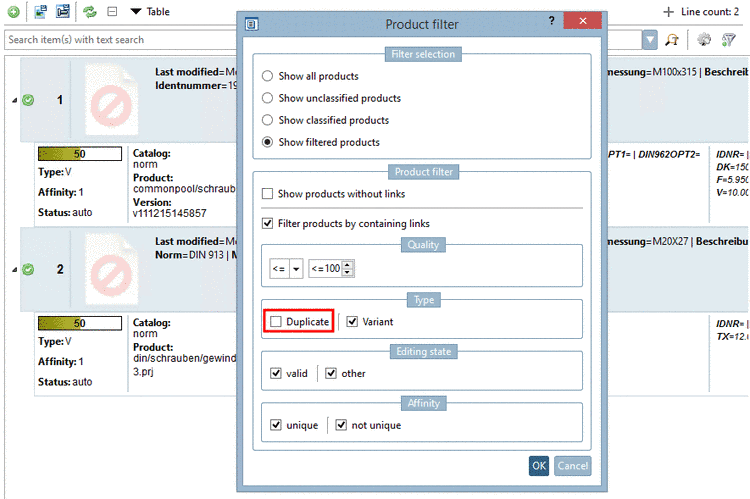Manual
Login
Our 3D CAD supplier models have been moved to 3Dfindit.com, the new visual search engine for 3D CAD, CAE & BIM models.
You can log in there with your existing account of this site.
The content remains free of charge.

Top Links
Manual
You are on the Products dialog page and have a long product list?
Then is makes sense to filter the list by some attributes of the link table such as Product filter, Quality, Type, Editing state or Affinity for example in order to process the remaining product links.
Therefor click
on the button  . -> The respective dialog opens.
. -> The respective dialog opens.
Select one of the following options:
-
If you select this option the grayed out area is activated with further options:
-
Product filter -> Show products without links
If the checkbox is activated then you will see products without link. At these products the little black arrow at the beginning of line is missing.
-
Filter products by containing links
If the checkbox is activated then you will see products with links.
If this option is activated then further options under Type, Status and Affinity are selectable.
-
Type: There are two types: D for duplicate (unique assignment / 100%) and V for variant.
-
Editing state: There are the three attributes auto, default or valid.
-
valid stands for products explicitly assigned via context menu command Change category to ... -> Vaild.
Deactivated: All products not explicitly set on Valid are displayed.
-
other (this includes "auto" and "default") stands for automatically (via pipeline) or manually assigned products.
Deactivated: Only products explicitly set on Valid are displayed.
-
-
Therefor deactivate the checkbox Duplicate.
-
More information on the "Products" dialog can be found under Section 3.1.8, “Article assignment - Products - Column definitions”.