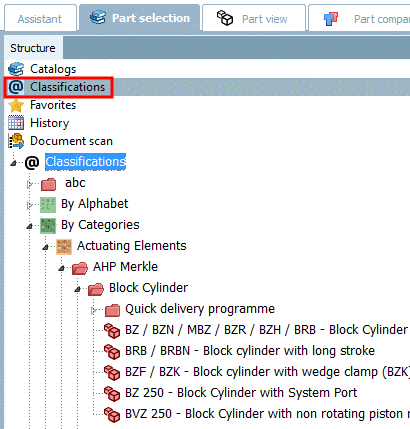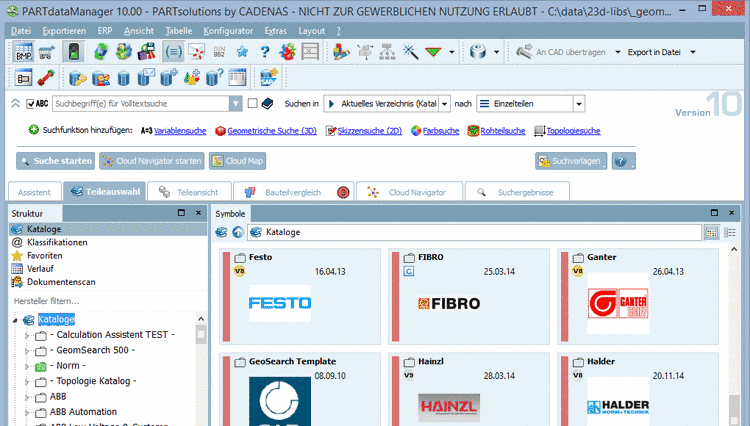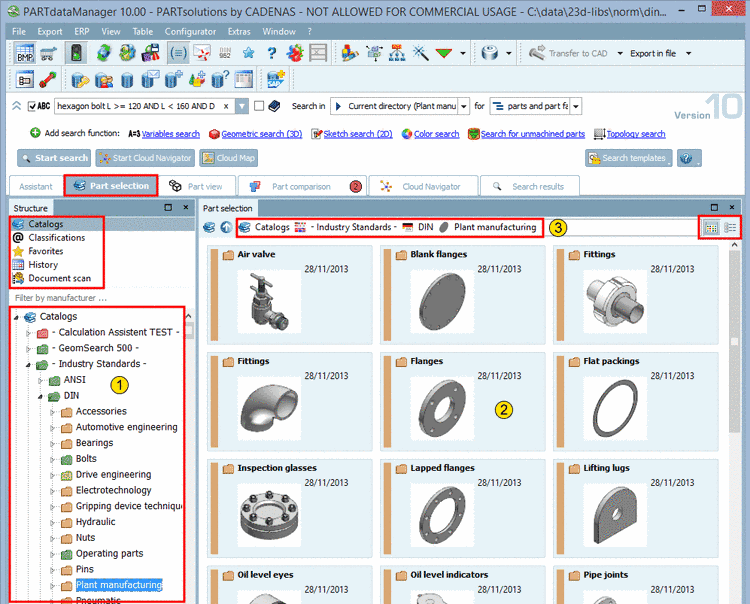Manual
Login
Our 3D CAD supplier models have been moved to 3Dfindit.com, the new visual search engine for 3D CAD, CAE & BIM models.
You can log in there with your existing account of this site.
The content remains free of charge.

Top Links
Manual
For example, on the tabbed page Part selection, select the subitem Catalogs or Classifications and search the index tree for the desired part.
Starting interface of PARTdataManager is always Part selection. All windows are arranged as "Dockings", so that you can switch between all tabbed pages anytime.
On the starting interface of PARTdataManager you can see all installed catalogs.[55]
![[Note]](/community/externals/manuals/%24%7Bb2b:MANUALPATH/images/note.png) |
Note |
|---|---|
|
Many catalogs contain quality seals.
More information about quality seals can be found under Section 3.1.18.1.1, “Catalog Quality Seal ”. | |
Beside the search method selection section the user interface is subdivided into 3 main sections.

|
Tree structure - The tabbed page Part selection with subitems Catalogs, Classifications, Favorites, History and Document scan: Choose any subitem and browse the tree structure. In the tree structure you always keep in view on which level you are. When you single-click on a directory then on the right side, you can see the respective subdirectories (or at the deepest level, the projects) either in the Symbols or in the Details mode. Furthermore you can specify by directory selection for which catalog or directory level a search shall be performed. |

|
Flat structure with preview images or details - Symbols or Details mode: Here the subdirectories (or projects) according to the selection in the tree are displayed.
|

|
The navigation path shows the path of the current selection. You can jump directly into a level by clicking on the directory symbol. You can find more information under Section 3.1.6.4.11.7, “ Navigation via navigation path (breadcrumbs) ”. |
Example: In the figure on the left side, the item "Catalogs" is selected and in the tree a certain directory. On the right side the respective subdirectories of the selected directory are displayed.
On the last level
of a directory branch a project icon (e.g.
 part or
part or  assembly) appears.[56]
assembly) appears.[56]
Via double-click on a project the user interface changes to the Part view. Detailed information concerning Part view is found under Section 3.1.7, “ Part view ”.
[55] In April 2015 about 600 supplier catalogs are available.
[56] These are the most common icons. All other you can find under Section 3.1.18, “Legend: Used icons on catalog, directory, project level and part view ”.