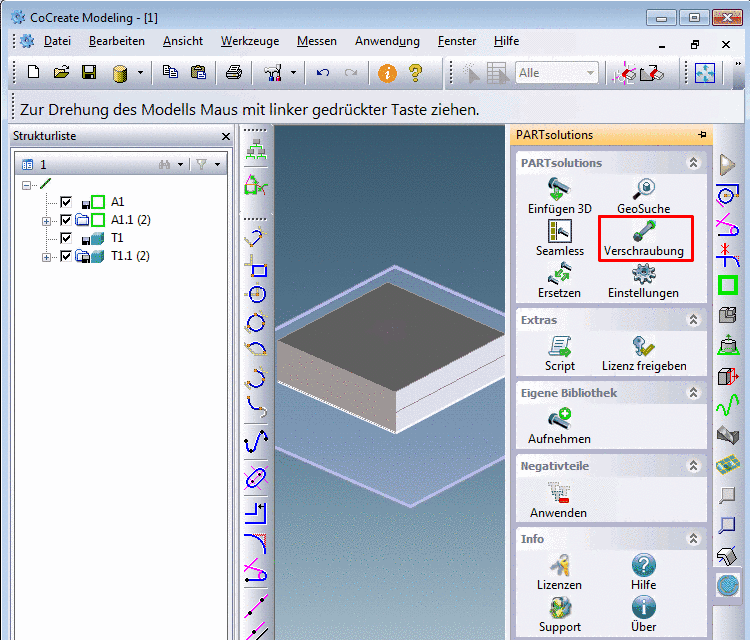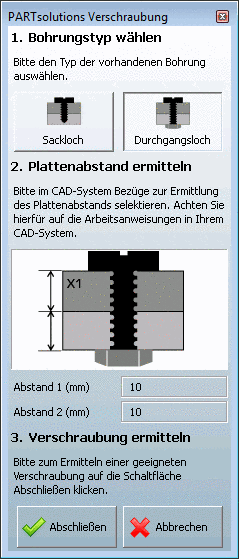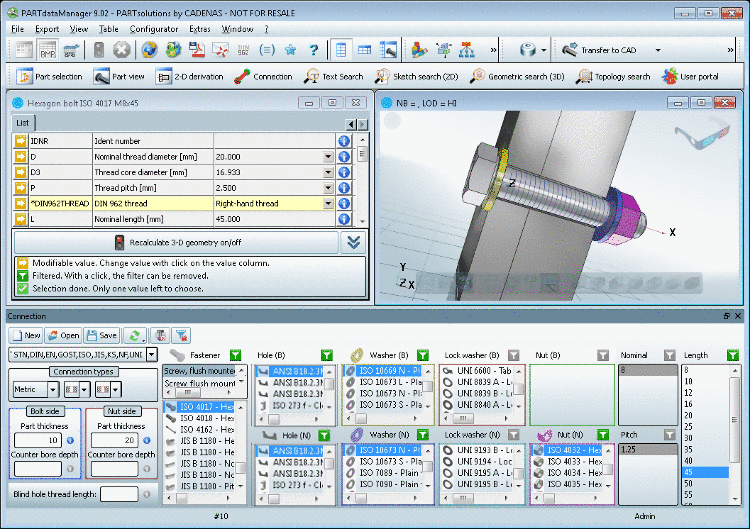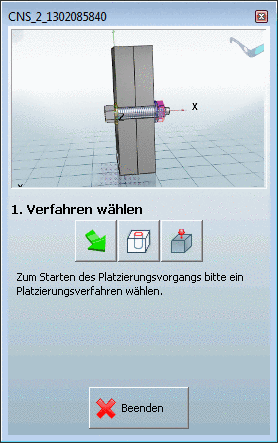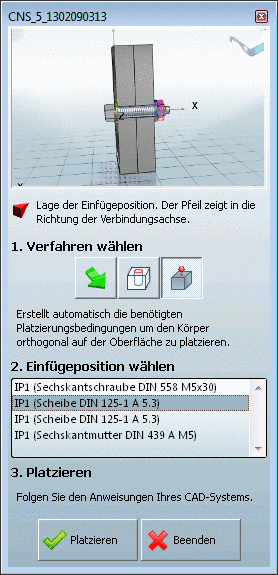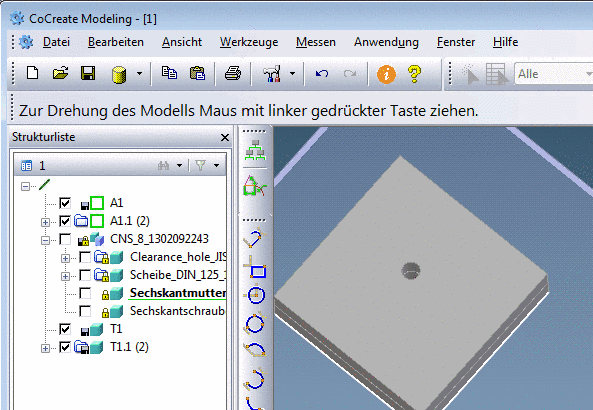Manual
Login
Our 3D CAD supplier models have been moved to 3Dfindit.com, the new visual search engine for 3D CAD, CAE & BIM models.
You can log in there with your existing account of this site.
The content remains free of charge.

Top Links
Manual
In the following is described how to export a connection from PARTsolutions, place it in CoCreate Modeling and optionally set a hole in the element to bolt.
-
In the PARTsolutions menu call up the menu item Connection.
-
Determine whether a blind hole or a through hole shall be created.
-> The PARTsolutions connection dialog changes, but is still active.
-> Furthermore the CoCreate Modeling dialog "Durchgangsloch" ("Through hole") appears.
-
Now determine the thickness of the bolting elements by clicking adequate elements (e.g. plane, edge).
-> Afterwards in the CoCreate Modeling dialog "Durchgangsloch" ("Through hole") in all three fields "Definiert" ("Defined") is displayed.
Furthermore the PARTsolutions connection dialog is active now.
The calculated thickness is displayed.
-
In PARTdataManager determine the connection components.
Detailed information on connections is found under Section 3.1.12, “ Connections ”.
-
Optionally you can export holes in addition.
In this case you also determine the hole type in the columns Hole (B) / Hole (N).
In the Connection menu
 , on the icon Export holes on/off you have to set
"On".
, on the icon Export holes on/off you have to set
"On". -
Click on the button Transfer to CAD.
-> The view returns to CoCreate Modeling with opened dialog 1. Select method.
-
Select the correct Insertion point.
-
On the bolting element click on the desired insertion position.
-
In the PARTsolutions dialog click on .
-
Optionally set the hole: (The exact behavior can slightly differ between the different versions.)
In the PARTsolutions menu under Negativteile (Negative parts) click on Apply.
-> The dialog "Auswahl" ("Selection") opens.
- In the dialog "Negative" select the desired PARTsolutions connection elements.
- In the dialog "Positive" select the desired target parts, which shall be cut.
-
In order to check the hole hide the connection elements.