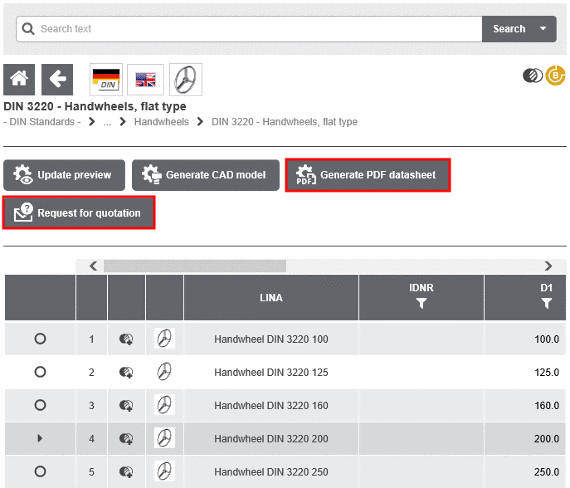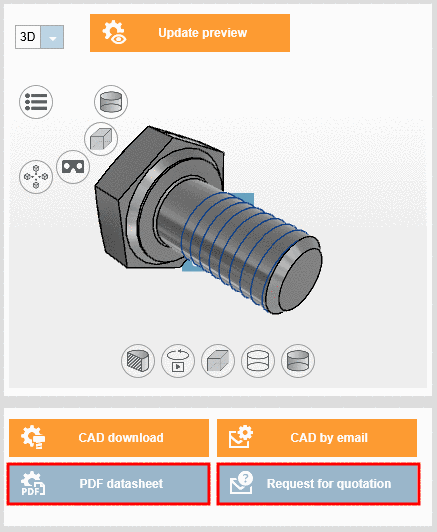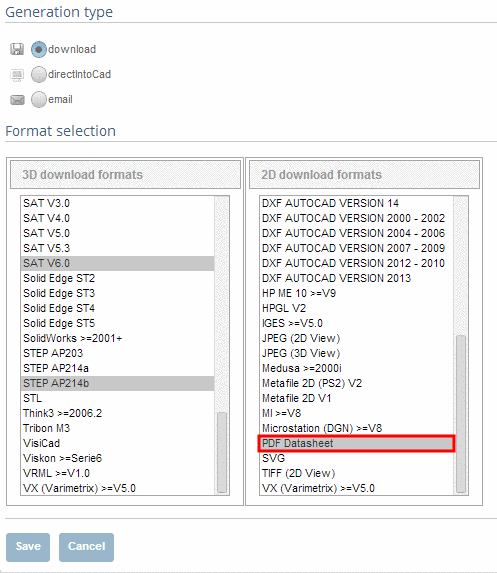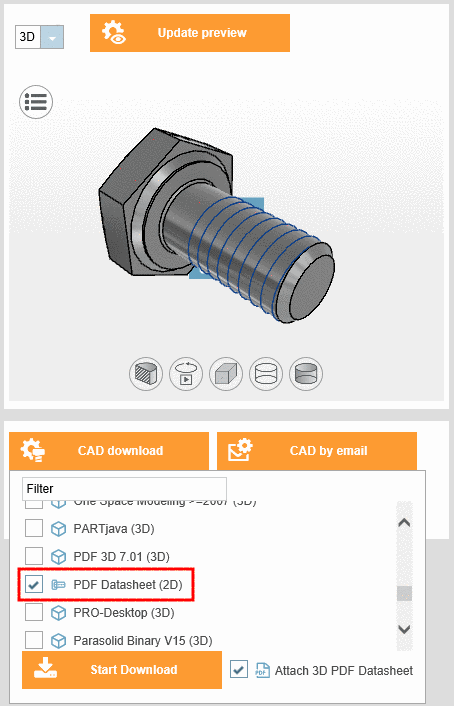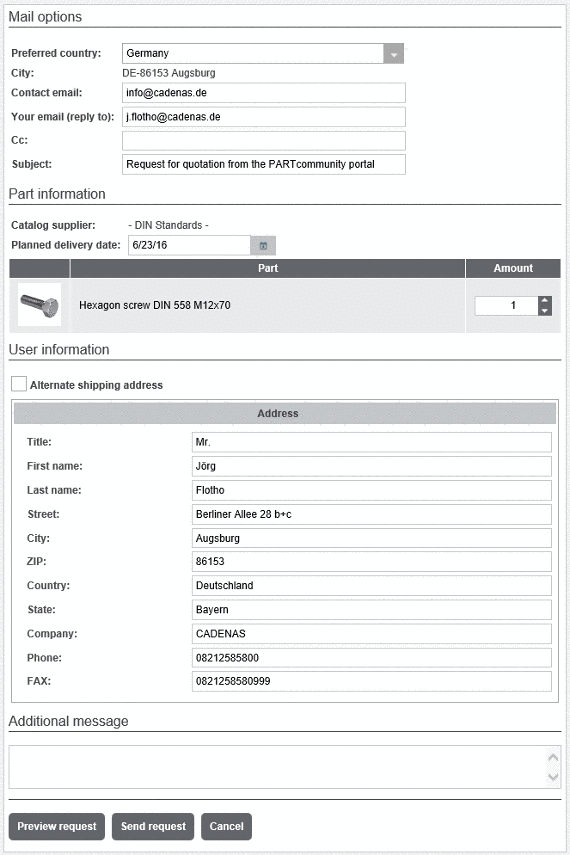Manual
Login
Our 3D CAD supplier models have been moved to 3Dfindit.com, the new visual search engine for 3D CAD, CAE & BIM models.
You can log in there with your existing account of this site.
The content remains free of charge.

Top Links
Manual
As soon as the desired part is exactly determined, the following buttons are displayed (depending on portal settings):
![[Note]](/community/externals/manuals/%24%7Bb2b:MANUALPATH/images/note.png) |
Note |
|---|---|
|
On Supplier portals you will find the buttons below the navigation path and on OEM portals and the B2B portal on the right below the preview.
| |
-
How can I generate a PDF datasheet?
Follow the steps listed below to generate a PDF datasheet:
Make sure that you are in the dialog area 3D CAD CATALOGS and select the desired catalog. (Note only applies for B2B Portal.)
Select product groups as long as a concrete assembly
 or a concrete single part
or a concrete single part  has been specified and then select a
characteristic.
has been specified and then select a
characteristic.-
If the PDF datasheet shall be generated beside other formats you there is the alternative option to select the PDF Datasheet format in the format selection.
-
How can I request charges and delivery date at supplier?
Follow the steps listed below to send a request for quotation: