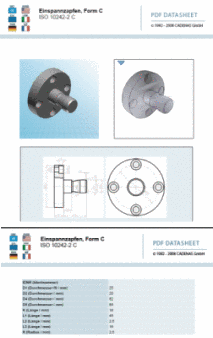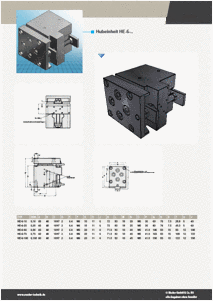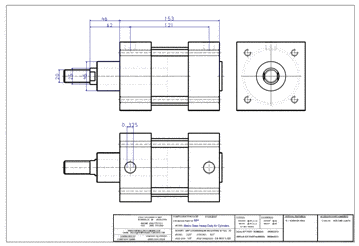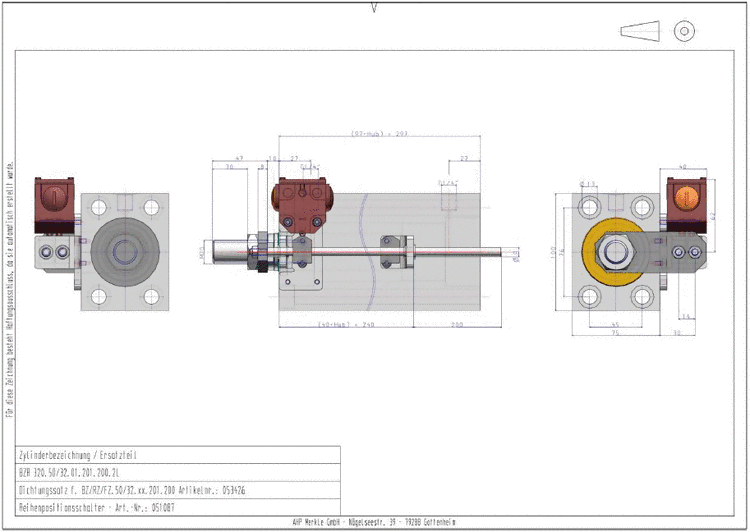Manual
Login
Our 3D CAD supplier models have been moved to 3Dfindit.com, the new visual search engine for 3D CAD, CAE & BIM models.
You can log in there with your existing account of this site.
The content remains free of charge.

Top Links
Manual
In order to create the 3D PDF data sheet, a layout template must be defined. This contains information on how the data should be arranged on the PDF.
The templates are filled with Standard text, Standard number, preview images, U3D image (interactive 3D view),[80] technical previews, 2D derivations, table values, etc.
Adobe Acrobat Reader Version 8.x is recommended when using 3D functionality.
All displays correspond to the table row chosen during export.
In the PDF data sheet the option Shaded view can also be selected for the 2D derivation. The creation is much quicker and is a good alternative, because no real line depiction is needed.[81]
You can display the Windows user name and the mass of the part/assembly in the PDF data sheet. The mass declaration is important among others, in order to be able to calculate the carrying charge. The user name is interesting for company internal data sheets e.g. at incoming orders, when the data sheet is enclosed to the order.
-
Open the export format in PARTdataManager via the icon PDF Datasheet
 .
.-> The dialog box Export in PDF datasheet format opens onto the PDF export options tabbed page.
-
The standard selection Use default-template is activated.
If company standard templates are available for the currently selected catalog, you may select these from the list field Plane, otherwise please select Cadenas.
-
Overwrite derivation view from template:
Is the option set, the setting is under Derivation view in the list field will be used.
Is the option not set, the presetting from the template will be used independent of the setting under Derivation view. If no presetting has been made in the template then the setting under Derivation view in the list field will also be used.
-
-
Table tabbed page -> Remove column from table:
On the Table tabbed page you can remove columns from the table for the data sheet view. Activate the checkbox for all columns which you do not want to be displayed.
-
Under Export options optionally adjust the Export accuracy.
In the list field select the desired accuracy:
The part is calculated with the set level of detail before the export.
This function is identic with the level of detail option
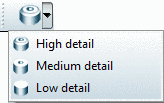 in PARTdataManager, but here only temporarily
for the export.
in PARTdataManager, but here only temporarily
for the export.

![[Note]](/community/externals/manuals/%24%7Bb2b:MANUALPATH/images/note.png)