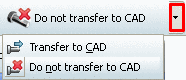Manual
Login
Our 3D CAD supplier models have been moved to 3Dfindit.com, the new visual search engine for 3D CAD, CAE & BIM models.
You can log in there with your existing account of this site.
The content remains free of charge.

Top Links
Manual
In the following you can find some important information concerning installation and functions.
-
During the installation routine you are requested to insert the path of the Ford Fides installation.
-
Insert part from PARTsolutions Standard and supplier parts library:
Under FIXTURE_DESIGN dialog box, Load/Change Standard click on .
-
-> The view in the directory tree changes to the PARTsolutions interface file.[a]
-> The view changes to PARTdataManager or PARTdataManager is launched.
[a] You can also manually set this file by browsing the directory tree.
-
Transfer the part to Fides via clicking on Transfer to CAD
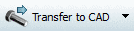 .
.-> The view changes back to Fides and the part is inserted.
See also Section 2.6.1, “ Insert model (3D) from the Standard and supplier parts library ”.


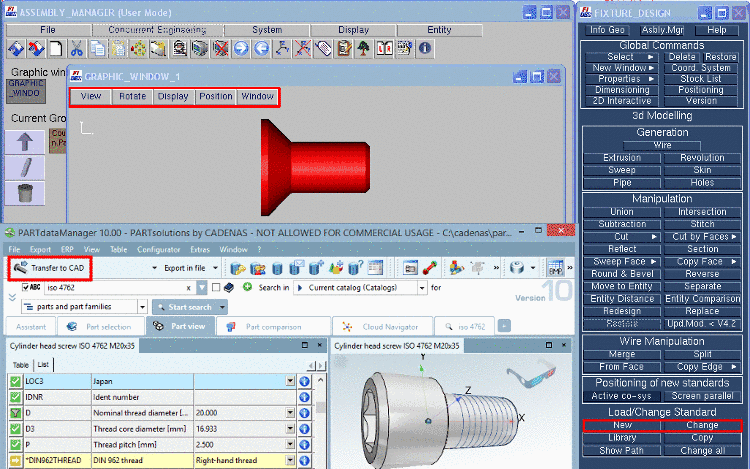
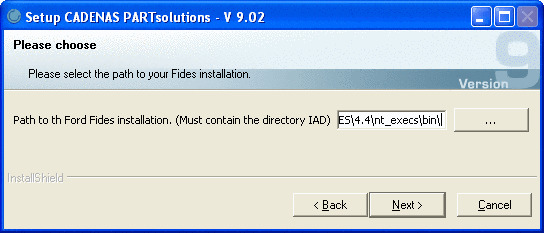
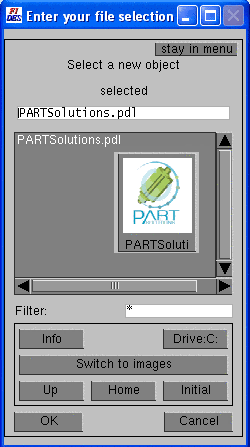
![[Note]](/community/externals/manuals/%24%7Bb2b:MANUALPATH/images/note.png)