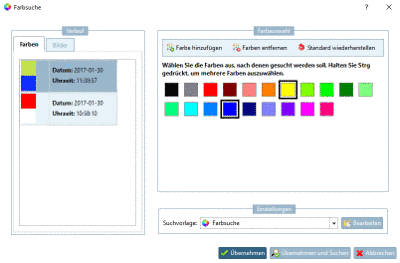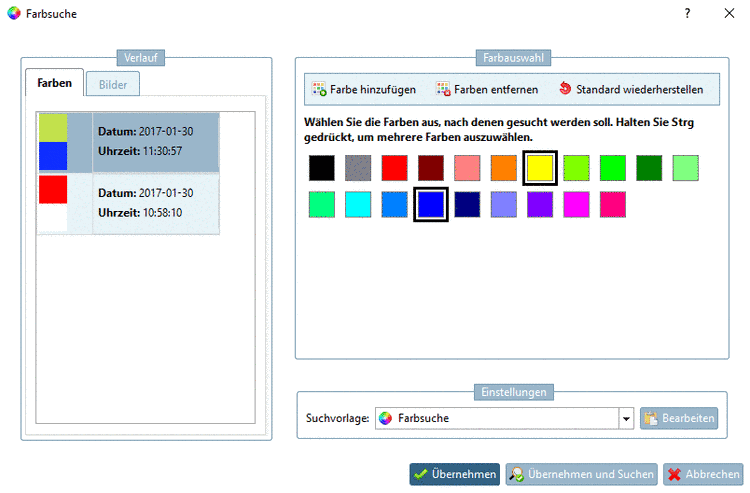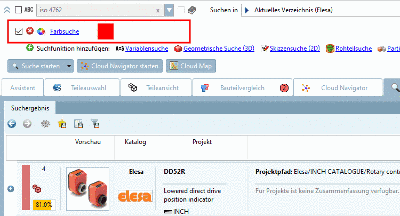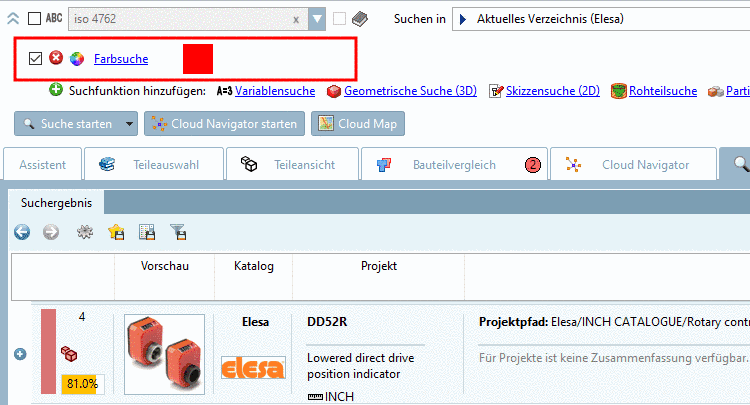Manual
Login
Our 3D CAD supplier models have been moved to 3Dfindit.com, the new visual search engine for 3D CAD, CAE & BIM models.
You can log in there with your existing account of this site.
The content remains free of charge.

Top Links
Manual
If colors have been used in catalogs for the part depiction, the Color search can be used, either as only search method or in combination with other methods in order to enhance the result quality.
The Color search contains two options: You can determine colors via color palette or load a picture, where the relevant colors are automatically scanned from. In the case of complicated dye distribution using an image file is advantageous.
-
-
Select the Colors tabbed page.
-
Select the desired color or color combination in the displayed list of the History section or select the desired color in the color range. (Multiple selection with Ctrl key).
If you cannot find an appropriate color click on
 Add color and
determine the adequate color in the color picking dialog box.
Add color and
determine the adequate color in the color picking dialog box. -
Close dialog box Color search by .
-> The search results are listed below.
-
-
Select image for color comparison:
In the case of complicated dye distribution using an image file is advantageous.