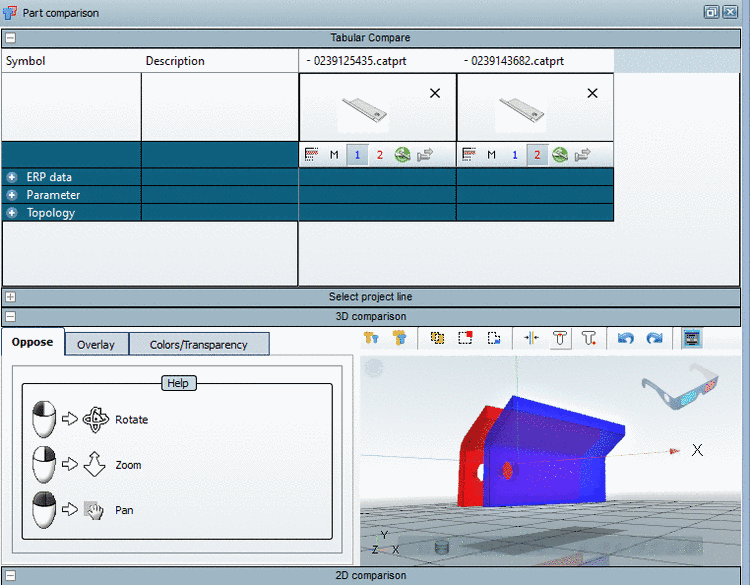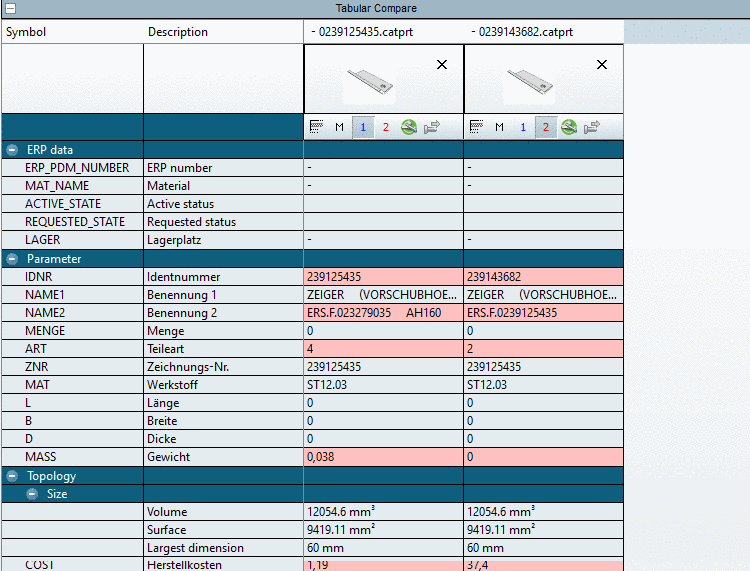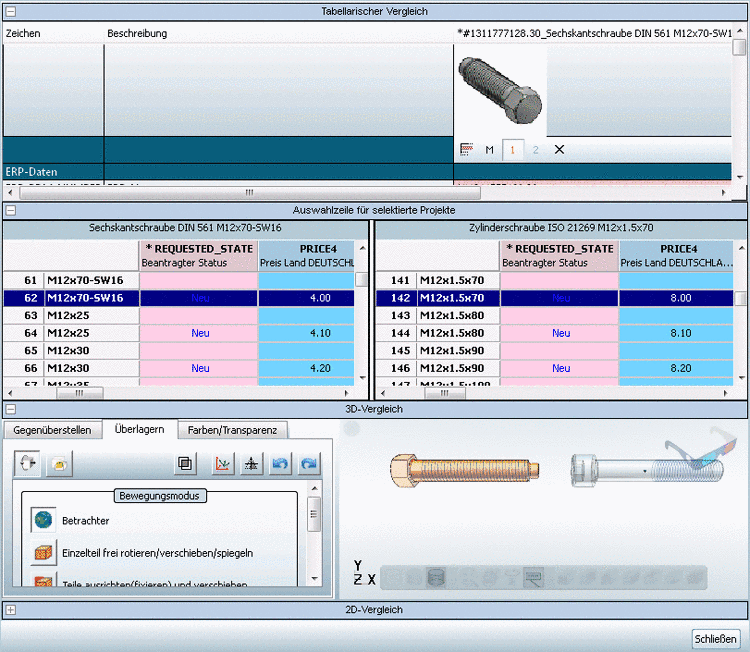Manual
Login
Our 3D CAD supplier models have been moved to 3Dfindit.com, the new visual search engine for 3D CAD, CAE & BIM models.
You can log in there with your existing account of this site.
The content remains free of charge.

Top Links
Manual
Via icons beneath each part you can perform the following actions:
| Icon | Tooltip at mouse over the icon | Action | |||||

|
Go to directory in catalog index |
The project is marked in PARTdataManager, in the Part selection, in the index tree.
|
|||||

|
Open project |
The project is opened in PARTdataManager, in the 3D preview.
|
|||||

|
Compare with search-part |
The search part and the result part are loaded in PARTdataManager, in the Part comparison. A detailed description is found under Section 3.1.1.6.10, “ Part comparison ”. |
|||||

|
Compare with all results |
The search part and all found parts are loaded in PARTdataManager, in the Part comparison. A detailed description is found under Section 3.1.1.6.10, “ Part comparison ”. |
|||||
Information on the buttons , , , is found under Section 3.1.2.3.1.11, “Buttons ”.
The following figures show the 3D and the tabular comparison.
Possibly adjust the characteristic in the table. Missing fingerprints are automatically generated at once, so that the 3D and 2D depiction is always correct. Detailed information on the comparison is found under Section 3.1.1.6.10, “ Part comparison ”.

![[Note]](/community/externals/manuals/%24%7Bb2b:MANUALPATH/images/note.png)