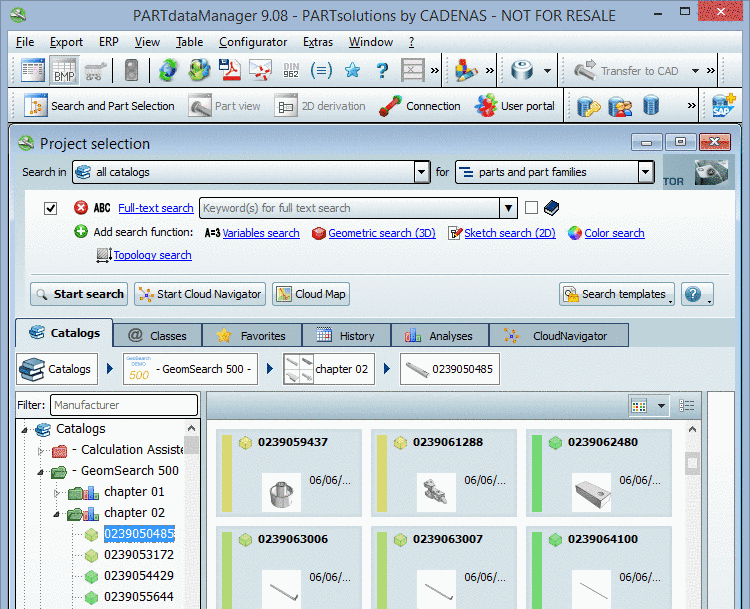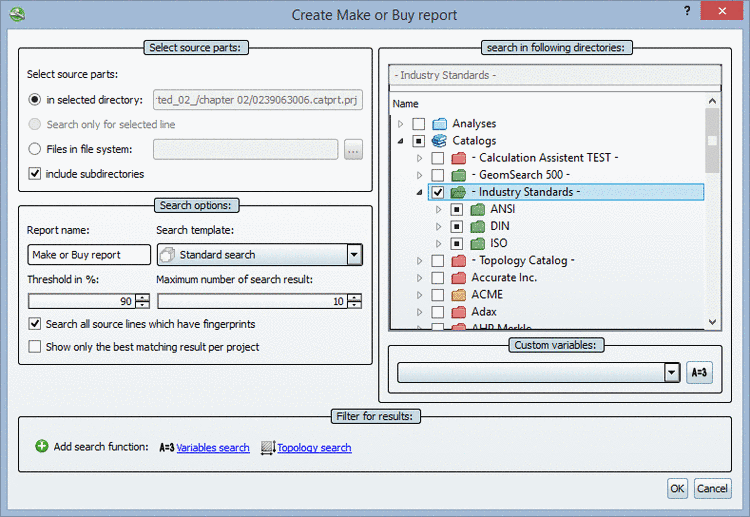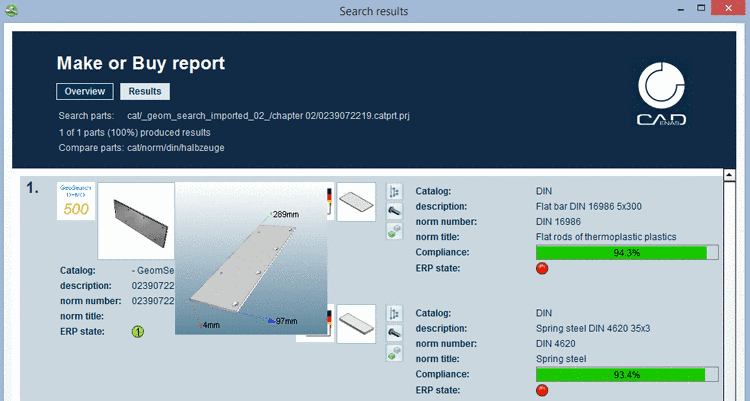Manual
Login
Our 3D CAD supplier models have been moved to 3Dfindit.com, the new visual search engine for 3D CAD, CAE & BIM models.
You can log in there with your existing account of this site.
The content remains free of charge.

Top Links
Manual
Comparison: Own parts <-> Supplier parts
-
In the Own parts catalog select a subdirectory or project in the index tree.
Under Extras menu -> Purchineering -> Make-or-Buy Report now call up the command Create report....
-
Under Threshold in % choose 70 for example.
In the search in following directories section select the desired catalogs or subdirectories.
Details on setting options are found under Section 3.1.2.3.1.9, “Setting options for "Make or Buy", "Find suppliers", "Cost mockup"”.
-
Under Overview you can see how many own parts have got hits.
Under Results the parts contained in the source directory are listed. For each reference part you can find the found similar parts on the right side.
A description on the single icons is found under Section 3.1.2.3.1.10, “Icons in "Make or Buy", "Find suppliers", "Cost mockup"”.
A description on the single buttons is found under Section 3.1.2.3.1.11, “Buttons ”.

![[Note]](/community/externals/manuals/%24%7Bb2b:MANUALPATH/images/note.png)