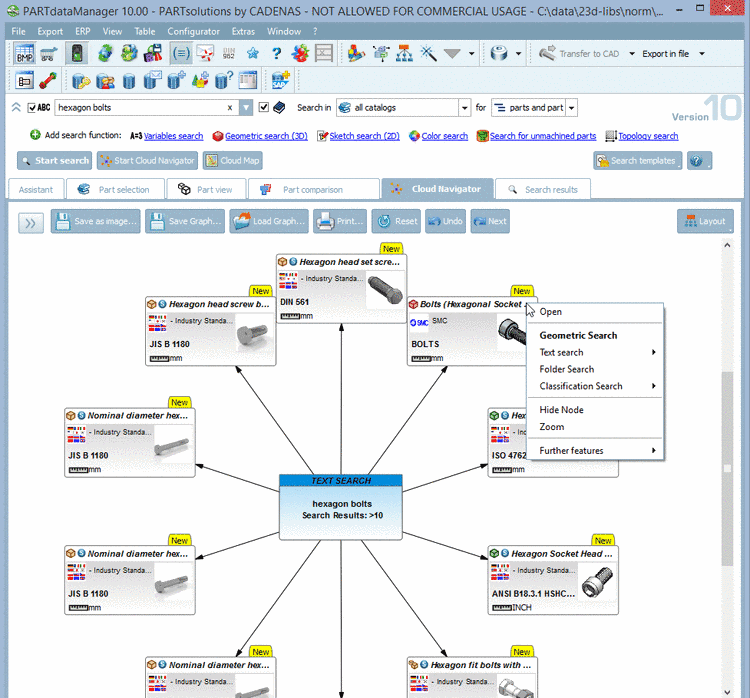Manual
Login
Our 3D CAD supplier models have been moved to 3Dfindit.com, the new visual search engine for 3D CAD, CAE & BIM models.
You can log in there with your existing account of this site.
The content remains free of charge.

Top Links
Manual
-
With the Cloud Navigator you can perform complex search runs and always keep in view the single results.
-
Initially you can use all search methods (except color search) in the Project selection section.
Full-text search | Variables search | Geometric search (3D) | Sketch search (2D) | Topology search
The search is started with a click on .
The search results appear as a graph on the
 CloudNavigator
tabbed page.
CloudNavigator
tabbed page.Restrictions: For each Cloud Navigator search only one search method can be used at a time. If for example Full-text search plus Variables search is activated, then a respective message appears.
-
Further searches can be started based on result parts in the graph.
GeoSearch | Text search | Folder Search | Inspiration Search | Price Search Google | All values in LinkDB | Classification Search
In the context menu of each result node you can find the following commands:
You can find detailed information on this under Section 3.1.1.6.11.3, “Search methods / Context menu commands”.
In the case of Variables search and Topology search a search can be performed as a variant with modified parameters. The start happens on the root node itself. On this compare under Section 3.1.1.6.11.1.2, “ CloudNavigator example - Variable search and modification side by side” and Section 3.1.1.6.11.1.3, “ CloudNavigator example - Topology search: Directly compare similar search runs”.
-
Switching between Standard Search and Cloud Navigation Search is possible anytime, so that you can use the respective advantage of each method.
Via context menu commands under Common context you can start standard searches out of the Cloud Navigator.
-
In the course of a Full-text search you can also use table variables. See following figure. Detailed information on this can be found under Section 3.1.1.6.4.2, “ Full-text search ”.
-
The central setting under Search in .... for also applies for the Cloud Navigator search.
-
The Part comparison dialog box can also be docked in the Cloud Navigator search.
See under Section 3.1.1.6.11.1.1, “ CloudNavigator Example - Textual search and GeoSearch with part comparison”.
The CloudNavigator tabbed page is always visible. So you can reach the function Load Graph... (from file) anytime.