Manual
Login
Our 3D CAD supplier models have been moved to 3Dfindit.com, the new visual search engine for 3D CAD, CAE & BIM models.
You can log in there with your existing account of this site.
The content remains free of charge.

Top Links
Manual
In the following you can find a description on how to create a Suppliers analysis.
-
Call the context menu command Analysis -> Create analysis... on any directory.
-> The respective dialog box is opened.
-
On the left, activate the desired method "Suppliers".
-> On the right, now the setting options are shown.
-
For example, under Threshold in % choose 90.
In the dialog area search in following directories, activate the desired catalogs or subdirectories as well.
Detailed notes on the setting options can be found under Section 3.1.15.1.4, “Setting options for "Make or Buy", "Cost mockup" and "Suppliers" ”.
-
-> The analysis is started. In the dialog box Running report generations on server, you will get informed about the progress.
-
Once the analysis is finished, the result is automatically displayed on its own tabbed page. The tab label is analogously to the stated name in the settings dialog (here "Lieferanten").
Under Part selection all search parts of the set directory are listed. When clicking on a plus sign
 , below the respective search part, the found
comparison parts are displayed. The percental values at the found
comparison parts show the geometrical similarity.
, below the respective search part, the found
comparison parts are displayed. The percental values at the found
comparison parts show the geometrical similarity.


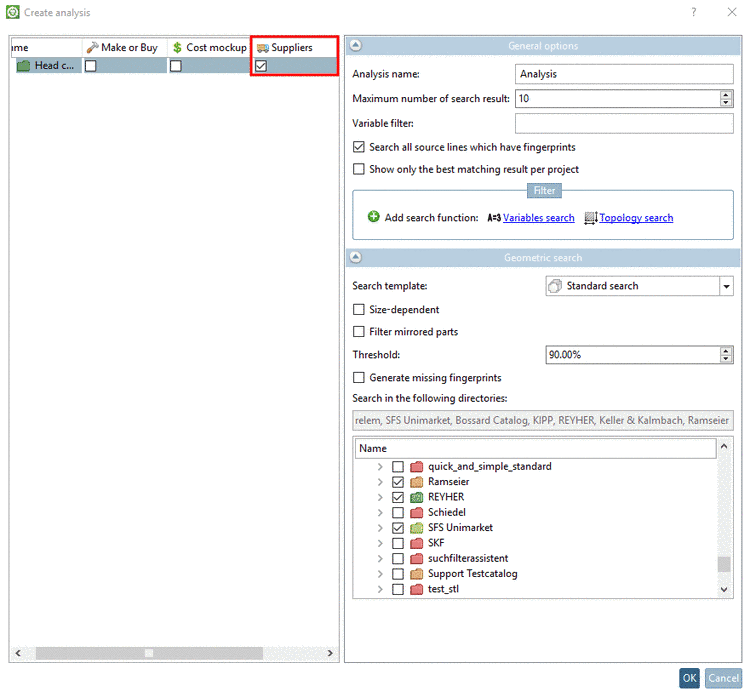
![[Note]](/community/externals/manuals/%24%7Bb2b:MANUALPATH/images/note.png)


