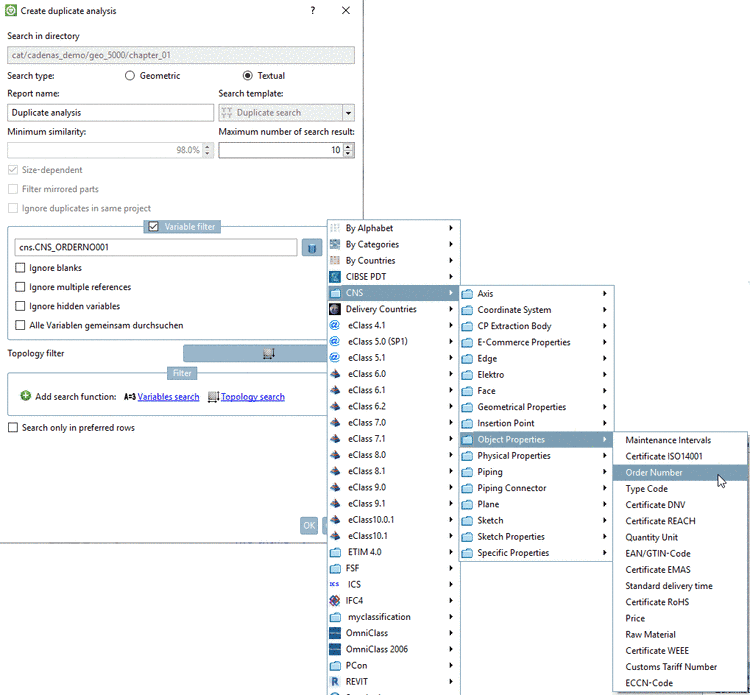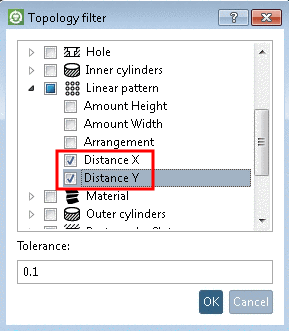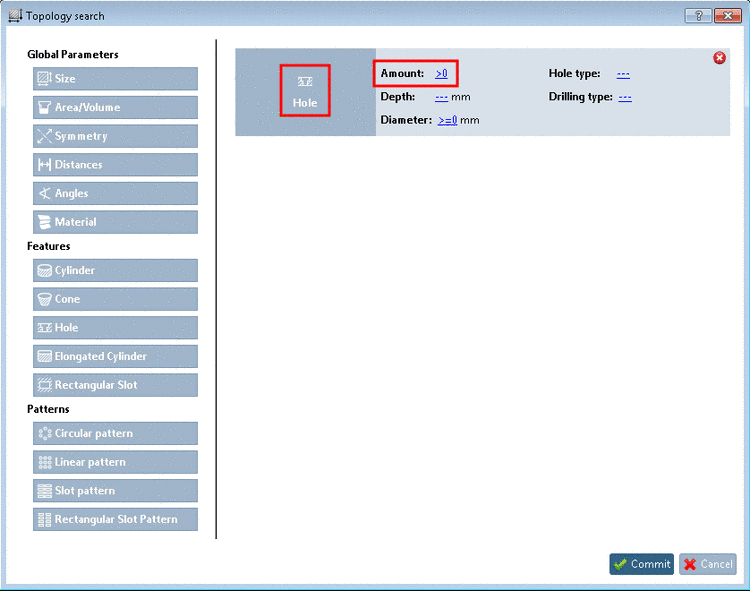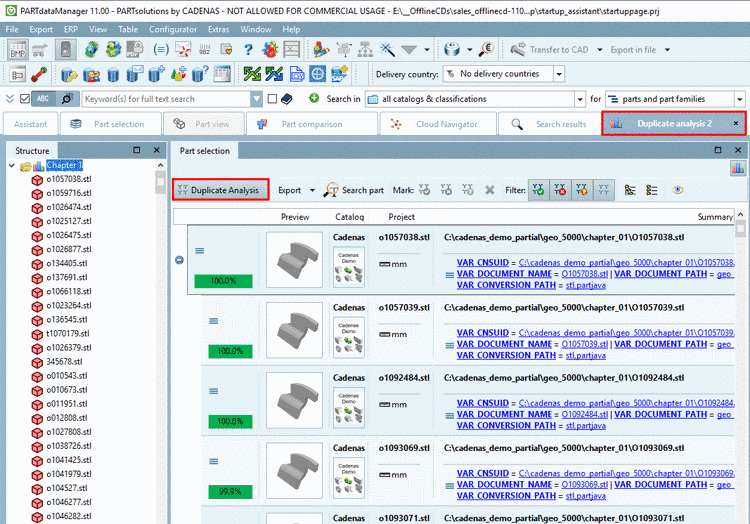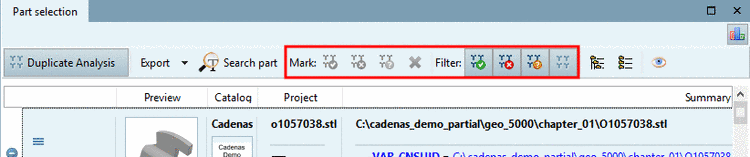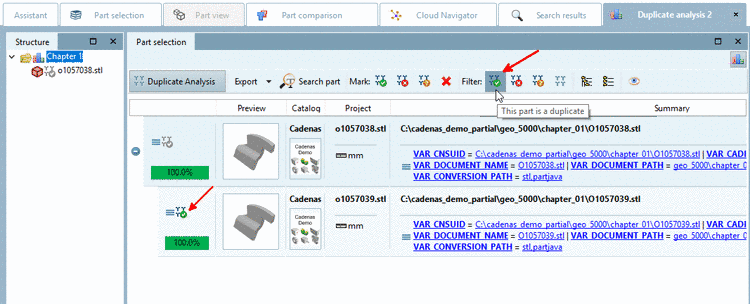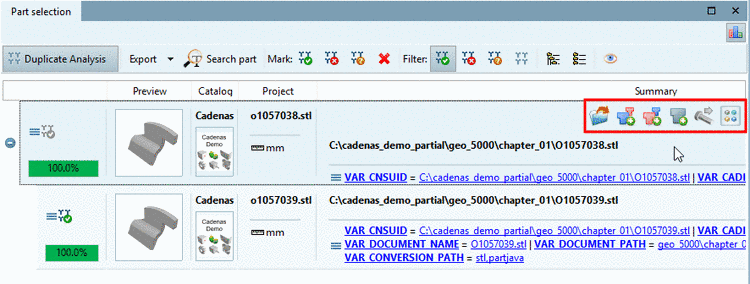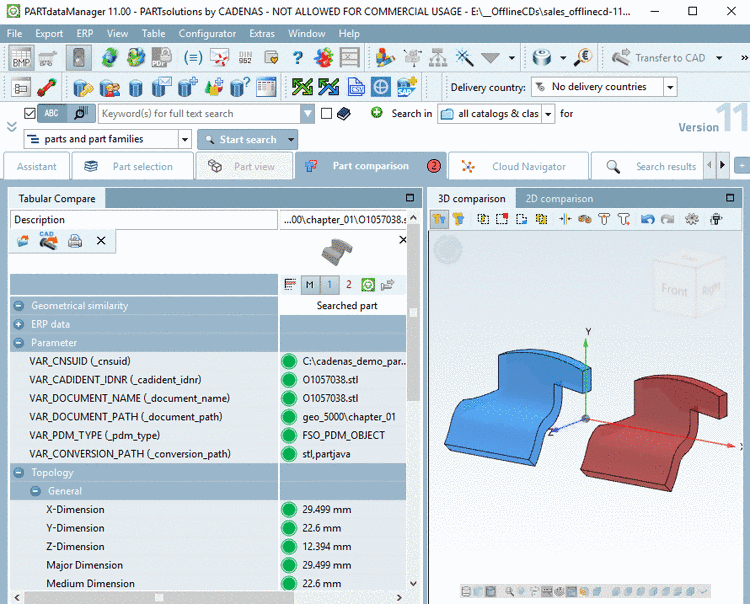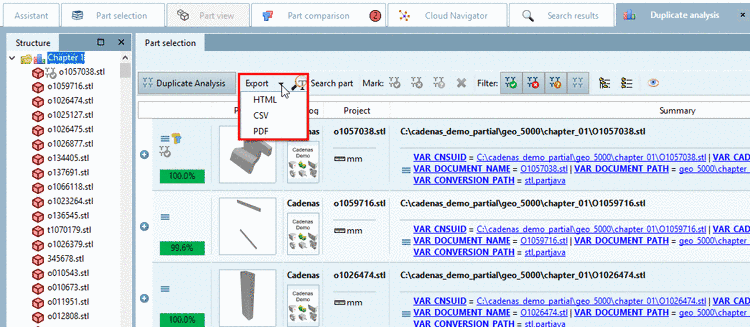Manual
Login
Our 3D CAD supplier models have been moved to 3Dfindit.com, the new visual search engine for 3D CAD, CAE & BIM models.
You can log in there with your existing account of this site.
The content remains free of charge.

Top Links
Manual
With the Duplicate Analysis, you can search a selected directory for duplicates.[120]
-
In the index tree, click on the context menu command Analysis -> Create duplicate analysis....
-> The same-named dialog box is opened.
-
-
Search type: Geometric | Textual
A duplicate analysis can be performed on a geometrical or textual base.
Minimum similarity in %: Determine the minimal tolerated similarity. Default is 98%.
Maximum number of search result: Hereby you can limit the displayed results. It does not affect the search itself.
-
Filter mirrored parts: When activating the option, mirrored parts are filtered.
Ignore duplicates in same project: May be there are parts with the same geometry within a part family, but with other properties like color for example.
-
Variable filter: This dialog area can be optionally activated.
When using the geometrical search, the option Search variables all together can be used in addition. When using the textual search, the options Ignore blanks, Ignore multiple references, Ignore hidden variables and Search variables all together are possible (see below).
The variable filter is versatile: In the input field, both variables of the link database and class attributes can be entered. Multiple selection is also possible. Then entries are separated by comma.
When clicking on
 or
or  all relevant options are displayed in a list
field and so can directly be selected.
all relevant options are displayed in a list
field and so can directly be selected.-
For Parts Management, when using the duplicate search, the consideration of material, for example, is important.
Following figure shows the result list without using the variable filter. The marked hit is not a duplicate due to the difference in material. Once the variable filter is set (with respective value, here in this example "MAT_NAME"), this hit will not arise in the result list anymore.
However, there are also cases where unequal values indicate a duplicate.
-
Part1.Material = Steel Part2.Material = Steel
Part1.Material = Steel Part2.Material = Wood
In this case the variable filter is set to
MATERIAL. (The entry in the table column "Material" must be the same in order to be recognized as duplicate.) -
Part1.Filename = xy123.prt Part2.Filename = xy123.prt
➝ This part is NO duplicate. It only has been saved twice with the same name. So it should be excluded from the result list.
In this case the variable filter is set to
!FILENAME. (The entry in the table column "Filename" must be unequal, in order to be recognized as duplicate.)
-
-
For Part Modelling a duplicate check with regard to wrong or double class attributes like especially Order number and Typecode is possible and namely independently from the concrete variable name. Similar applies for other object attributes. Also see below under Search variables all together.
Ignore multiple references (only for textual search): It's about link projects here.
-
Search variables all together: All variables entered in the input field are searched. (Several variables separated by comma.)
This function can both be used in the field of Parts Management and in the field of Parts modelling:
-
For example, if the material is set under two different variables, of course they should be searched all together.
Without activation of the option is means:
Part1.A = Part2.A AND Part1.B = Part2.B (Variable A must be identical in part 1 and 2 AND variable B must be identical in part 1 and 2.)
With activation of the option is means:
Part1.A = Part2.A OR Part1.A = Part2.B OR Part1.B = Part2.B OR Part1.B = Part2.A
(It is sufficient if one variable-part combination matches.)
-
Without activation of the option parts with same Order number or same Typecode are recognized as duplicates.
If erroneously sometimes Order number and sometimes Typecode had been set (although, for example Order number should have been set, the duplicate check is useful anyway with activated option. Then with same value it's a duplicate, regardless of whether be found under Order number or Typecode.
-
-
-
The geometrical search, which is the base for duplicate analysis, does not consider details like different hole pattern. So in some cases 100% similarity is displayed, which is not correct.
With Topology filter you can specify that, for example, the hole pattern of search part and result part have to match.
At Linear pattern select Distance X and Distance Y. Now parts with different hole pattern are not listed as duplicates anymore.
-
In the dialog area Filter you can further restrict results. Available filters are Variables search and Topology search. The functions can be used several times by clicking on Add search function.
The functionality is according to the standard search functions:
Details on Variables search are found under Section 3.1.6.4.4, “ Variables search ”.
Details on Topology search are found under Section 3.1.6.4.11, “ Topology search ”.
-
You can also create a report based on preferred parts. Therefor activate the checkbox. This is comparable to the button Preferred rows on/off
 in the ERP toolbar. Then the report only uses
preferred parts.
in the ERP toolbar. Then the report only uses
preferred parts.
-
-
Finally confirm with a click on .
Once the analysis is finished, the result is automatically displayed on its own tabbed page. The tab label (here "Duplicate Analysis") is analogously to the entered name in the settings dialog.
-
In order to find results you can use the search function.
Details on this can be found under Section 3.1.15.3.4, “ Search part ”.
-
Optionally, you can mark duplicate suggestions. Afterwards you can set respective filters.
-
Part comparison and further options
After mouseover on a row further functions are available optionally:
You can load parts into the part comparison, open in the PARTdataManager 3D view or export into the CAD.
When clicking on the button
 Compare with all search results, the search part and all result parts below are
loaded into the part comparison.
Compare with all search results, the search part and all result parts below are
loaded into the part comparison.For details see Section 3.1.15.3.5, “ Part comparison and different functions”.
-
Optionally, you can export the results in HTML, CSV or PDF format.
Details on this can be found under Section 3.1.15.3.8, “ Export ”.

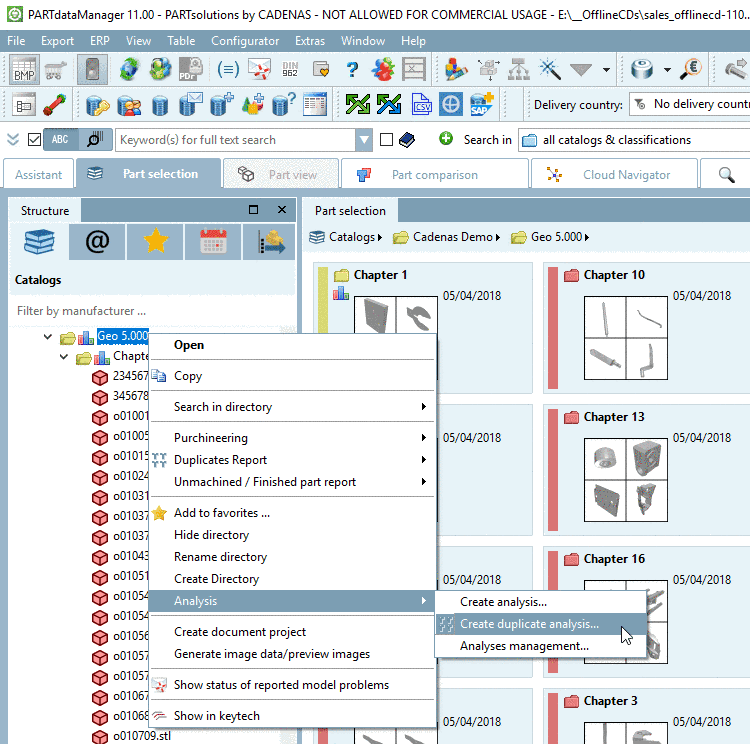
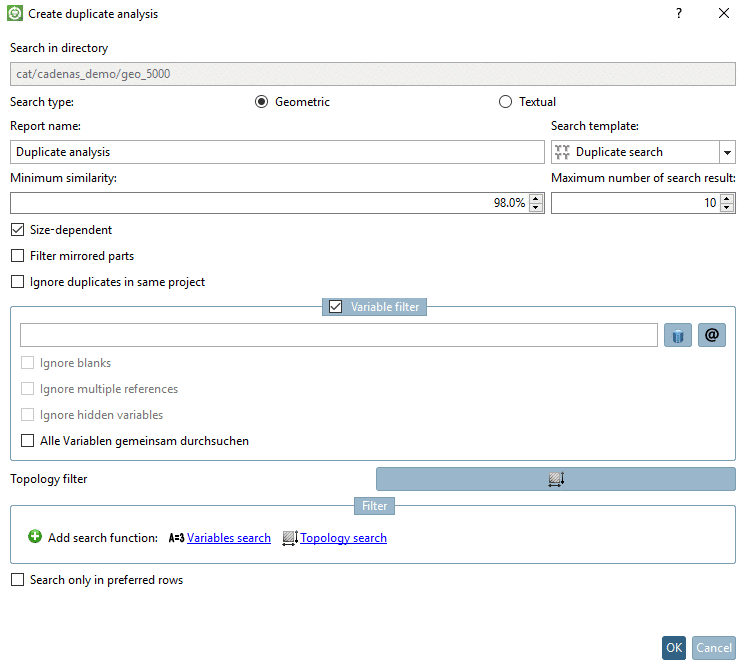
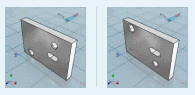
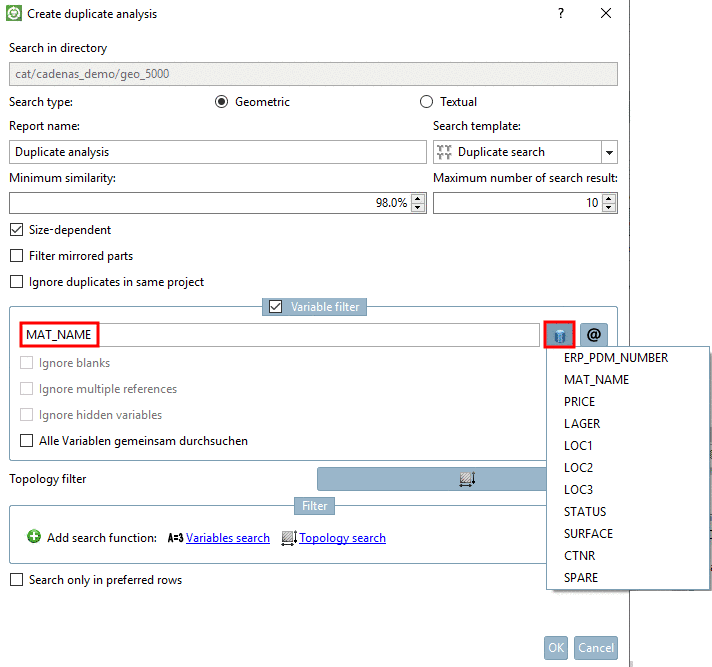
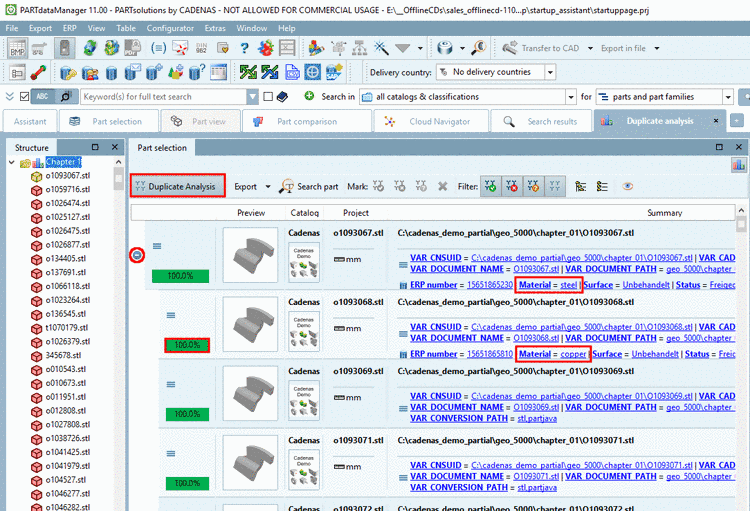
![[Note]](/community/externals/manuals/%24%7Bb2b:MANUALPATH/images/note.png)