Manual
Login
Our 3D CAD supplier models have been moved to 3Dfindit.com, the new visual search engine for 3D CAD, CAE & BIM models.
You can log in there with your existing account of this site.
The content remains free of charge.

Top Links
Manual
When LIVEsearch is enabled, the model is scanned on the fly in the background and geometrically similar parts are filtered from a specified search area and shown in the dialog area LIVEsearch [22].
In this way the modeler gets information on already available parts for a possible reuse or on adequate supplier parts.
-
When clicking on
 Toggle LIVEsearch, you can activate or deactivate the LIVEsearch
anytime.
Toggle LIVEsearch, you can activate or deactivate the LIVEsearch
anytime.Alternatively, you can click on the respective button in the toolbar.
You will receive a short message on the current state.
-
You can determine when a new search should automatically be executed by clicking on the button
 Event handling.
Event handling.LIVEsearch on change: New search when model is changed. Fine tuning of update frequency can be performed via config file. See here.
The best result part can automatically be loaded into the Part comparison. See here.
-
Independent of the set search mode, you can call the LIVEsearch manually anytime.
Hereto click on
 Display LIVEsearch results.
Display LIVEsearch results. Display position of LIVEsearch: The LIVEsearch is displayed on the very bottom in the CAD system. However, you can freely move the bar on the desired position. When double-clicking, the bar returns to its origin position.

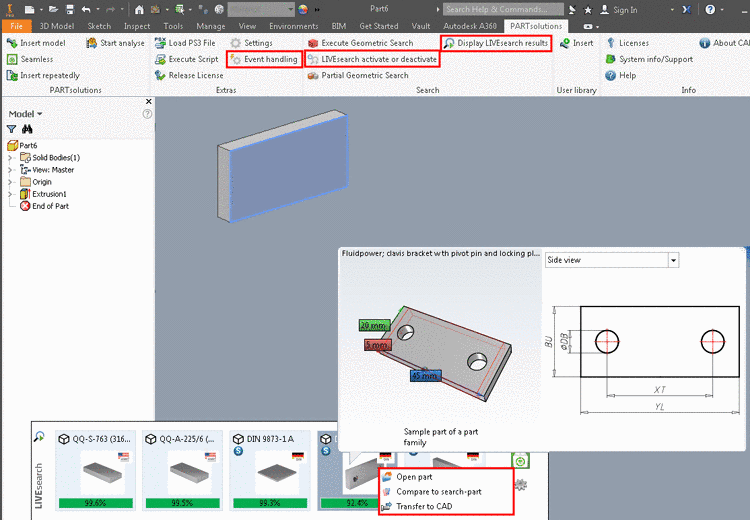

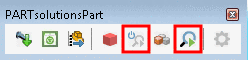



![[Note]](/community/externals/manuals/%24%7Bb2b:MANUALPATH/images/note.png)

