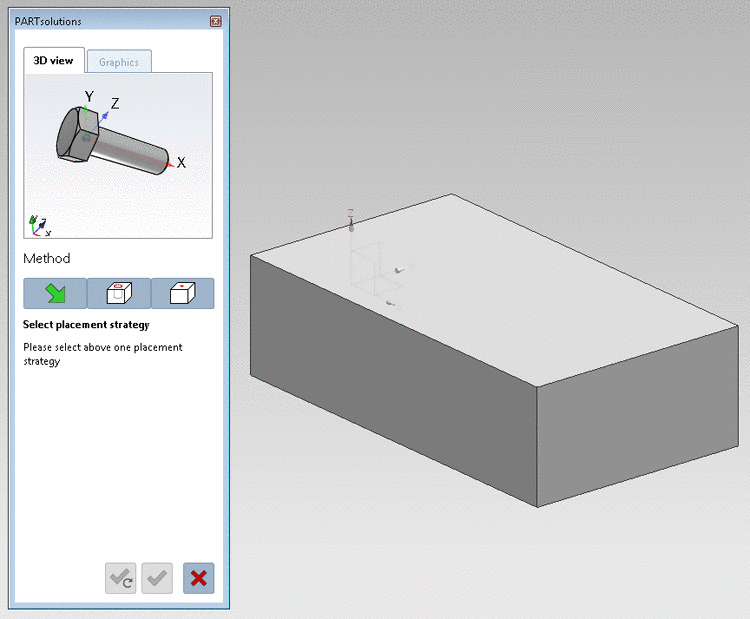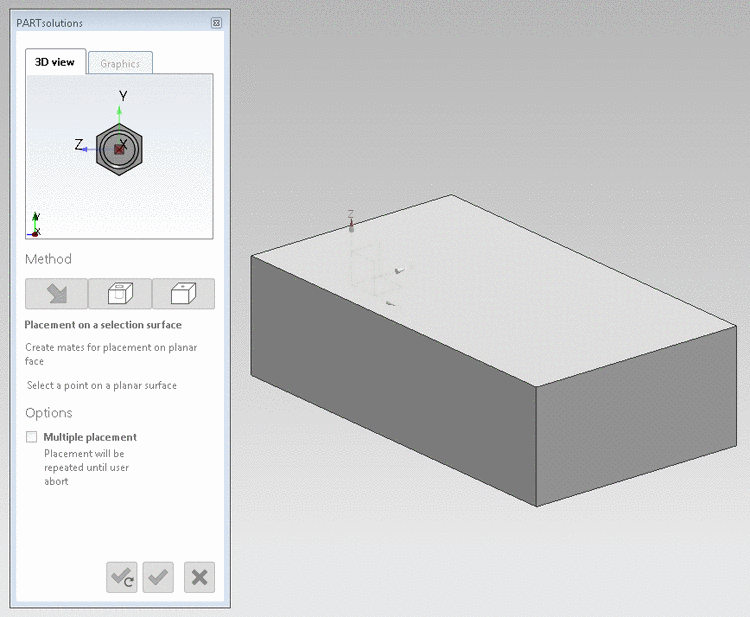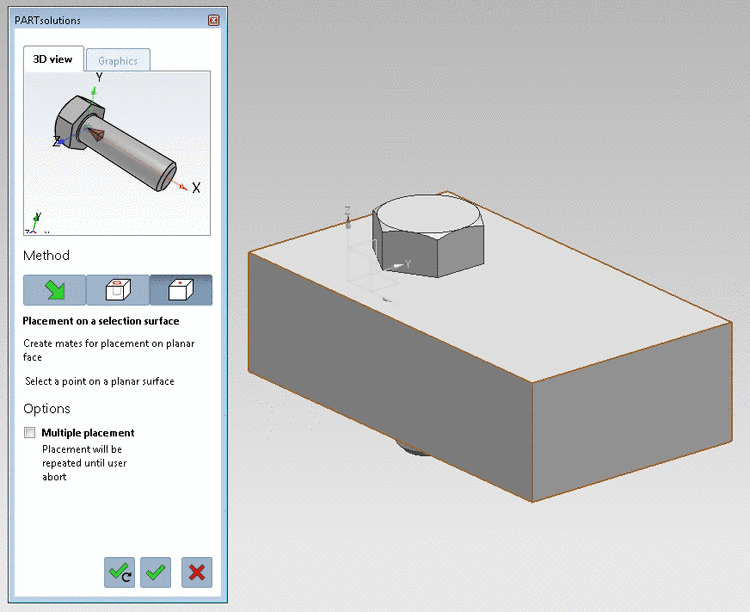Manual
Login
Our 3D CAD supplier models have been moved to 3Dfindit.com, the new visual search engine for 3D CAD, CAE & BIM models.
You can log in there with your existing account of this site.
The content remains free of charge.

Top Links
Manual
![[Note]](/community/externals/manuals/%24%7Bb2b:MANUALPATH/images/note.png) |
Note |
|---|---|
|
Placement of a part on a planar face. The placement is performed orthogonal on the touched point of the planar face. All required placement constraints are automatically created. | |
The
buttons below for the confirmation of the placement are still
inactive. By clicking on  you can cancel the placement action.
you can cancel the placement action.
-
Click on the button On surface
 .
.-> The 3D view in the placement dialog shows the possible connection points now. Should there be several possible connection points, respective information is given in the placement dialog.
-> In the placement dialog on the tabbed page Graphics, you can find 3D images of the part or technical views (if available).
-
-
Click on Place once
 or Place multiple
or Place multiple
 .
. -
Optionally perform other placements or close placement dialog