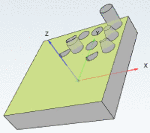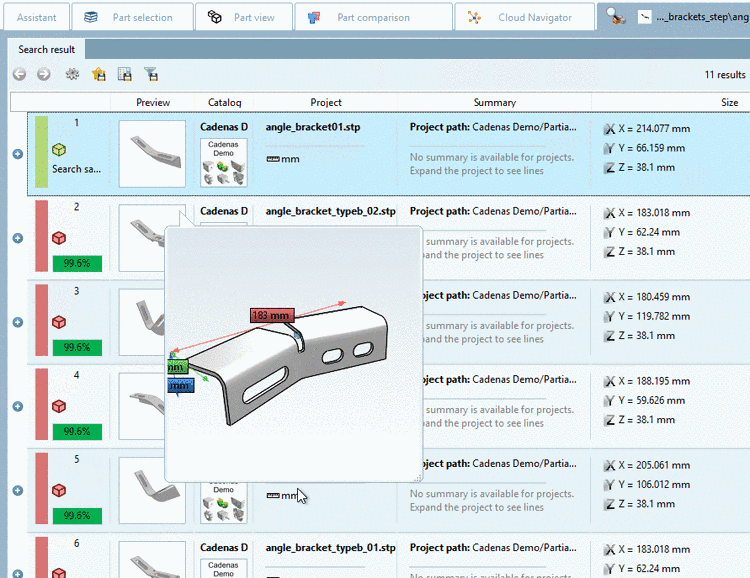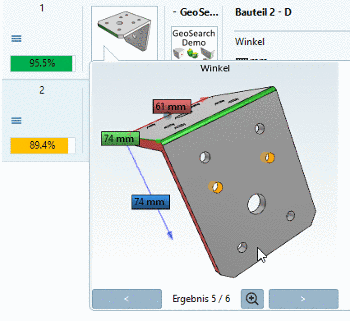Manual
Login
Our 3D CAD supplier models have been moved to 3Dfindit.com, the new visual search engine for 3D CAD, CAE & BIM models.
You can log in there with your existing account of this site.
The content remains free of charge.

Top Links
Manual
The Partial search is a geometrical search. However, not parts are used as reference, but individual features such as plane, cylinder, etc. And then parts containing these features are found. The geometrical arrangement of features is also taken into account.
-
Load the reference part in the Part view and then call the Partial search.
Alternatively, you can find the command to call the partial search in the index tree at each part in the context menu.
-> The respective dialog box is opened and the respective part is displayed in the Preview.
-
With a single mouse-click, select one or more features. For deselection use a single click.
The number of selected features is displayed below the preview. With , you can remove all selected features at once.
In the example in hand, 4 features are selected, 2 cylinders and 2 planes.
-> Selected features are marked with color.
-
Ignore cylinder lengths:When looking for a fitting counterpart for a hole or a pin, it may be advantageous not to include the length attribute for the search. In such a case use the search template Ignore cylinder lengths.
Also see Section 3.1.6.4.9.6.6, “ Partial search: Ignore cylinder lengths ”.
-
Accuracy: Accuracy controls whether a variance is allowed between found part and search part at all or how large it may be. Accuracy is a mixture between size and shape.
-
If activated negative parts are searched. For example, if an inner cylinder is selected, an outer cylinder is searched. In this way a bolt fitting into a hole could be found.
Also see Section 3.1.6.4.9.6.4, “ Partial search : Search for negative parts” or 1.
-
The outer contour is always considered at planes. When activating Inner contours these are considered in addition. That means for example, only those parts are found where the same number of holes is given and where the inner contours are similar, that for each contour in the search part an equivalent has to be found.
-
Closes the dialog box and starts Partial search immediately.
-> The view switches to Part view again.
-> The Partial search is activated and a small preview image is displayed.
-
-> All parts containing the selected feature are found.
-
At result parts worth to be considering, open the 3D tooltip.
Here you can see which features have been found. They are marked in color.
If there are several feature hits in the same result part, arrow keys are displayed enabling to click through the results.
When opening the part in the Part view, the first found feature group is selected.

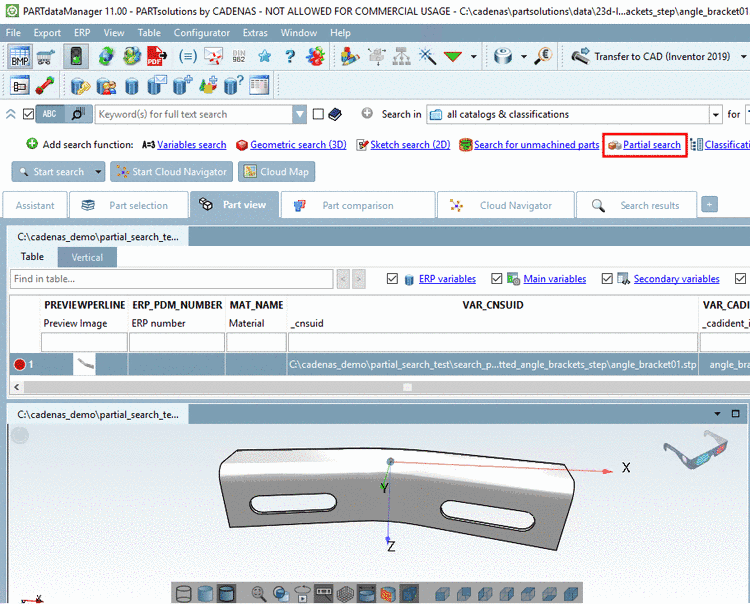

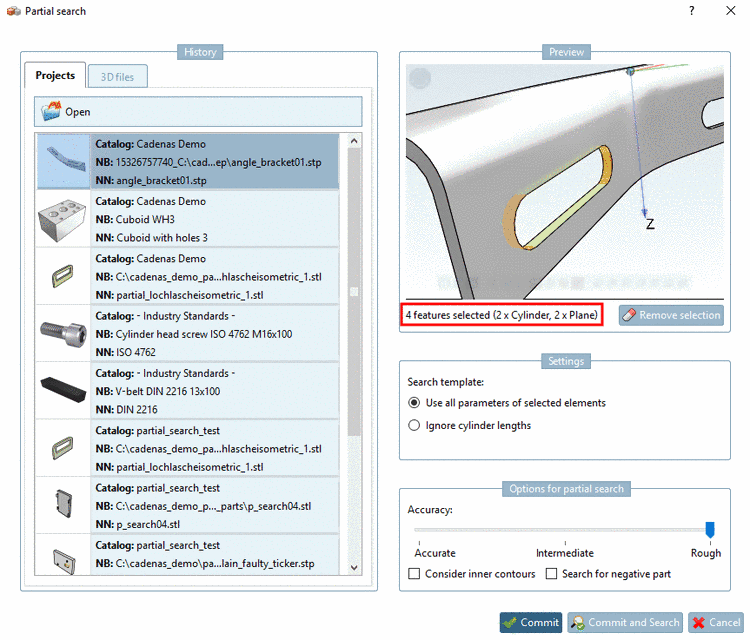
![[Note]](/community/externals/manuals/%24%7Bb2b:MANUALPATH/images/note.png)