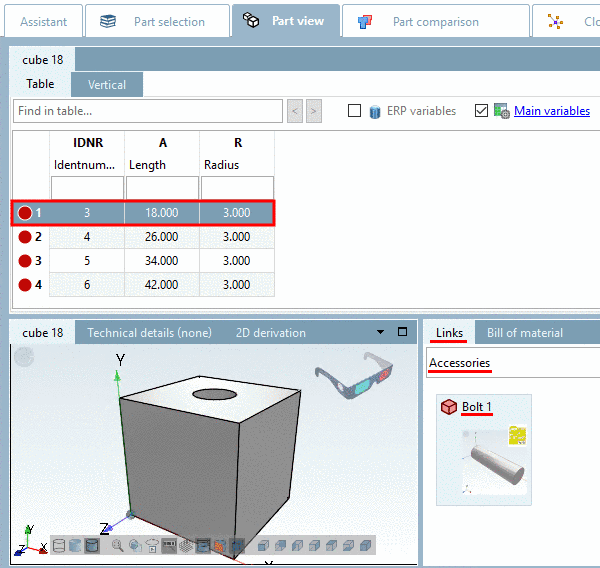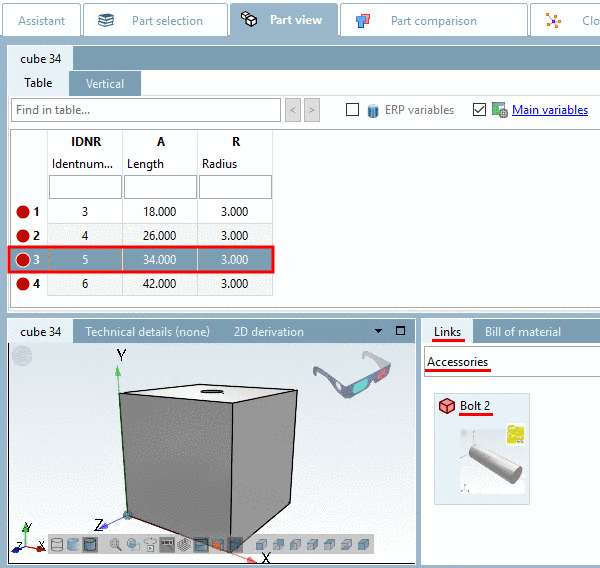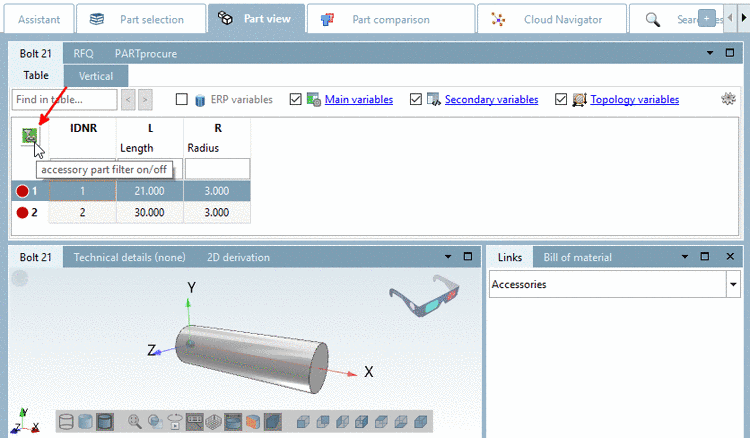Manual
Login
Our 3D CAD supplier models have been moved to 3Dfindit.com, the new visual search engine for 3D CAD, CAE & BIM models.
You can log in there with your existing account of this site.
The content remains free of charge.

Top Links
Manual
In the docking window Links, alternative parts or parts/assemblies related in any way to the selected part are automatically listed.
When selecting the option Accessories in the list field, accessory parts classified on customer side as such, are displayed.
| ||||
[a] Details on respective project creation can be found under Section 5.9.10, “ Tabbed page Links ” in eCATALOGsolutions Manual. | ||||
-
In the docking window Links, select the list field option Accessories. For row 1 another accessory part is displayed as for row 3.
-
If a filter is used when opening the part, you can recognize the status by the icon accessory part filter on/off (on
 / off
/ off  ) top left in the table. By clicking on the icon,
you can enable/disable the filter.
) top left in the table. By clicking on the icon,
you can enable/disable the filter.

![[Note]](/community/externals/manuals/%24%7Bb2b:MANUALPATH/images/note.png)