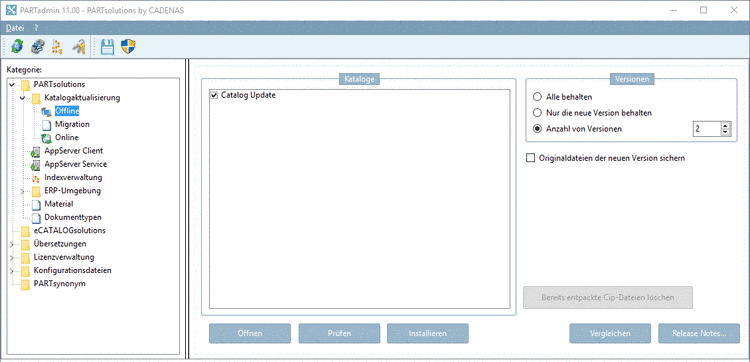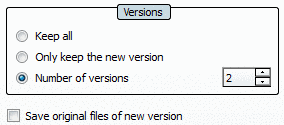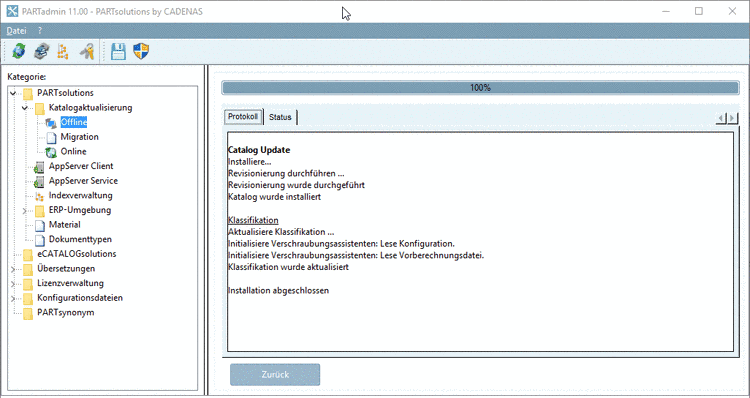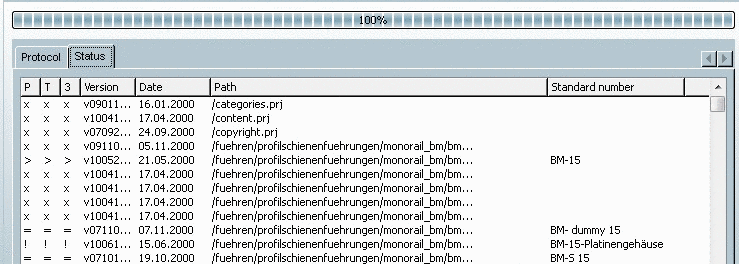Manual
Login
Our 3D CAD supplier models have been moved to 3Dfindit.com, the new visual search engine for 3D CAD, CAE & BIM models.
You can log in there with your existing account of this site.
The content remains free of charge.

Top Links
Manual
![[Note]](/community/externals/manuals/%24%7Bb2b:MANUALPATH/images/note.png) |
Note |
|---|---|
The process is basically the same for new installation and update. However, the Offline installation enables a detailed check for changes BEFORE the installation. | |
If you have the catalog cip file available, then you can use the Offline variant under PARTadmin -> category Catalog update -> Offline.
Normally this is the case in the online variant when deactivating the option Install after download. The downloaded catalog cip files then are stored in the Download directory, which you determined under .
When performing an Offline installation proceed as follows:
-
Start PARTadmin via Start -> Programs -> CADENAS -> PARTsolutions.
-
-> Then select any number of saved *.cip files in the Explorer.
-
Under Versions, select one of the following options.
-
Number of versions [2] (default)
Please regard that the value is set to 2 or higher.
Especially when updating with LinkDB connection (ERP integration) this is urgently recommended.[4]
Optionally activate Save original files of new version.
More information can be found under Section 1.3.3.4, “ Catalog versions ”.
-
-> The installation is running through.
At the end of the installation Installation finished is displayed.
![[Important]](/community/externals/manuals/%24%7Bb2b:MANUALPATH/images/important.png)
Important After finished installation you can find the same detailed information as on the tabbed page Status under PARTdataManager -> Part view -> History -> Installed catalogs. See Section 1.3.3.1.5, “Check project changes in detail (after the installation) ”.
Detailed information on and can be found under Section 1.3.3.3, “ Before the catalog installation Check and Compare ”.
Alternatively to the above described offline variant, you may also do the following:
-
Online variant via PARTadmin -> Catalog update -> Online
More details can be found under Section 1.3.3.1, “ Catalog update Online ”.
-
See Installation der Katalog- und Pool-Daten-CDs.