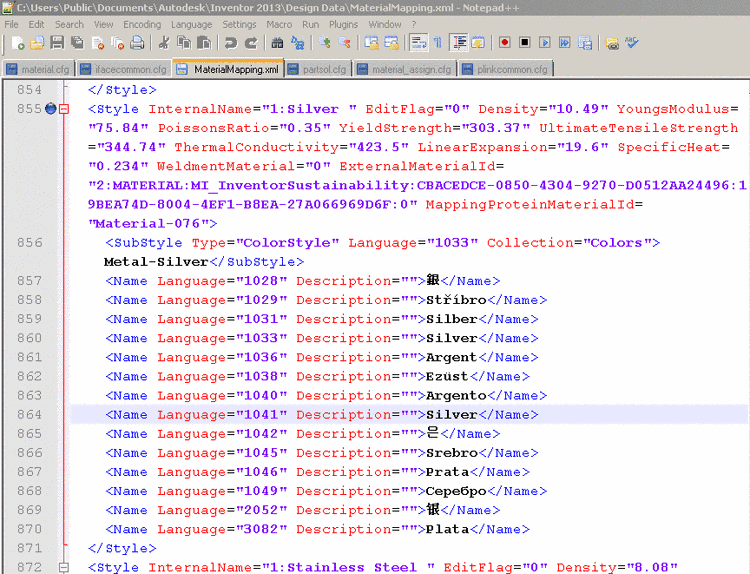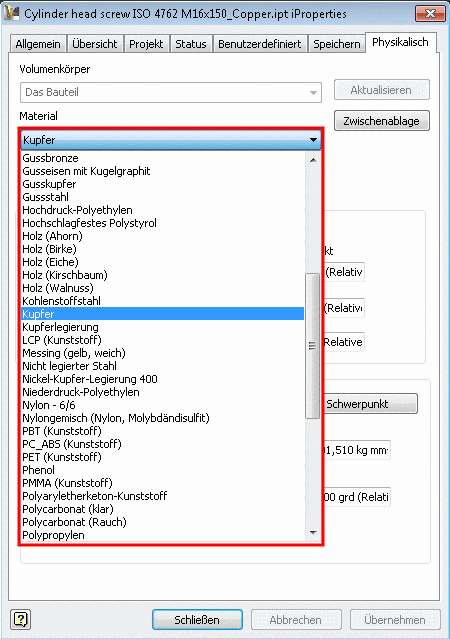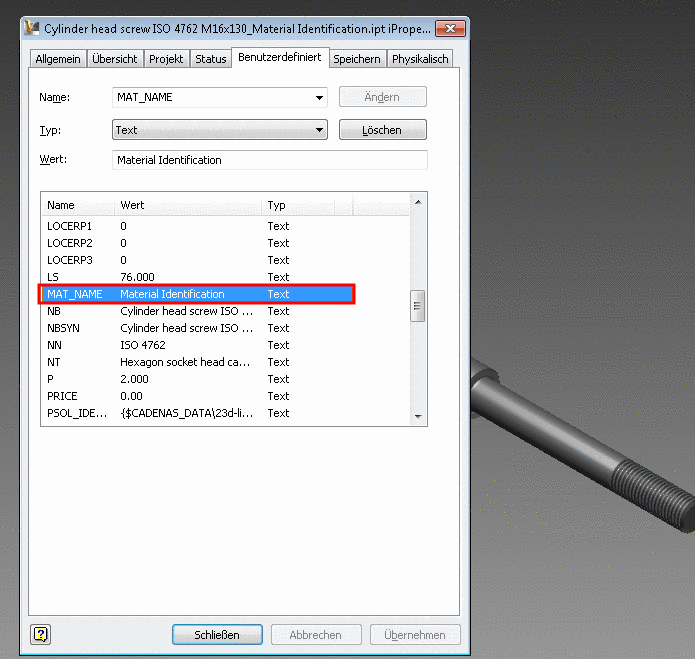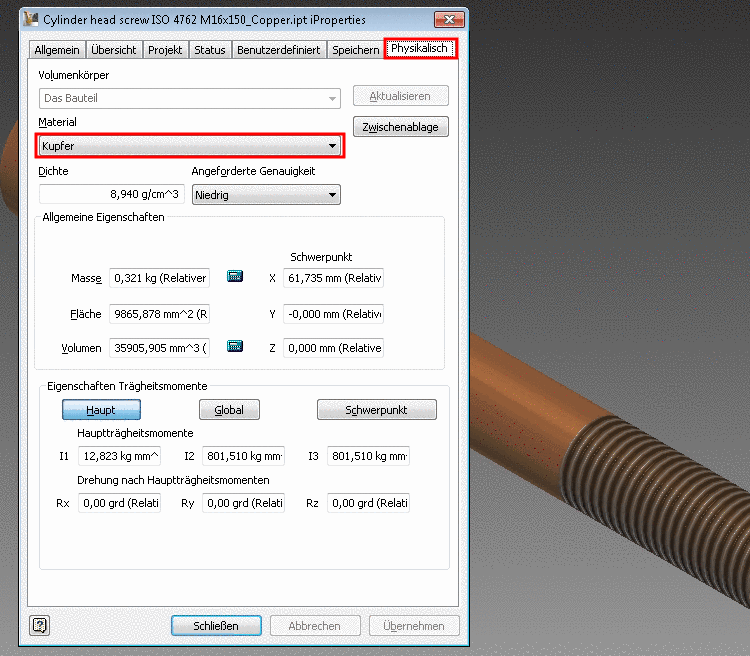Manual
Login
Our 3D CAD supplier models have been moved to 3Dfindit.com, the new visual search engine for 3D CAD, CAE & BIM models.
You can log in there with your existing account of this site.
The content remains free of charge.

Top Links
Manual
When using PARTsolutions with ERP integration the material is displayed or selected in the column MAT_NAME by default.
The following overview shows the interdependencies:
-
Configuration files concerning PARTsolutions
On the left side: $CADENAS_SETUP/material_assign.cfg - On the right side: $CADENAS_SETUP/material_assign.def
-
$CADENAS_SETUP/material_assign.cfgThe PARTsolutions materials selectable in the dialog box new ident-no. are stored in the configuration file
material_assign.cfg.You can add own materials anytime. Simply follow the given structure.
Blocks define for which catalogs/directories/subdirectories/projects the declaration applies.
-
$CADENAS_SETUP/material_assign.def
-
-
If the part to be exported does not show an ERP_PDM_NUMBER and material in PARTdataManager, then in the ERP toolbar, open the dialog box new ident-no. by clicking on Add dataset to link database
 . In the list field under Material the values from
. In the list field under Material the values from material_assign.cfgor the translated values frommaterial_assign.defare displayed. -
Configuration files concerning CAD system (here referenced by Inventor)
Please ensure that all used PARTsolutions materials are correctly mapped onto the respective CAD system materials.
-
$CADENAS_SETUP/if<cadname>.cfg-
Open the specific configuration file of your CAD system in a text editor.
In the block [MatMap], the PARTsolutions material name (to the left of the equal sign) is linked with the CAD material name (to the right of the equal sign).
-
Or alternatively, perform the settings in PARTadmin.
Open the specific configuration file of your CAD system and there, the block [MatMap].
[MatMap] editing in PARTadmin -> Category Configuration files: Key name is the PARTsolutions material name, key value is the CAD system material name
-
-
Explore the material names in your CAD system.
Example exemplified by Inventor:
Open "Public Documents \ AutoDesk \ Inventor \ Design Data – MaterialMapping.xml".
This is the Inventor XML file with all materials available in Inventor. Here you can find the internal Inventor material name, which you have to insert in
$CADENAS_SETUP/ifadeskinv.cfg, in the block [MatMap]. The internal name is marked as such.<Style InternalName= „<NUMBER>:<MATERIALNAME> “
Alternatively you can export a part to Inventor, there, call up the iProperties, and here, on the tabbed page „Physical“ look up, which materials are available in the list field and take the exact names from there.
-
-
Look up physical properties in PARTdataManager
PARTdataManager -> Extras menu -> Physical properties of the part
If you have stored the desired density values of all used materials in the configuration file
material.cfg(NOTmaterial_assign.cfg), then the physical properties are correctly calculated in PARTdataManager, under Physical properties of the part. In the list field, select the desired material. -
Material attribute in CAD system
Example by reference to Inventor: Inventor iProperties -> Tabbed page "Custom"
The following figure shows the untranslated material name at the attribute MAT_NAME.
-
Physical properties of the transferred part in the CAD system
Example by reference to Inventor: Inventor iProperties –> Tabbed page "Physical"
The following figure shows that the PARTsolutions material has been correctly mapped to the Inventor material and the mass has been calculated by the material values of Inventor.

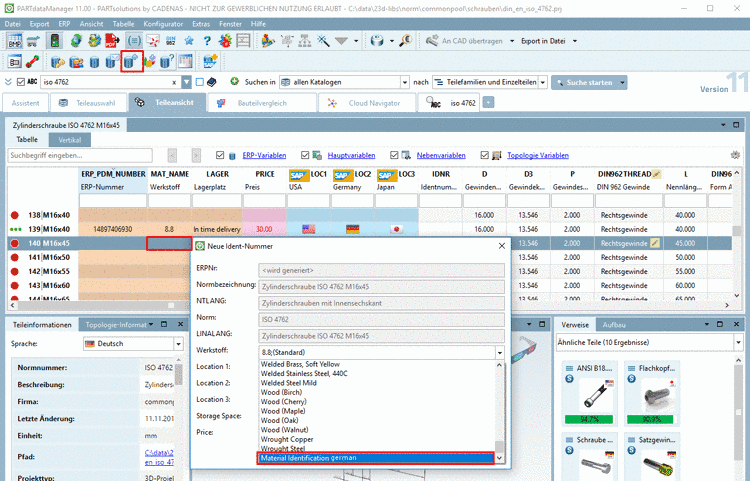
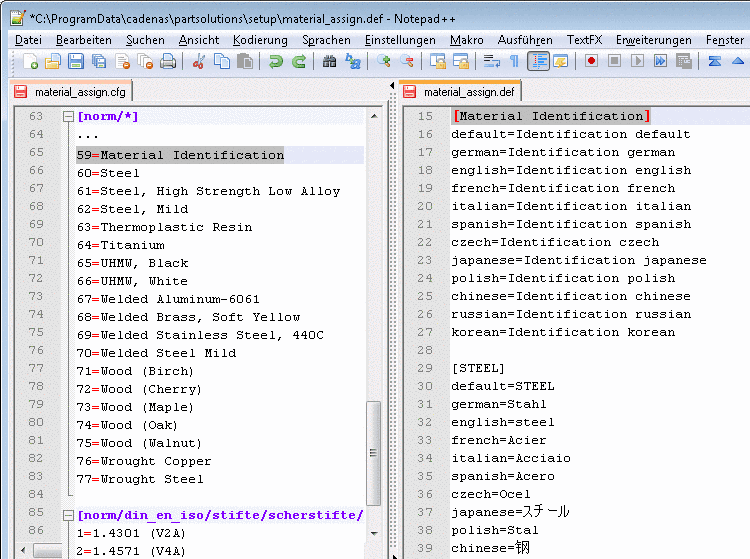
![[Important]](/community/externals/manuals/%24%7Bb2b:MANUALPATH/images/important.png)
![[MatMap] editing in a text editor](/community/externals/manuals/partsolutions_admin_en/v9/resources/img/id1055.png)
![[MatMap] editing in PARTadmin -> Category Configuration files: Key name is the PARTsolutions material name, key value is the CAD system material name](/community/externals/manuals/partsolutions_admin_en/v9/resources/img/id1056.png)