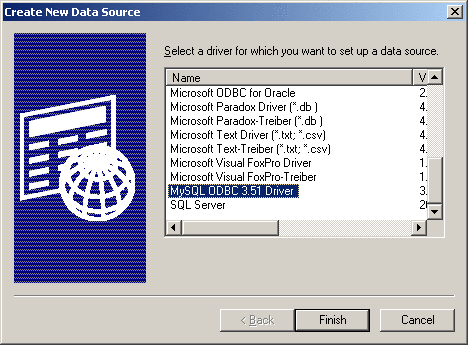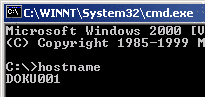Manual
Login
Our 3D CAD supplier models have been moved to 3Dfindit.com, the new visual search engine for 3D CAD, CAE & BIM models.
You can log in there with your existing account of this site.
The content remains free of charge.

Top Links
Manual
![[Note]](/community/externals/manuals/%24%7Bb2b:MANUALPATH/images/note.png) |
Note |
|---|---|
|
Counts analogously for all databases: Prerequisite is a ODBC driver compatible with the used databases. An example for an ODBC connection under MSSQL can be found under Section 5.20.3.2, “ Try NT user authentication ”. | |
|
Determine the computer name during installation in the following manner: In the Start menu go to Conduct. |
Please as for the server name via the network administration during a client-server installation.