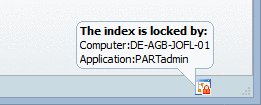Manual
Login
Our 3D CAD supplier models have been moved to 3Dfindit.com, the new visual search engine for 3D CAD, CAE & BIM models.
You can log in there with your existing account of this site.
The content remains free of charge.

Top Links
Manual
Font color: The standard font color in the Admin mode is black.
In the following the individual icons are explained. Links lead you to detailed information - if available.
Icons for the General Search Index
| Icons | Meaning / Legend | Reason - Solution |

|
||
|
The directory / file is not contained in the search index. The symbol shows up when the project files have been copied into the 23d-lib directory via the Explorer, for example. |
||

|
The files have been deleted. But the index is still there! The directories are still displayed in the PARTdataManager, however, they cannot be loaded. |
If the display in the PARTdataManager is not desired, then uninstall this catalog or hide its display. |
|
Hidden entries (directories or projects) are not displayed in the PARTdataManager. In the PARTadmin index administration, they are displayed with gray symbol and red font color.
|
With the following context menu commands, the display can be controlled. Suppress appearance <-> Restore appearance The command is available for all 4 main folders (catalogs, classification, own parts, user data). |
|

|
Directories that are linked and physically located at a different place, are displayed with a blue folder symbol and link symbol. |
More information concerning working with links can be found under Section 4.7.2.1.3, “ New link ” in eCATALOGsolutions Manual. |

|
||

|
Entry is being updated | The symbol shows up when the Update menu is pressed. |
Icons for full-text search index
| Icons | Meaning / Legend | Action |

|
As soon as LinkDB content or role settings changed, the LinkDB search index has to be created anew. You can find more details on this under Section 1.1.3.4.5.2, “Context menu commands in detail ”. |
|

|
| Icons | Meaning / Legend | Action |

|
After a software update the geometric search index can be updated via Migration Assistant subsequently. On this please see under Section 1.1.3.3.4, “ Migration ”. The complete generation of the geometric search index can take a very long time (especially with large catalogs). |
|

|
Geometric search index available At delivered catalogs, normally the geometric search index is pregenerated. |
|

|
When catalogs, directories and projects have been added subsequently the geometric search index can be created via context menu command Create geometric search index [also see ???].
|
In PARTadmin, in the status bar, an icon signalizes, whether the index is locked.
If a green lock
icon  is displayed, then PARTadmin can access the
index.
is displayed, then PARTadmin can access the
index.
If a red lock
icon  is displayed, then the index is locked.
is displayed, then the index is locked.
At mouseover a tooltip is displayed, showing the responsible computer and application.

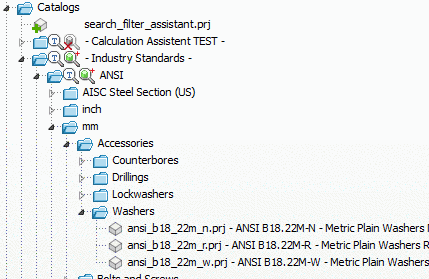





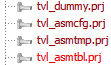
![[Note]](/community/externals/manuals/%24%7Bb2b:MANUALPATH/images/note.png)