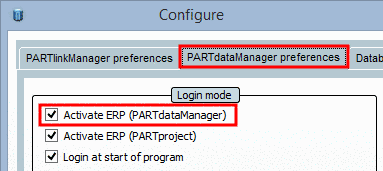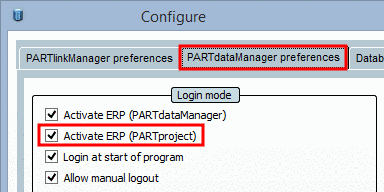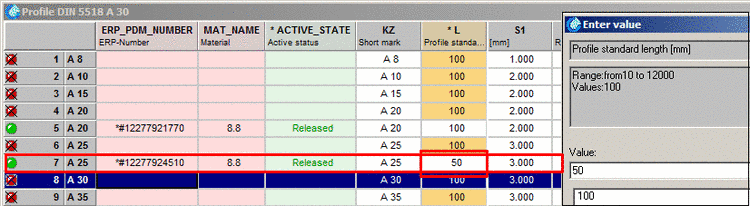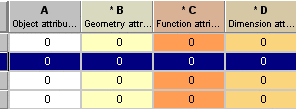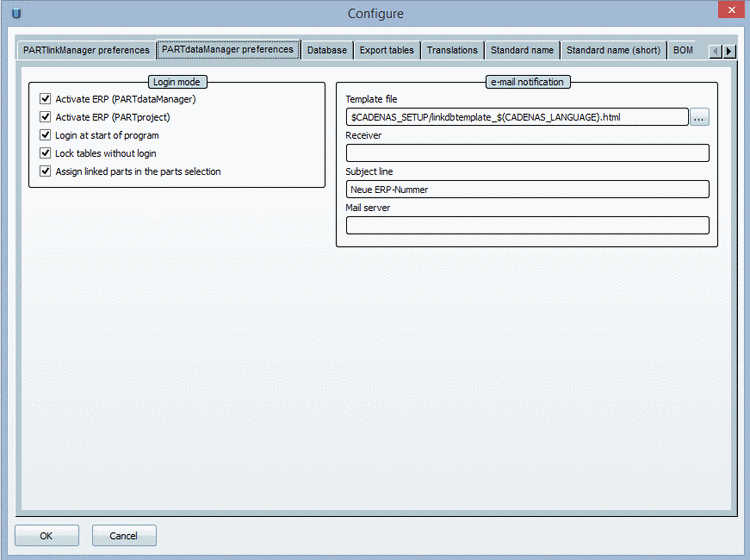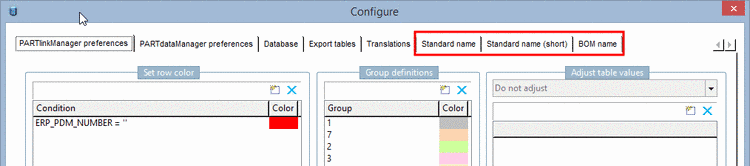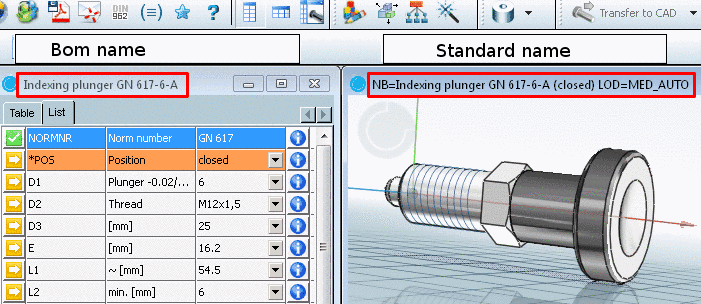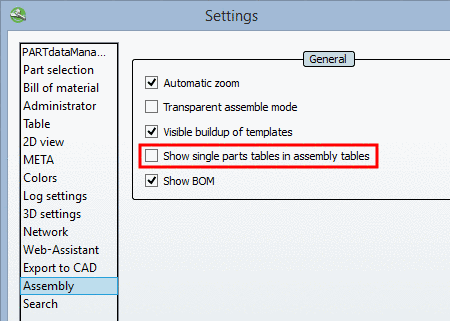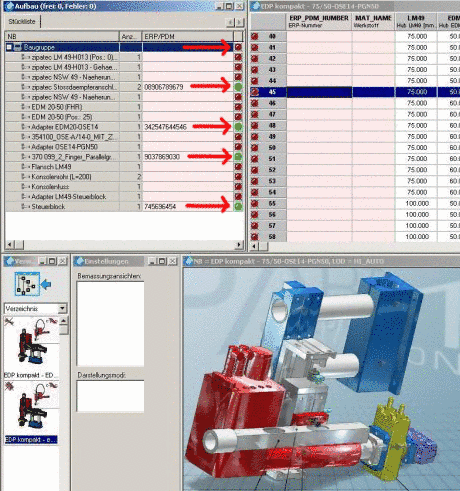Manual
Login
Our 3D CAD supplier models have been moved to 3Dfindit.com, the new visual search engine for 3D CAD, CAE & BIM models.
You can log in there with your existing account of this site.
The content remains free of charge.

Top Links
Manual
User interface: PARTlinkManager -> Extras menu -> Configure dialog box -> PARTdataManager preferences
[PARTdataManager] LockDimRange=0 (value 0 or 1)
With LockDimRange, the decision is made whether the Dimension attribute for example, the length of a semi-finished part) is to be pinned or not.
-
By double-clicking on the yellow field, an input window opens in which you can set the variable value (for example the length 'L').
The part is exported with the set value.
After reloading the part, the value is set back to the original value of '100'.
-
The pinned (in other words unchangeable) value is no longer displayed in yellow, but with a white background.
PARTsolutions offers the opportunity to connect ERP systems via a link database. This database contains ERP data such as for example, article numbers, material, inventory, prices, etc.
This enables additional ways to represent customized business processes.
Due to the additional functions it is also necessary to declare the value range variables according to the categories of the Identification type, because only this way can an error free use of this, and the thus resulting NB and LINA be secured in the ERP system.
For further information, see Section 8.5.2.2, “ Variable Manager ” in eCATALOGsolutions Manual.
The difference of characteristics to characteristic types is of special importance for the ERP/PDM integration!
-
Values that are necessary for dimension and/or product standards.
For order numbers or technical specifications, etc. (Characteristics that do not have anything to do with geometry or function)
-
![[Note]](/community/externals/manuals/%24%7Bb2b:MANUALPATH/images/note.png)
Note Using the example of a cylinder, the distinction between the stroke, which is a Geometry attribute and the rod positioning, which is a Function attribute. By activating the ERP functionality the stroke is pinned, as soon as an ERP_PDM_NUMBER has been attributed (the rod positioning does not get pinned). The pinned state becomes visible through the columns with the white background (see table below). Strokes are also assigned different identification numbers in the ERP functionality; different rod positioning is not. See Section 1.1.6.7.21.3.2, “ Key "LockDimRange" ”.
Between geometry and object attributes there is no functional difference, they are currently being dealt with equally.
-
-
Dimension attributes are used with half-finished products and profiles that do not have fixed dimensions. The length (L) can be cleared within the default value range before export.
With the customizing of PARTsolutions, in accordance with ERP guidelines, it is decided whether a part with different lengths obtains different identification numbers, or if the identification number remains the same. In the first case, the corresponding field will be pinned (white background), in the later, not.
Which buttons in the ERP toolbar shall be displayed in general? This can be specified in PARTlinkManager.
GUI: Extras menu -> Configure ERP environment -> dialog box Configure -> tabbed page PARTdataManager preferences -> section Login mode.
![[Note]](/community/externals/manuals/%24%7Bb2b:MANUALPATH/images/note.png) |
Note |
|---|---|
|
In order to configure the visibility of ERP toolbar buttons use tweakmenuconfig. On this see Section 1.1.6.10.1, “Tweakmenu: Adjust menus, menu items, toolbars, icons and context menu commands ”. | |
GUI: PARTlinkManager -> Extras menu -> Configure dialog box -> Standard name tab
![[Important]](/community/externals/manuals/%24%7Bb2b:MANUALPATH/images/important.png) |
Important |
|---|---|
|
Files names for the exported CAD document should be absolutely unique. The entire
CAD administration, including definition of name rule, is performed
via CAD configuration files under Detailed information on CAD administration in general can be found under Chapter 2, PARTsolutions - CAD Integration - Administration. Detailed information on creating the file name in particular can be found under Section 2.2.2, “Set file name ("FileName" key) and pool path ("poolpath" key) ”. By default,
on the tabbed pages Standard name,
Standard name (short) and BOM name, NO entries are performed! Then
in PARTdataManager, in the
3D view, the standard NB and in the
table docking
window the standard LINA is displayed and the setting under
If entries
have been performed on the tabbed pages Standard name, Standard name (short) and BOM name, then will change the NB! This
again effects the setting under | |
You can find the same setting options both in PARTlinkManager and in PARTadmin. The syntax is identical.
Also see Registerseite Standard name , Standard name (short) , BOM name.
User interface: PARTdataManager -> Extras -> Settings... -> Assembly -> Checkbox Show single parts tables in assembly tables.
Subassemblies of assembly tables can be displayed. This function is needed for ERP so that parts can be added.
The depiction of the ERP functionality (status lights) is by default adapted from the characteristic attribute table.
It immediately becomes obvious, if the subassemblies/parts of the assembly have ERP/PDM numbers and/or, whether a number can be assigned or not.
The following image shows a complex assembly with subassemblies. No ERP/DPM number has been assigned to the highest assembly yet (red status light in the characteristic attribute table). Some single parts have already been assigned ERP/PDM numbers (green status light in the "assembly" window).
If there is no ERP functionality in the "Assembly" window please check whether the key is activated.
Detailed information can be found under Section 5.17, “ERP for single parts in assembly tables ”.