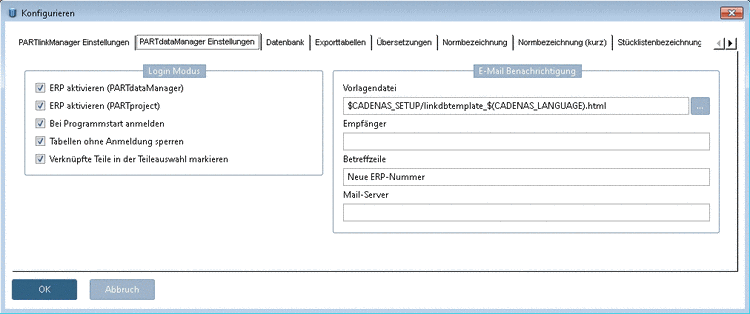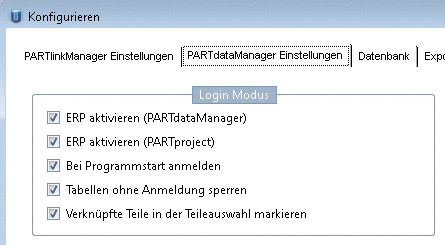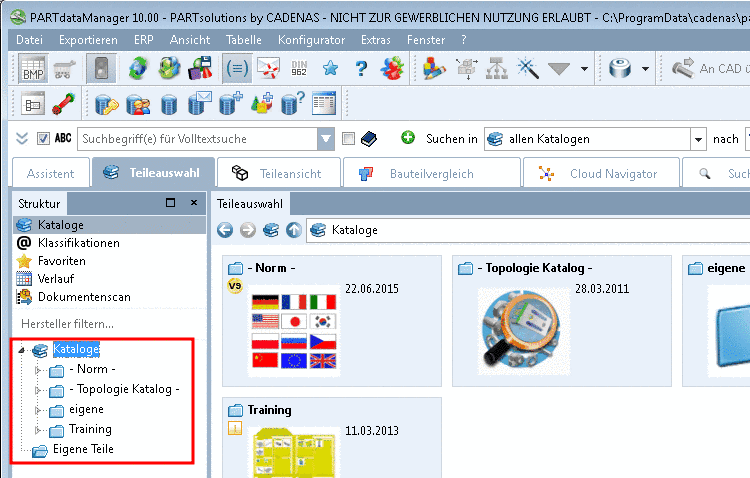Manual
Login
Our 3D CAD supplier models have been moved to 3Dfindit.com, the new visual search engine for 3D CAD, CAE & BIM models.
You can log in there with your existing account of this site.
The content remains free of charge.

Top Links
Manual
PARTlinkManager -> Extras menu -> Configure ERP environment -> Configure dialog box -> PARTdataManager preferences tabbed page -> section Login mode
In the sectionLogin mode you can find the following setting options:
Activate ERP (PARTdataManager): ...has to be checked in order to be able to work with the ERP integration in PARTdataManager.
-
Login at start of program: PARTdataManager does not open until you logged in (Login dialog box).
Lock tables without login: ....means that it is necessary to be logged in to be able to work with PARTdataManager. When the option is deactivated, then PARTdataManager can be used without ERP connection.
-
Assign linked parts in the parts selection:
Details on the setting options for the index tree are found under ??? und ???.
|
Template file: The recipient receives a pre-configured email. The template is found under: \\cadenas \ partsolutions\ software \ setup \ linkdbtemplate_german.html. |
|
Receiver: Is automatically inserted, as soon the adjoining window is called by Request ERP number per e-mail button: |
Subject line: ....refers to the subject line of the sent email.
Mail server : Mail server, which is responsible for the email delivery