Manual
Login
Our 3D CAD supplier models have been moved to 3Dfindit.com, the new visual search engine for 3D CAD, CAE & BIM models.
You can log in there with your existing account of this site.
The content remains free of charge.

Top Links
Manual
- 5.15.2.1. Catalog update - Example 1
- 5.15.2.1.1. Preparations
- 5.15.2.1.2. Catalog update - Download
- 5.15.2.1.3. Assignment / release – Overview on the best approaches
- 5.15.2.1.4. PARTadmin - Check | Compare | Install
- 5.15.2.1.5. PARTlinkManager - Important notes on procedure
- 5.15.2.1.6. Update manager - Project assignment to LinkDB datasets
- 5.15.2.2. Catalog update - Example 2
- 5.15.2.3. Install update version
- 5.15.2.4. User interface of Update Manager
- 5.15.2.5. Functions
- 5.15.2.6. Background information
![[Note]](/community/externals/manuals/%24%7Bb2b:MANUALPATH/images/note.png) |
Note |
|---|---|
|
Up to now a customer administrator had to perform a mapping for LinkDB datasets at each catalog update with the Update manager, if projects or variables had been changed, which led to lots of effort on the customer side and less upgrades to latest catalogs. In order to relieve the customer side, as of V10, mapping information is integrated directly into the catalog. That means these tasks are now done by the modeller of the catalog before it is published. Only in exceptional cases the mapping has to be performed on customer side. On this please see under Section 6.9, “ Add ERP-Mapping... / Edit ERP-Mapping... ” in eCATALOGsolutions Manual. | |
When an ERP integration is used, every dataset in the link database is assigned to a specific project line (project path + LineID) in the characteristic attribute table.
At catalog updates it could happen, that not all LinkDB links are found for each product (just because of changes).
Reasons for catalog changes may be:
At an PARTadmin Catalog update you are asked, whether you want the catalog to be checked before the installation for possible conflicts in the LinkDB. These can be solved by new assignment in the Update manager.
After click on the button the dialog box CIP Installation with the tabbed page Protocol is displayed. Here you will receive an overview how many datasets could be automatically updated successfully and how many would be to check and reassign and how many could not be automatically updated successfully.
On the tabbed pages ERP Status and PLM Status you get detailed information on project path and standard name.
Now you can decide, whether you want to install. If yes, click on the button .
After installation a note is displayed again, that you have to solve assignment conflicts in the Update manager.
In order to correct assignments, in PARTlinkManager, via Extras menu, call up the Update manager.
All variables, values and the table can be viewed at a glance.
The status for ACTIVE_STATE and REQUESTED_STATE is automatically adjusted and different functions allow quick editing of doubtful assignments.
In the subsequent sections you can find all further details.




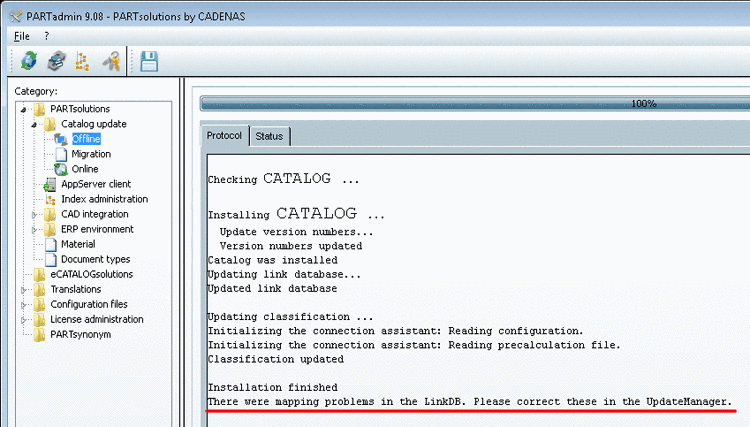

![[Tip]](/community/externals/manuals/%24%7Bb2b:MANUALPATH/images/tip.png)
