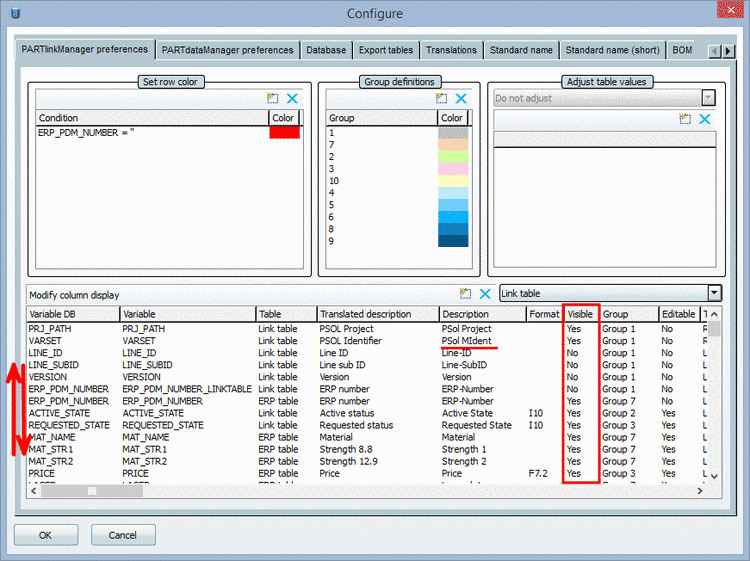Manual
Login
Our 3D CAD supplier models have been moved to 3Dfindit.com, the new visual search engine for 3D CAD, CAE & BIM models.
You can log in there with your existing account of this site.
The content remains free of charge.

Top Links
Manual
After the update installation you can find further helpful information in the PARTlinkManager looking at the values in the columns ACTIVE_STATE and REQUESTED_STATE.
Via columns "ACTIVE_STATE" and "REQUESTED_STATE" you get notes at which projects an automatic mapping was possible.
A step wise assignment of datasets makes sense. At first the clear, already mapped ones, afterwards those, where appropriate datasets have to be searched:
-
ACTIVE_STATE „Locked“ und REQUESTED_STATE „Updated“
Quick check + release, because correct assignment is possible.
[This are those datasets which had been displayed under CIP Installation -> tabbed page ERP Status as successful or to check (compare Fig. „ CIP Installation -> tabbed page ERP Status “)]
On this see Section 4.16.3.1.6.1, “ Update manager - Assign projects after mapping automatically processed before”.
-
Remaining ACTIVE_STATE „Released“ and REQUESTED_STATE „Expired“
At these datasets it has to be checked whether appropriate projects are available.
[This are those datasets which had been displayed under CIP Installation -> tabbed page ERP Status as not mapped (compare Fig. „ CIP Installation -> tabbed page ERP Status “)]
Using the search function you can look for:
On this see Section 4.16.3.1.6.2, “ Update manager - Assign projects without preceding mapping”.
Background information on the workflow of values in the columns Active State and Requested State.
These value changes are generally applied, independent of the project changes in particular.
Value changes become visible in Update manager, in PARTlinkManager and also in PARTdataManager at once.

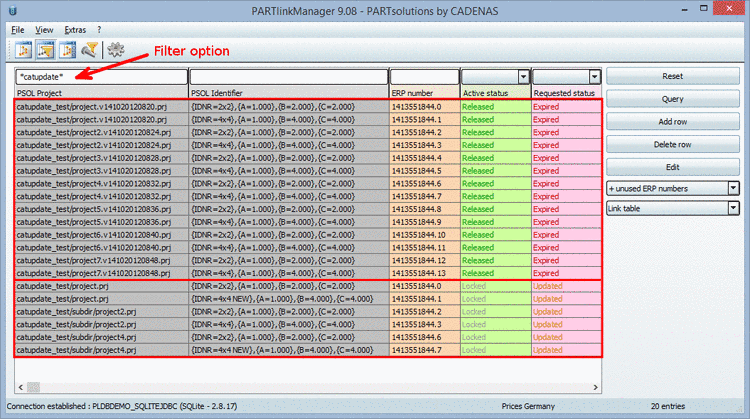
![[Note]](/community/externals/manuals/%24%7Bb2b:MANUALPATH/images/note.png)

![[Tip]](/community/externals/manuals/%24%7Bb2b:MANUALPATH/images/tip.png)