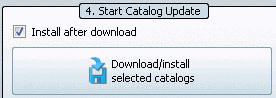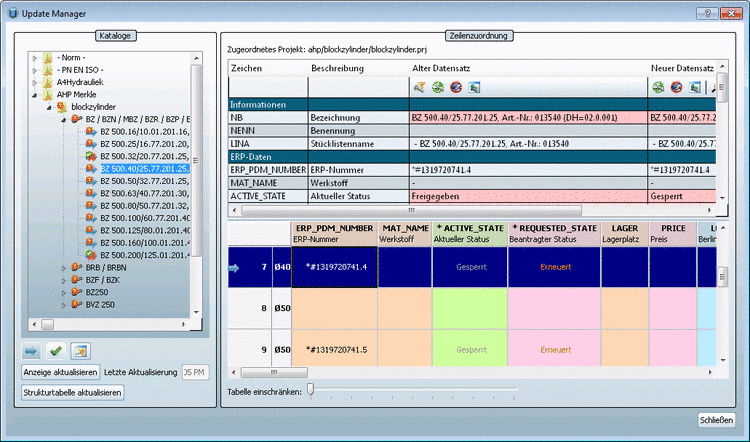Manual
Login
Our 3D CAD supplier models have been moved to 3Dfindit.com, the new visual search engine for 3D CAD, CAE & BIM models.
You can log in there with your existing account of this site.
The content remains free of charge.

Top Links
Manual
In order to check for differences of catalog versions, you have different methods available to you:
-
PARTadmin > Category > PARTsolutions > Catalog update > Offline
To check version differences, use and .
Detailed information can be found under Section 1.1.3.3.2, “Before the catalog installation "Check" and "Compare"” in PARTsolutions / PARTcommunity4Enterprise - Administration Manual.
-
PARTadmin > Category > PARTsolutions > Catalog update > Online
Set a checkmark at Show modification details?.
-> A simple history is displayed when marking the catalog in the Modification Details dialog area.
-
PARTlinkManager > Extras menu > Update manager
The Update manager may optionally be used in PARTsolutions with ERP integration:
With ERP integration the datasets in the LinkDB are assigned to a certain project line (project path + line ID).
During a catalog update with ERP integration the datasets in the LinkDB are automatically assigned according to projects and lines of the new version.
Whether assignments have been performed correctly can be checked with the Update manager easily and effectively. Assignments can be accepted or rejected. If needed new assignments can be performed manually.
Detailed information is found under Section 5.15.2, “ Catalog update with ERP integration - Update manager ” in PARTsolutions / PARTcommunity4Enterprise - Administration Manual.

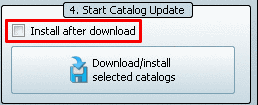
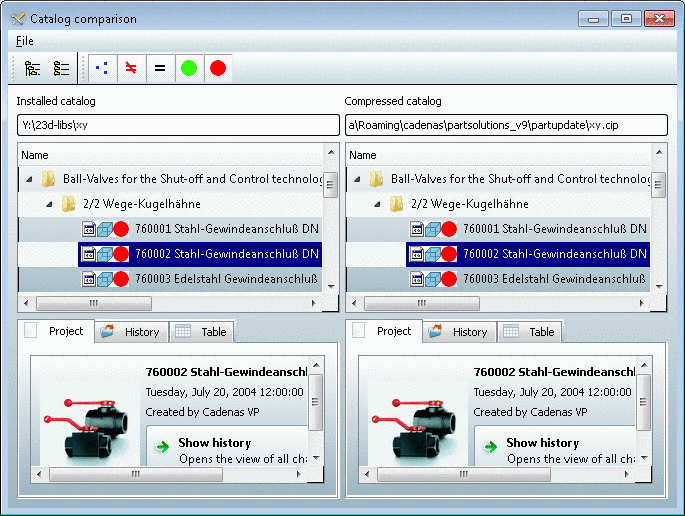
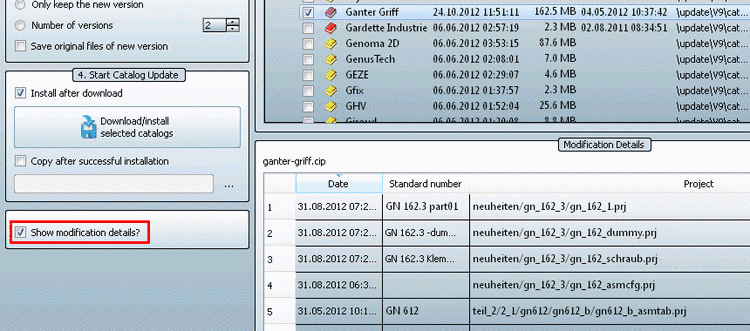
![[Note]](/community/externals/manuals/%24%7Bb2b:MANUALPATH/images/note.png)