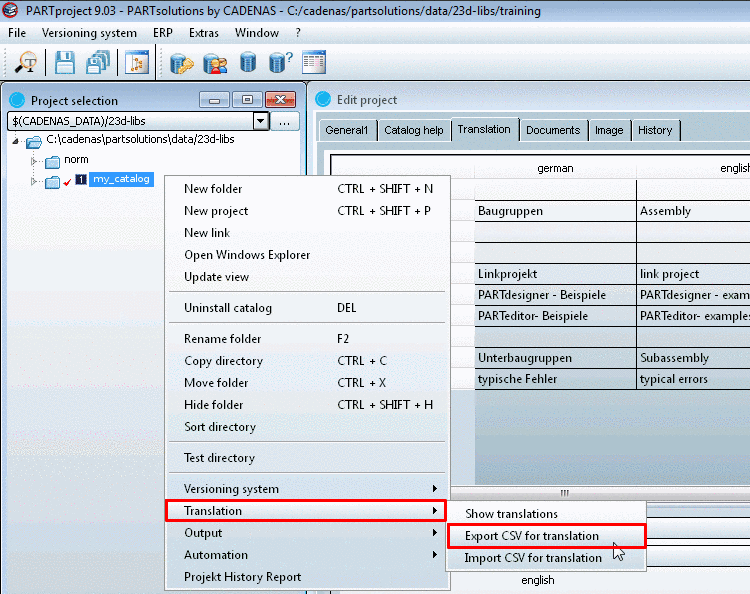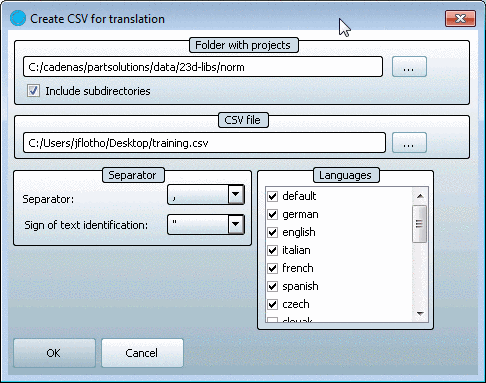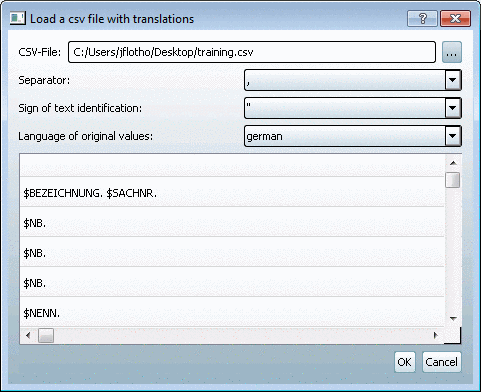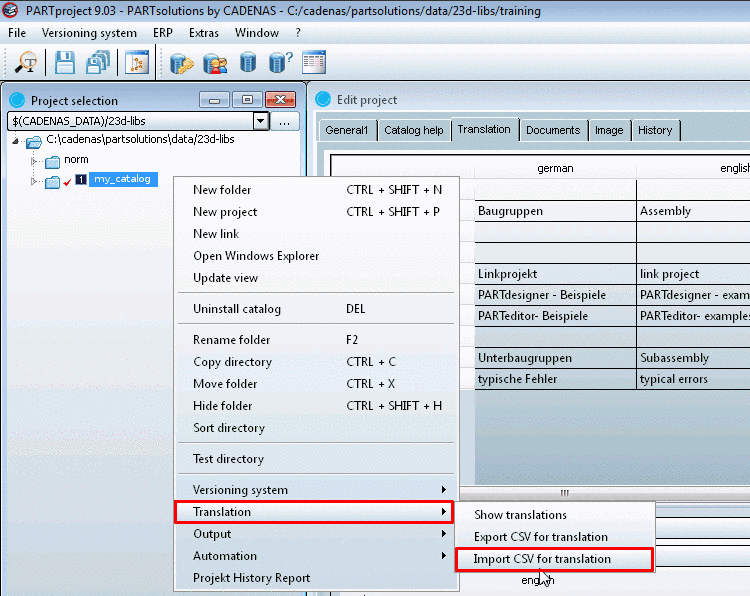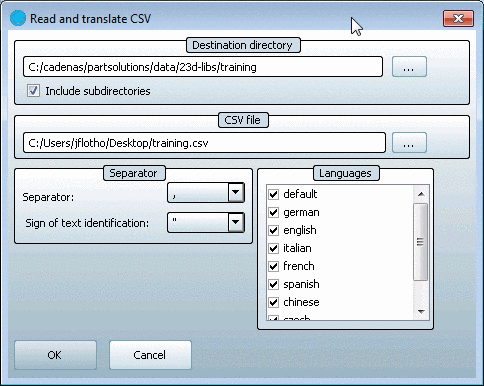Manual
Login
Our 3D CAD supplier models have been moved to 3Dfindit.com, the new visual search engine for 3D CAD, CAE & BIM models.
You can log in there with your existing account of this site.
The content remains free of charge.

Top Links
Manual
In order to make the PARTproject Translation tables available for external purposes (e.g. translation agencies) external and independent from PARTproject, you can edit them with PARTcatalogTranslator.[14]
At first export the desired CSV data from PARTproject.
Therefor click on Translation -> Export CSV for translation in the context menu of the catalog (or directory) to translate.
|
On the Create CSV for translation dialog page carry out the desired settings. |
|
In PARTcatalogTranslator open the Load a csv file with translations dialog via File -> Open....
Via browse button select the desired CSV file.
Select the same values for Separator, Sign of text identification, Language of original values in the list fields as you used for the export and confirm with .
-> The translation data is loaded.
The functions are the same such as described under Section 7.7.2.1.13.1, “"Translation" tabbed page ”.
After all translations are done the before exported CSV files are imported in the language tables of PARTproject again.
[14] Before make sure that all needed languages are applied under PARTproject -> Edit project -> General1 tabbed page -> Settings for the catalog -> Catalog available in the languages. Compare Section 7.7.2.1.13.4.1, “Define catalog language”.