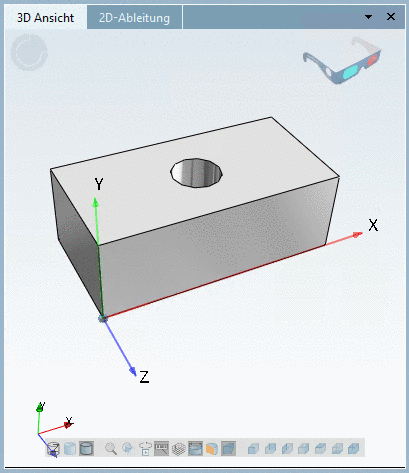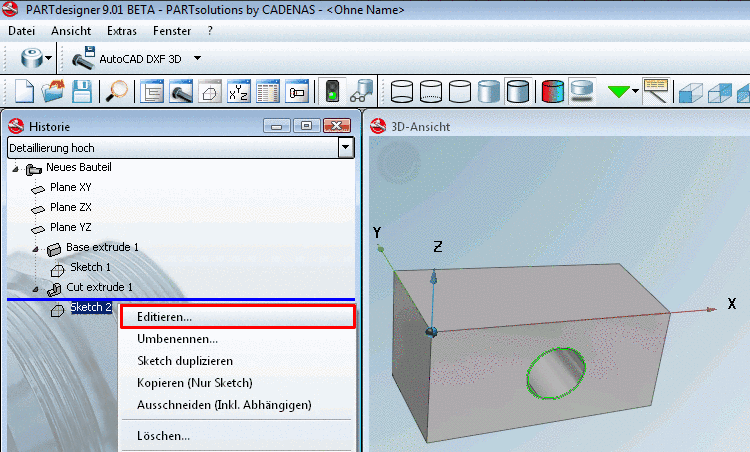Manual
Login
Our 3D CAD supplier models have been moved to 3Dfindit.com, the new visual search engine for 3D CAD, CAE & BIM models.
You can log in there with your existing account of this site.
The content remains free of charge.

Top Links
Manual
The parts created in PARTdesigner can be configured to assemblies with the Configurator.[63]In order for this to happen, the parts in PARTdesigner must be assigned precisely defined and named insertion and connection points .
A cuboid contains a boring into which a screw is to be inserted later (assembly configuration). Therefore a connection point needs to be applied for the boring.
Click on the Face, in which the boring is to be applied. --> The according Sketch shows up in the History highlighted in color.
-
Right-click on the context menu of the sketch (in this example, Sketch 2).
-
"Catch" the center of the circle (boring) with your cursor and affix it with a simple mouse-click.
--> The point gets a green triangle symbol .
--> The Change parameter window opens.
Assign a name to the connection point - for example: CP1 - and confirm with .
Optionally, you may make changes in the other fields as well.