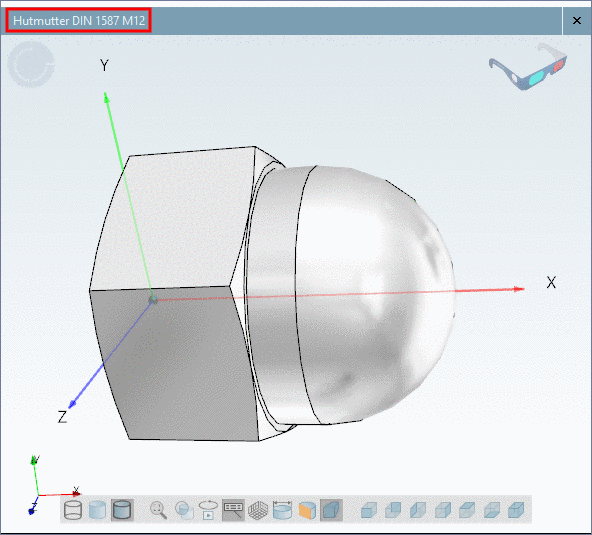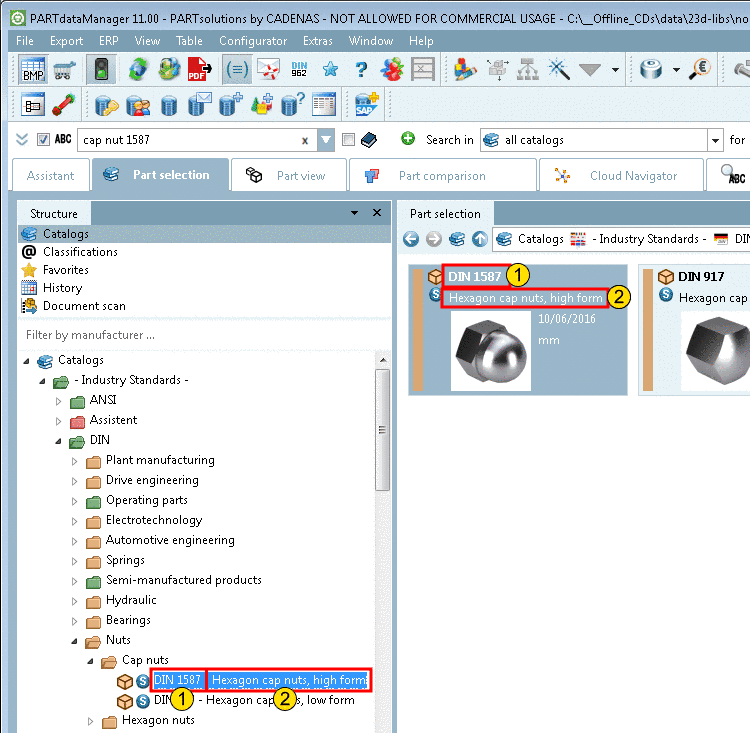Manual
Login
Our 3D CAD supplier models have been moved to 3Dfindit.com, the new visual search engine for 3D CAD, CAE & BIM models.
You can log in there with your existing account of this site.
The content remains free of charge.

Top Links
Manual
Each part has to be clearly identifiable! The required entries are made in the dialog box ID data.
A newly created or changed table can only be saved and left, if ID data have been given.
-
In the File menu, click on ID data.
--> The same-named dialog box is opened. Select tabbed page Table.
-
Make your entries and confirm with . All fields have to be filled out!
![[Note]](/community/externals/manuals/%24%7Bb2b:MANUALPATH/images/note.png)
Note All entries should be in English. This is the default language. In PARTproject, under Edit project -> tabbed page Translation, you can maintain translations for any languages, so that these are displayed in PARTdataManager accordingly.
On this please see under Section 4.8.2.1.13, “ Translation ”.
Details on single fields of the dialog box ID data
-
The Standard name (NB) is composed of Standard number, Standard title and variable values, which are dynamically read from the table.
NB='ISO xy Bolt $D.x$L.'
When loading a part, the (translated) term of Standard name (NB) is displayed in PARTdataManager in the title bar of 3D view.
-
Once opening the dialog box ID data, the expression NB= '' is already set, however, can be inserted via button as well.
-
Insert IF function in conditions. For mode of operation see Section 6.8.5, “ Attribute algorithms ”.
-
Insert ELSEIF function in conditions. For mode of operation see Section 6.8.5, “ Attribute algorithms ”.
-
Via you can have the expression (syntactic) checked for correctness.
-
-
The BOM name (LINA) is also transferred to the CAD system when exporting a part and there, is displayed in the bom list.
-
Your company / company name where model / table has been created.