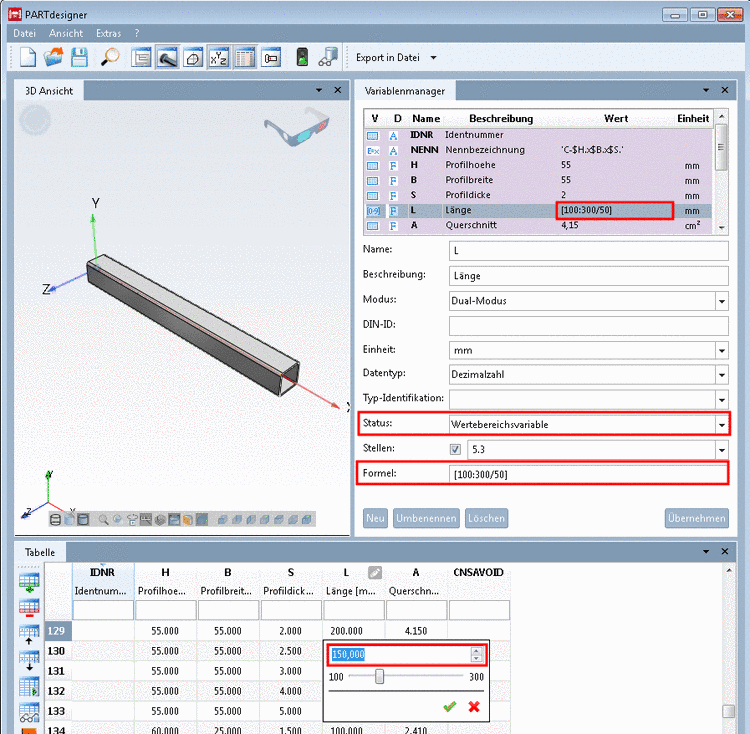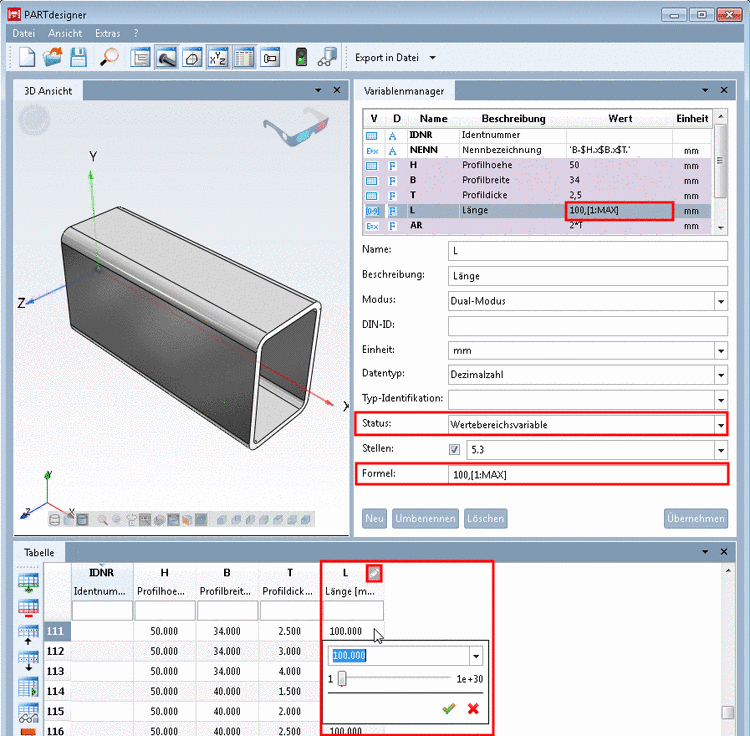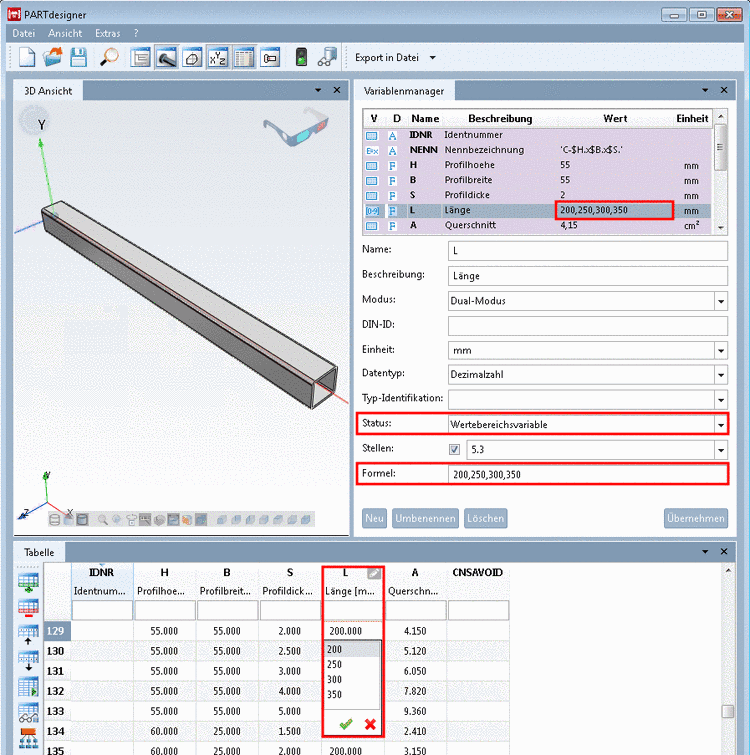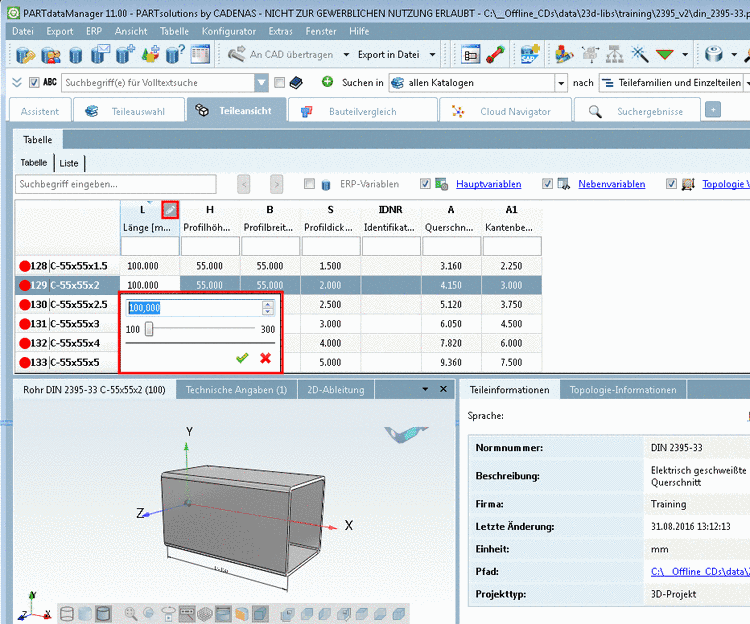Manual
Login
Our 3D CAD supplier models have been moved to 3Dfindit.com, the new visual search engine for 3D CAD, CAE & BIM models.
You can log in there with your existing account of this site.
The content remains free of charge.

Top Links
Manual
In the following you can find details on how to create a Value range variable.[54]
Under Name, create the desired variable.[55]
-
Under Status, select the option Value range variable.
-
The type Value range variable has different subtypes, which are controlled by the specific syntax.
In the following you can see some exemplary figures.
-
Test in the table, whether the function is as desired.
Therefor, click into the value range field and select the desired value.
-
Just as well you can test in PARTdataManager. Table view and value selection are identical as in PARTdesigner.
[54] The adequate
example can be found in the "Training" catalog under \v11_news\value_ranges\value_ranges_standard\default.prj|default_and_max.prj|listing.prj|simple.prj|stepwise.prj.
For this example DIN 2395 has been used and adjusted.
[55] Basics on the procedure can be found under Section 6.8.1, “Create new variable ” und Section 6.8.3, “ Variable Manager - The individual parameters”.

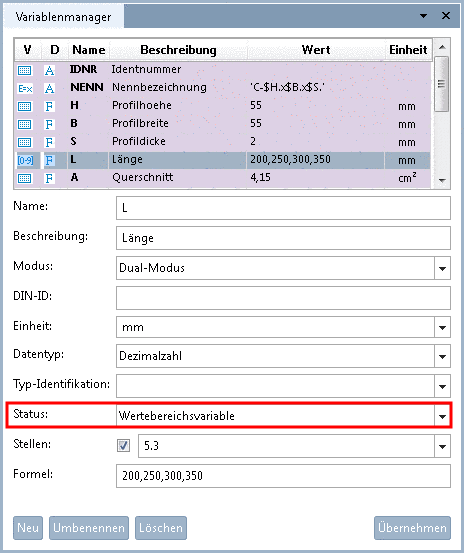
![[Note]](/community/externals/manuals/%24%7Bb2b:MANUALPATH/images/note.png)