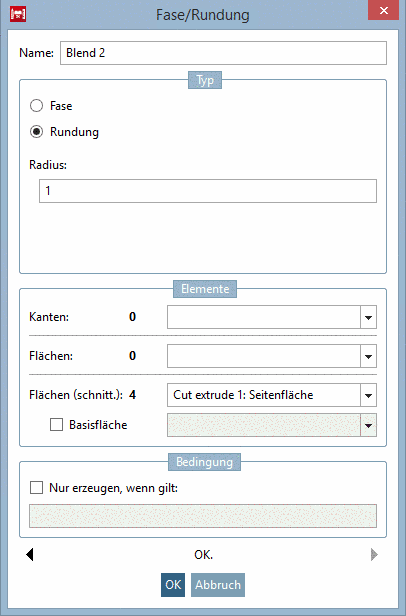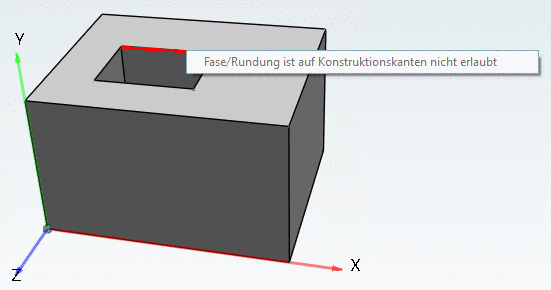Manual
Login
Our 3D CAD supplier models have been moved to 3Dfindit.com, the new visual search engine for 3D CAD, CAE & BIM models.
You can log in there with your existing account of this site.
The content remains free of charge.

Top Links
Manual
In the example in hand, the vertical edges and the top circular edges of a cut cuboid shall be rounded.
The vertical edges and the top circular edges are created in two different blends.
![[Note]](/community/externals/manuals/%24%7Bb2b:MANUALPATH/images/note.png) |
Note |
|---|---|
If blends are overlying at common faces, first create the blends, where material is added (concave edges) and afterwards where material is removed (convex edges). | |
-
Select the side faces and in the context menu, call New Chamfer/Fillet....
-
Select Fillet and the desired Radius. Leave the other settings and confirm with .
-> Roundings are created at the vertical edges.
-
Select all side faces of the inner cuboid and the upper face. (Multi-selection with Ctrl key)
-
Select Fillet and the desired Radius.
Leave all other settings and click .
-> The circular roundings at the front side are created. Blend 1 contains the vertical roundings blend 2 the top circular roundings.