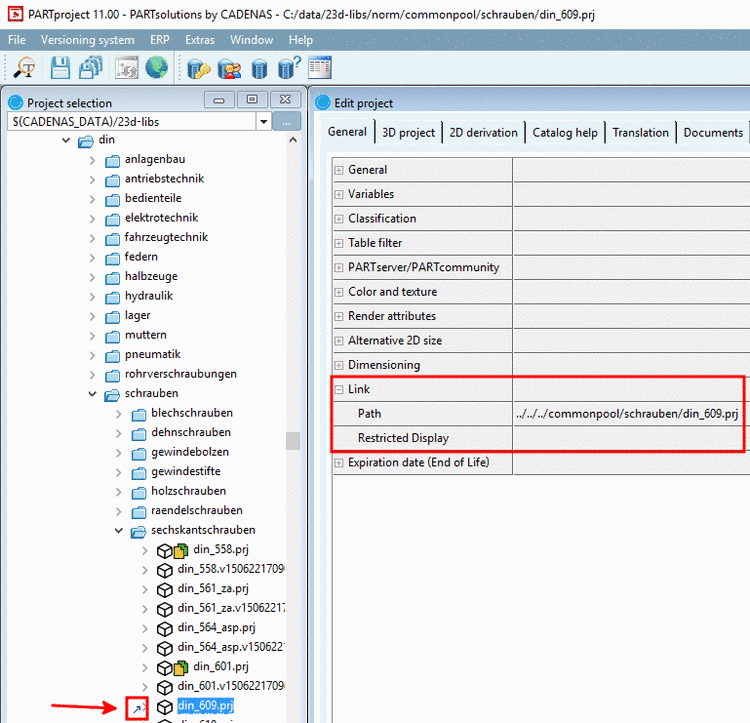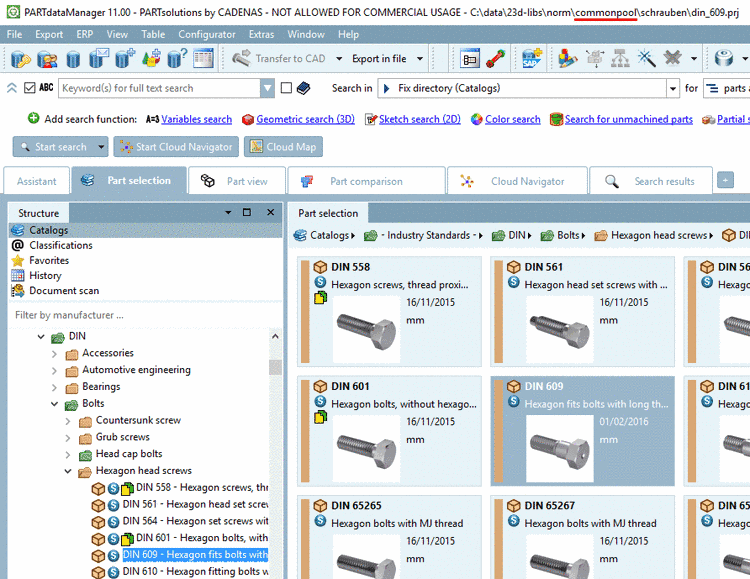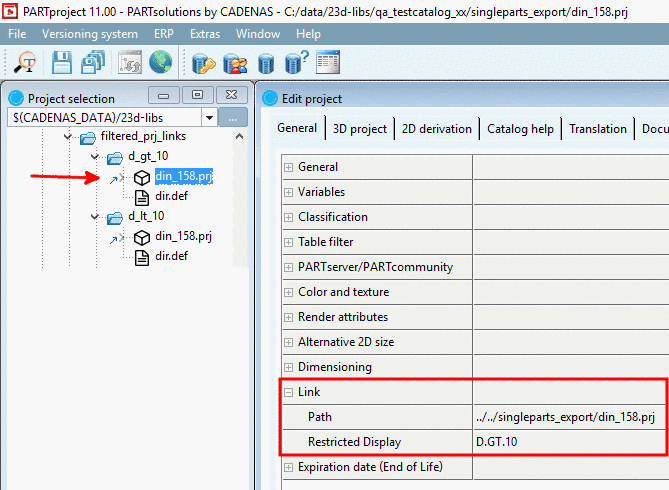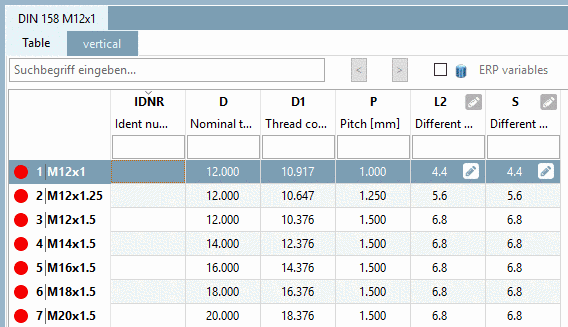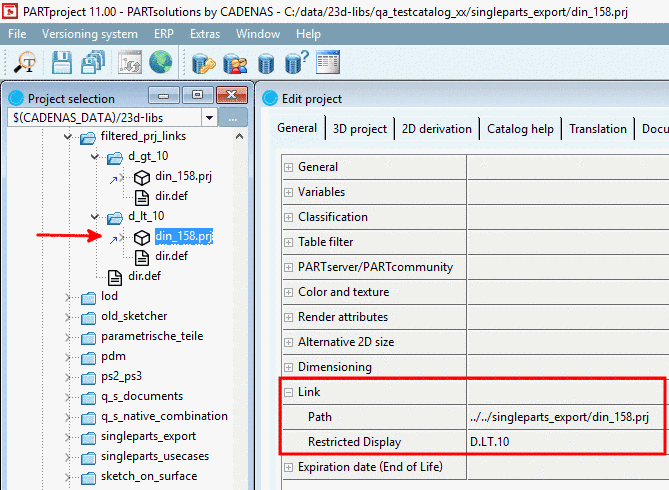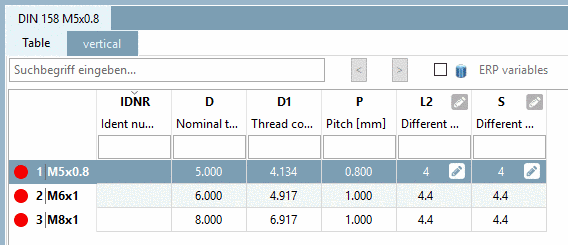Manual
Login
Our 3D CAD supplier models have been moved to 3Dfindit.com, the new visual search engine for 3D CAD, CAE & BIM models.
You can log in there with your existing account of this site.
The content remains free of charge.

Top Links
Manual
The function New link is primarily meant for parts which are stored several times in different directories. (This could be accessories, but don't have to be.)
Different scenarios are thinkable:
![[Note]](/community/externals/manuals/%24%7Bb2b:MANUALPATH/images/note.png) |
Note |
|---|---|
|
This approach is recommended for all projects (within one catalog)! This minimizes the size of the catalog and results in more clarity. | |
If entire
directories are to be linked, conduct this change in the dir.def
mit folgender Syntax vor.
Link=..\..\xxx\verzeichnis
When selecting a linked project, you can see the referenced project in the title bar.
If you wish to delete a link, click on Delete link to project in the context menu.
All parts that come up frequently in a catalog (e.g., screws, accessories, etc.), are deposited in a "common pool".
This directory is normally invisible (Hide folder). Projects from many other directories are linked in the "commonpool" directory.
Optionally, you can specify a table restriction for link projects. Hereto, in the input field Restricted Display, use Fortran syntax (see Section 15.2, “Constants, Functions, Operators, mathematical expressions ”).
In PARTdataManager, only allowed table rows are displayed then.
Also compare Links to parts under Section 4.9.3, “ Tabbed page 3D project ”. (Similarity in name but different purpose)