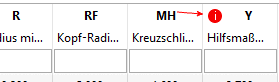Manual
Login
Our 3D CAD supplier models have been moved to 3Dfindit.com, the new visual search engine for 3D CAD, CAE & BIM models.
You can log in there with your existing account of this site.
The content remains free of charge.

Top Links
Manual
-
Enter the Variable (column), which you want to define as the preferred row.
-
Transfer attributes via CNS classification:
See Section 4.9.2.2.1, “Transfer attributes via CNS classification ”.
-
See Section 4.9.2.2.2, “ Order/Groups of Variables - Hide columns (variables) ”.
-
Variables containing graphics:
If you want to display table rows with graphics (*.png) in projects, first apply a new variable/column in PARTdesigner. Then enter the file name of the desired graphic into the single rows of the new column. Then open the dialog box Variable list in PARTproject (Browse button ) and activate the respective variable.
-
Column contents with metrical dimensions can be recalculated to inch dimensions per algorithm. Set the variables (columns) which are to be calculated thus.
-
Enter the text variables here whose fields contain translatable texts. Within the Translation tabbed page, store the respective translation text in the different languages. -> As soon as one sets another language for the program surface, the current field text is replaced by the alternative (foreign language) text.
Detailed information on the subject "Translation" is found under Section 4.8.2.1.13, “ Translation ”.
-
Variable for Assembly positioning:
Optional entry: Refers to "Testmeta".
For the here indicated variables, certain tests are conducted for "Testmeta".
-
When clicking on the same-named dialog box is opened where you can determine the desired variable and the image path.
-
Variables containing external references:
See Section 4.9.2.2.3, “ Variables containing external references ”.


![[Note]](/community/externals/manuals/%24%7Bb2b:MANUALPATH/images/note.png)