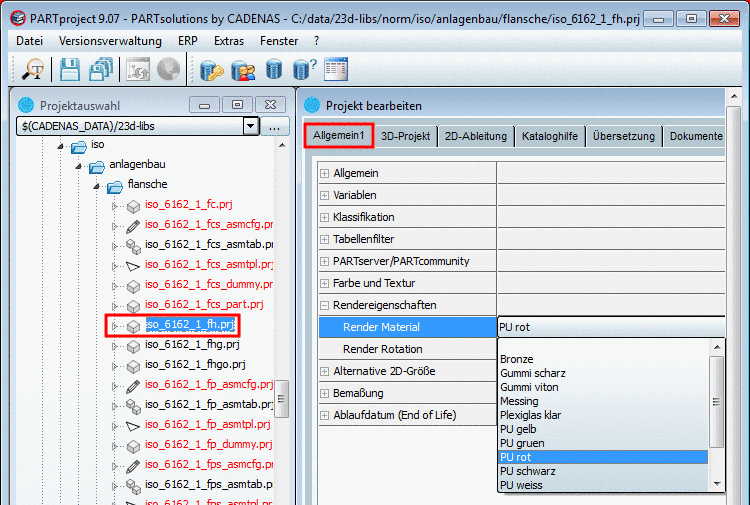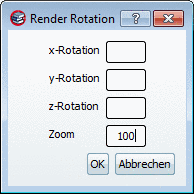Manual
Login
Our 3D CAD supplier models have been moved to 3Dfindit.com, the new visual search engine for 3D CAD, CAE & BIM models.
You can log in there with your existing account of this site.
The content remains free of charge.

Top Links
Manual
![[Note]](/community/externals/manuals/%24%7Bb2b:MANUALPATH/images/note.png) |
Note |
|---|---|
|
This setting option is only displayed on project level at 3D project and 3D bearing. For the export format Maxwell Render you can assign the Render material and the Render Rotation here. | |
-
In the list field, select the desired Render material. On this also see Section 4.8.2.8, “ Maintain render materials ”.
-
Enter the desired rotation values in angular degree.
![[Note]](/community/externals/manuals/%24%7Bb2b:MANUALPATH/images/note.png) |
Note |
|---|---|
This function is available, if you installed the Maxwell Render correctly. | |
The settings of the Render material dialog are used optionally under:
-
PARTdataManager -> Export menu -> Image formats -> Maxwell Render
-
Export files in batch run with Maxwell Render (for example, preview images)
PARTdataManager -> Context menu of directory tree at directory and project level -> Export files in batch run -> dialog page Export files -> option Create preview images activated and format selection "Maxwell Render" -> dialog page Export in Maxwell Render format -> tabbed page Material
PARTproject -> Context menu of directory tree at directory and project level -> Output -> Export files in batch run -> dialog page Export files -> Option Create preview images activated and format selection "Maxwell Render" -> dialog page Export in Maxwell Render format -> tabbed page Material
The following explains how you can set the presettings for the material attributes:
Click under PARTproject -> Edit project -> tabbed page General1 -> Render attributes on the Browse button .
-
On the Render material page you can create and save your own templates.
The following functions are available:
-
You can create your own material files in Maxwell Render and select these here. In this case, mark the checkbox and via Browse set the desired file.
More detailed information can be found under Section 3.1.2.1.2.4.3, “Maxwell Render 3D ” in PARTsolutions / PARTcommunity4Enterprise - User manual.