Manual
Login
Our 3D CAD supplier models have been moved to 3Dfindit.com, the new visual search engine for 3D CAD, CAE & BIM models.
You can log in there with your existing account of this site.
The content remains free of charge.

Top Links
Manual
Status Value range variablehas been allocated to a variable Cut in Variable Manager.
In order to display the naming variable column, go into the PARTeditor Test mode .
The designation 0,’off’, 1,’on’, is intended to allow switching between two Display mode later in PARTdataManager.
|
However, in PARTdesigner, a corresponding Condition must be linked to the cut sketch which generates or omits the cut depending on in and out. |
|
Clicking on the relevant field of the Cutcolumn opens the related Enter value context menu. --> You can choose between the two Display modein this menu. |




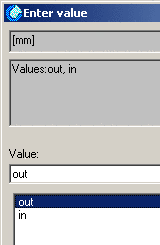


![[Note]](/community/externals/manuals/%24%7Bb2b:MANUALPATH/images/note.png)
