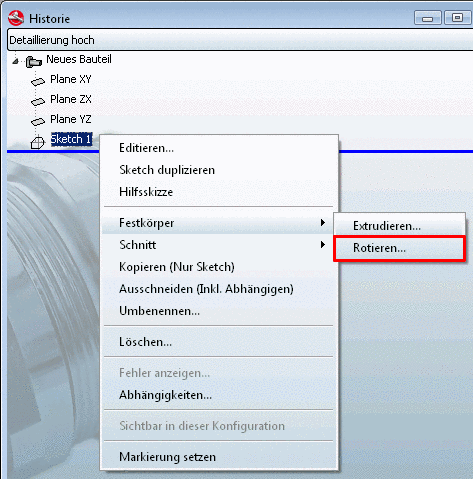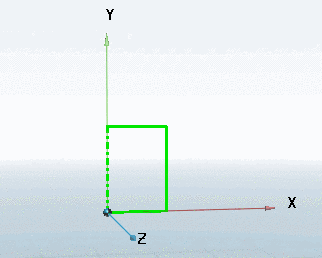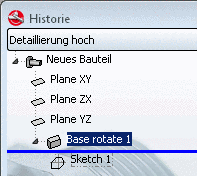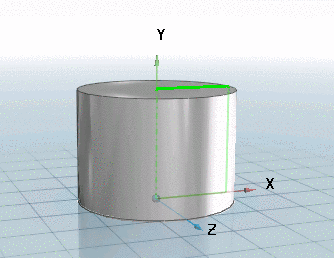Manual
Login
Our 3D CAD supplier models have been moved to 3Dfindit.com, the new visual search engine for 3D CAD, CAE & BIM models.
You can log in there with your existing account of this site.
The content remains free of charge.

Top Links
Manual
![[Note]](/community/externals/manuals/%24%7Bb2b:MANUALPATH/images/note.png) |
Note |
|---|---|
|
Prerequisite for the rotation of a 2-D sketch is a Rotation axis . In case you have not yet assigned one in the 2-D Sketcher, the following error message will pop up when you click on Rotate.... | |
|
|