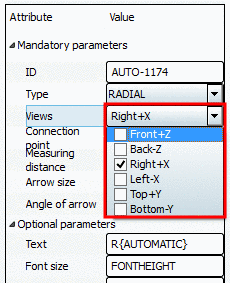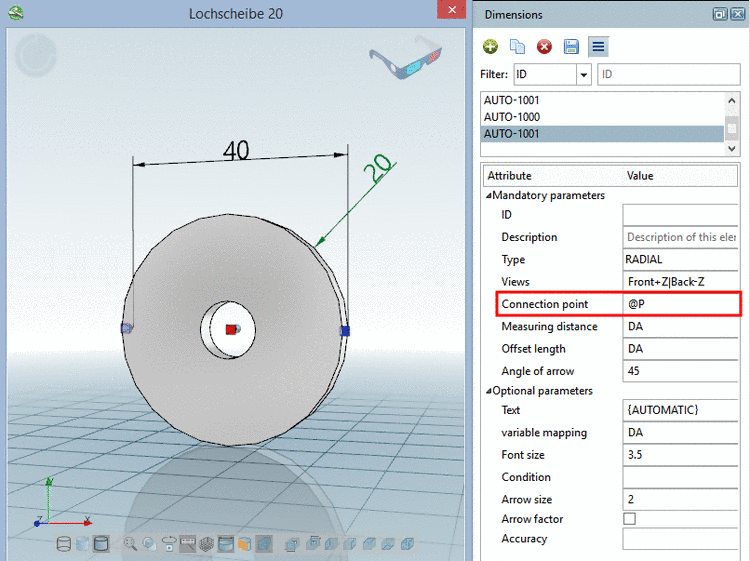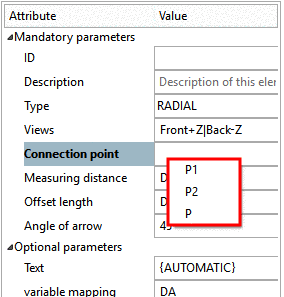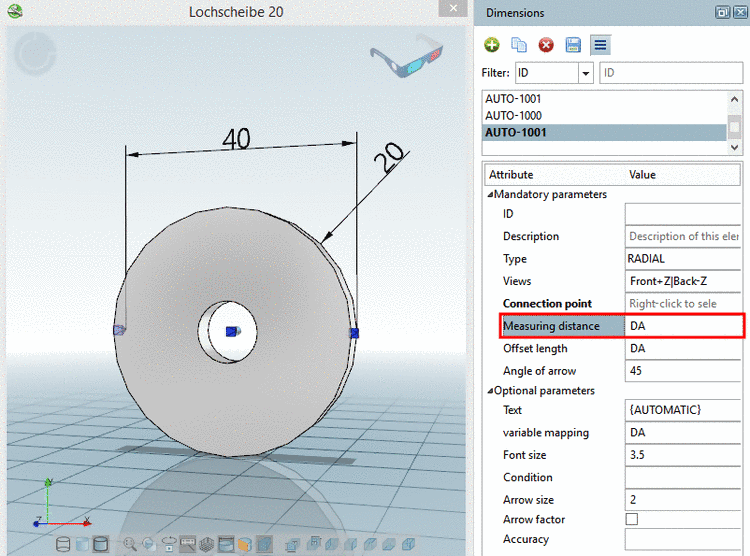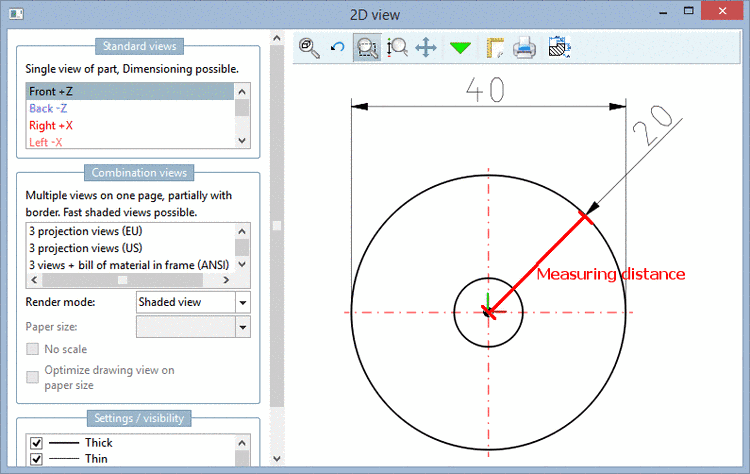Manual
Login
Our 3D CAD supplier models have been moved to 3Dfindit.com, the new visual search engine for 3D CAD, CAE & BIM models.
You can log in there with your existing account of this site.
The content remains free of charge.

Top Links
Manual
Each dimensioning must contain the following parameters:
-
When creating a new dimensioning at first a selection dialog box for the type definition appears. The type is displayed here.
-
At the desired 2D views, where the dimensioning shall be displayed, activate the checkbox.
-
Select a Connection point as center of the circle of the radial dimensioning.
(The measuring distance [see next point] determines, where the arrow is visibly inserted.
-
Measuring distance is the aiming point of the arrowhead (normally the circle radius, because otherwise the arrowhead would have no real focus).

![[Note]](/community/externals/manuals/%24%7Bb2b:MANUALPATH/images/note.png)