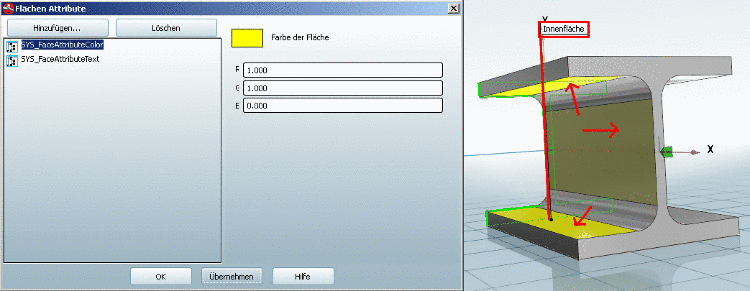Manual
Login
Our 3D CAD supplier models have been moved to 3Dfindit.com, the new visual search engine for 3D CAD, CAE & BIM models.
You can log in there with your existing account of this site.
The content remains free of charge.

Top Links
Manual
In order to set face attributes to several faces at once, select several faces and hold down the CTRL key.
The procedure with the multiple selection will be shown using an example. In a part 3 faces already have a color attribute and one text attribute.
If these 3 faces are later selected all at once, then the Face attributes dialog window shows all attributes that are found on some selected face.
By clicking on or only those attributes, for which something was changed, are added. The others remain untouched.
If, for example, you set the color attribute to a new color, all selected faces will be changed.
If you set the text attribute to a new value, then all selected faces will receive that new value (even if only one of those faces contained a text attribute). If you only want to change the text attribute of that specific face, then only select it.