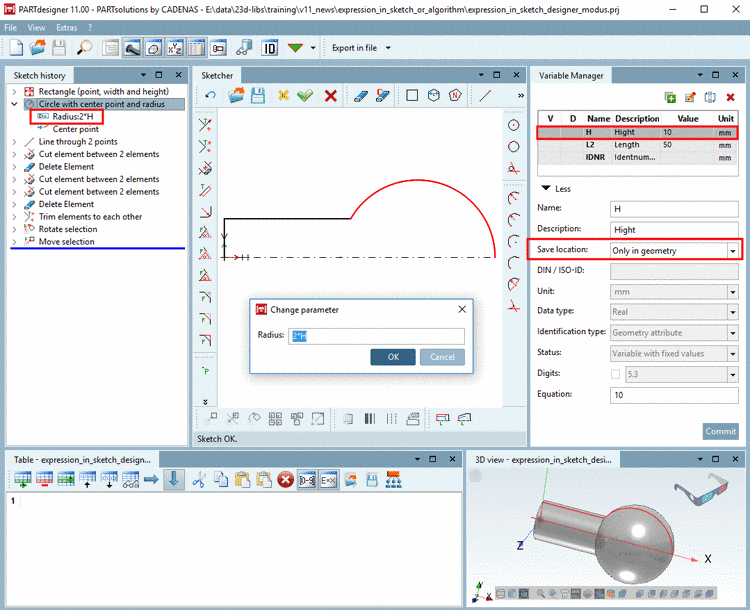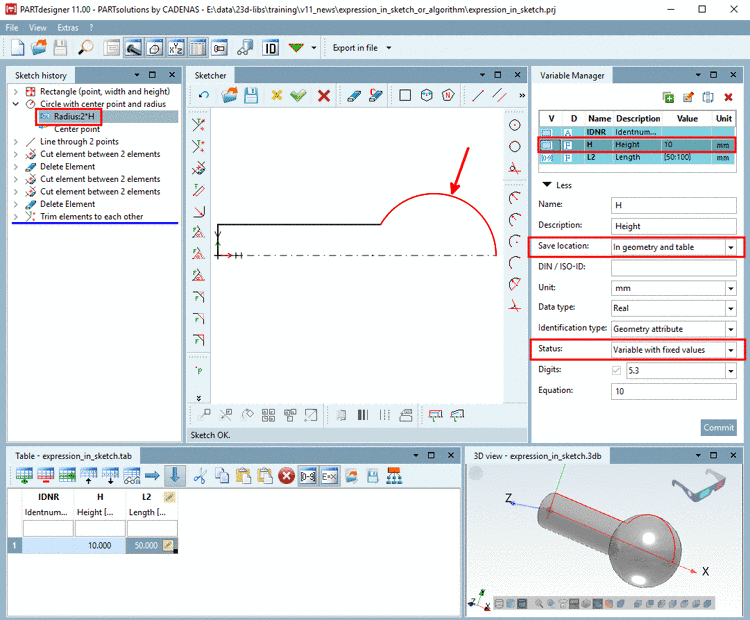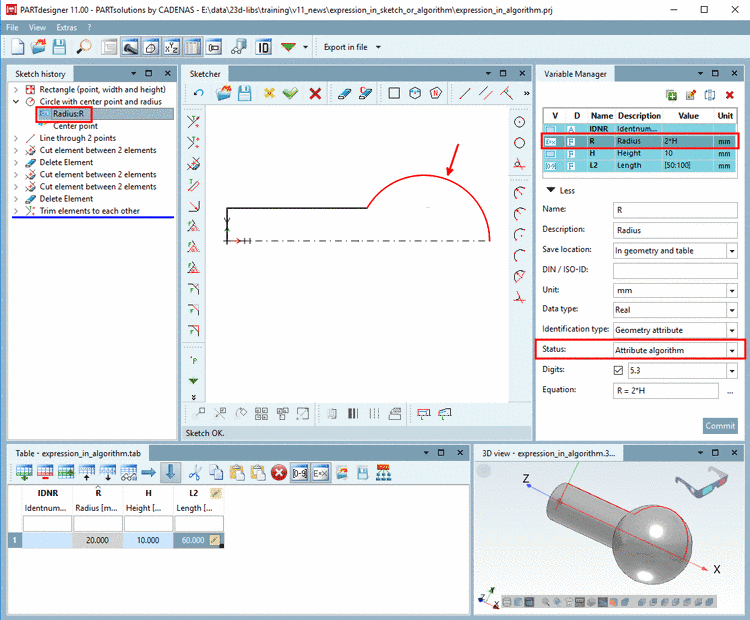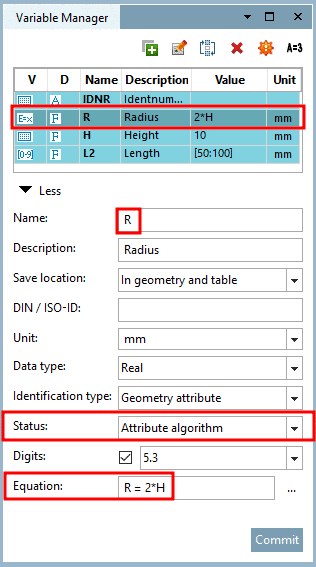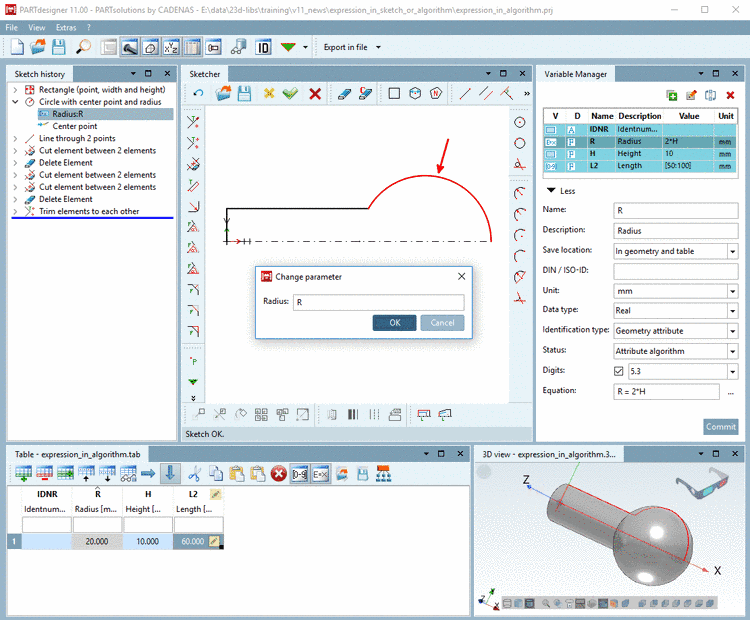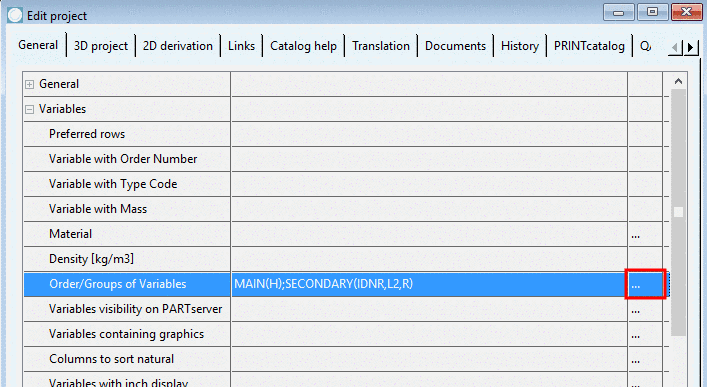Manual
Login
Our 3D CAD supplier models have been moved to 3Dfindit.com, the new visual search engine for 3D CAD, CAE & BIM models.
You can log in there with your existing account of this site.
The content remains free of charge.

Top Links
Manual
Often you have the option to create a sketch with or without using an Attribute algorithm. A calculation can be processed directly in the sketch or be assigned to a specific variable via attribute algorithm.
![[Note]](/community/externals/manuals/%24%7Bb2b:MANUALPATH/images/note.png) |
Note |
|---|---|
| |
-
Mathematical function in sketch [83]
When using only variables without attribute algorithms you can create a sketch using Save location "Only in geometry". The color code
 shows, that the variables H and L2 have been saved
in the 3db file.
shows, that the variables H and L2 have been saved
in the 3db file.The circle radius shall have the double height as the rectangle. The calculation is directly processed in the sketch.
Radius: 2*H
Later you will possibly save with Save location "In geometry and table". With Save location "In geometry and table" you can use Value range variables and Attribute algorithms in addition and create a table.
-
Mathematical function in attribute algorithm [84]
Using variables with an Attribute algorithm requires a different approach. In the following the same part is used as above, but now with the use of an attribute algorithm.
Start with the creation of the variables with Save location Only in table or In geometry and table.
When creating the variables, under Save location, select the option "Only in table" or "In geometry and table". Fill out the fields and finally click on "Commit".
You can recognize at the color code where the variables L2, H and R are saved. For the creation of the table, using the option Save location "Only in table" (color code
 ) is sufficient. Data is saved in the tab/tac
file.
) is sufficient. Data is saved in the tab/tac
file.However, if variables shall also be used in the 3D model, they have to be saved both in the 3db file and in the tab/tac file. You can ensure saving in both by selecting a variable, choosing Save location "In geometry and table" and clicking on .
You can recognize at the color code
 , that the variables have been saved with
Save location "In geometry and table".
, that the variables have been saved with
Save location "In geometry and table".To process the mathematical operation R = 2*H (circle radius is 2x height of rectangle) the variable R is created with Status "Attribute algorithm".
Under Equation the algorithm is entered, under Status the option Attribute algorithm.
Now the variable R can be used in the sketch for the parameter entry of the circle radius.
Optionally, the Variable R with Attribute algorithm can be displayed in PARTdataManager.
-
In PARTproject, under Edit project -> tabbed page General -> section Variables -> Order/Groups of Variables, click on the browse button .
-
On the left side, select the group Secondary variables and then move the variable R into the middle field. Details on this can be found under Section 5.9.2.3.2, “ Order/Groups of Variables - Hide columns (variables) ”.
-
The variable R is displayed in the table.
![[Note]](/community/externals/manuals/%24%7Bb2b:MANUALPATH/images/note.png)
Note Conclusion: When using Attribute algorithms you have to work with Save location "Only in table" or "In geometry and table". Then you have the possibility to control the model via table.
Regarding the 3D model itself the mathematical calculation could have been processed in the sketch just as well (compare above).
-
[83] The
adequate example on this can be found in the "Training" catalog
under \v11_news\expression_in_sketch_or_algorithm\expression_in_sketch.prj.
[84] The
adequate example on this can be found in the "Training" catalog
under \v11_news\expression_in_sketch_or_algorithm\expression_in_algorithm.prj.