Manual
Login
Our 3D CAD supplier models have been moved to 3Dfindit.com, the new visual search engine for 3D CAD, CAE & BIM models.
You can log in there with your existing account of this site.
The content remains free of charge.

Top Links
Manual
Initial situation: You want to place a line of borings with the same distance in a profile rail.
The following figure shows the face where the boring shall be placed and the plane for the sketch of the boring.
Step 1: Set a boring, which is to be used as pattern origin for the others.
Step 2: Create the line of borings.
-
In the plane with the original boring for the pattern, via command New sketch..., create a new sketch.
-
In this sketch, via button Insert point
 , set the starting point for the pattern design
exactly at the same place where the pattern origin is in the other
sketch.
, set the starting point for the pattern design
exactly at the same place where the pattern origin is in the other
sketch. -
Copy the point via Move selection
 .
. -
Delete the starting point via Delete element
 , because it would be created twice. The starting
point already is in the other sketch as pattern origin.
, because it would be created twice. The starting
point already is in the other sketch as pattern origin.Now you have following situation.
Select history item Cut Rotate (based on the sketch with Pattern origin) and also the Sketch containing the pattern points with pressed Ctrl key.
-
Then call the context menu command Create pattern.
-
Final result: The boring pattern has been inserted. In the 3D History, you can see the construction step Pattern.

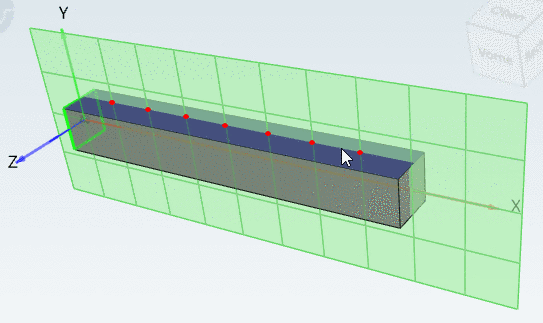
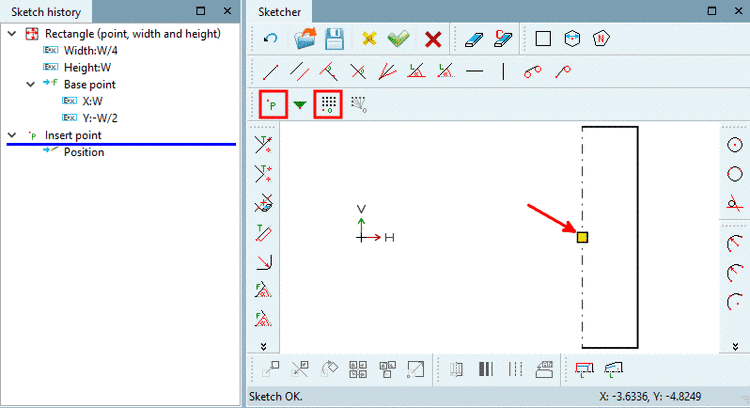




![[Note]](/community/externals/manuals/%24%7Bb2b:MANUALPATH/images/note.png)





