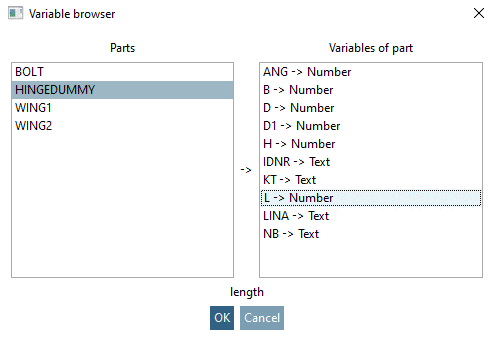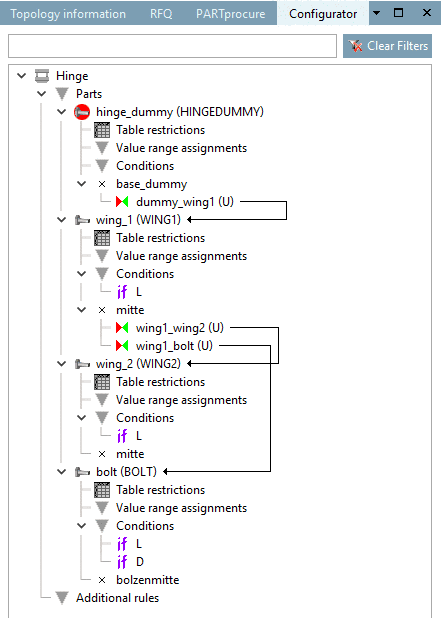Manual
Login
Our 3D CAD supplier models have been moved to 3Dfindit.com, the new visual search engine for 3D CAD, CAE & BIM models.
You can log in there with your existing account of this site.
The content remains free of charge.

Top Links
Manual
Whenever part variables shall orient toward one another, meaning an automatically running, proper built up of the assembly configuration shall be ensured, Conditions have to be defined. Otherwise unfitting configurations are possible due to improper row selection, as can be seen in the following image.
-
In the tree, at the element Conditions, call the context menu command Insert condition.
-> The dialog box Condition properties is opened.
-
Relate the variables of the parts to corresponding variables in the dummy starter part.
HINGEDUMMY@L = WING1@L HINGEDUMMY@L = WING2@L HINGEDUMMY@D1 = BOLT@D HINGEDUMMY@L = BOLT@L
For this use the Variable browser. In this way it is ensured that correct names are used in any case.
-
-> Below of Conditions the condition is inserted with the given name and marked with the "if" icon.
-
In the same way, proceed for the other conditions.

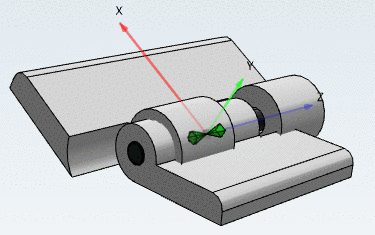
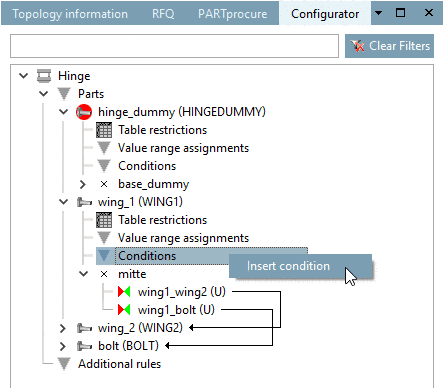

![[Note]](/community/externals/manuals/%24%7Bb2b:MANUALPATH/images/note.png)